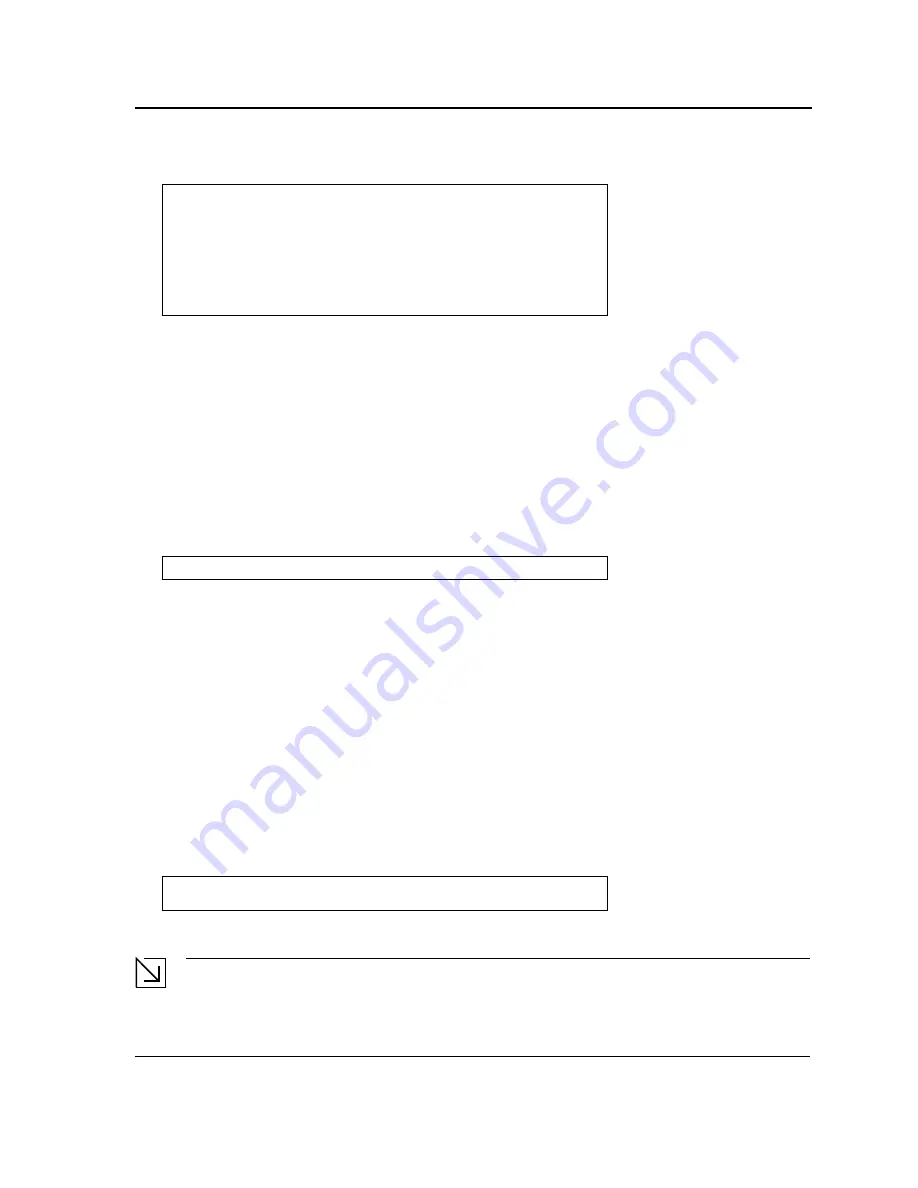
Initial Configuration
Startup Menu Functions
Page 42
The Startup menu is displayed and contains the following configuration functions:
The following sections describe the Startup menu options. If no selection is made within 25 seconds (default), the
switch times out and the device continues to load normally.
Only technical support personnel can operate the Diagnostics Mode. For this reason, the
Enter Diagnostic Mode
option of the Startup menu is not described in this guide.
Download Software
Use the software download option when a new software version must be downloaded to replace corrupted files,
update, or upgrade the system software.
To download software from the Startup menu:
1.
On the Startup menu, press “1”.
The following prompt is displayed:
2.
When using HyperTerminal, click
Transfer
on the HyperTerminal menu bar.
3.
From the Transfer menu, click
Send File
. The
Send File
window is displayed.
4.
Enter the file path for the file to be downloaded.
5.
Ensure the protocol is defined as Xmodem.
6.
Click
Send
.
The software is downloaded. Software downloading takes several minutes. The terminal emulation applica-
tion, such as HyperTerminal, may display the progress of the loading process.
After software downloads, the device reboots automatically.
Erase FLASH File
In some cases, the device configuration must be erased. If the configuration is erased, all parameters configured
via CLI, Web browser interface, or SNMP must be reconfigured.
To erase the device configuration:
1.
From the Startup menu, press “2” within 6 seconds to erase flash file. The following message is displayed:
2.
Press “Y”.
Note
Do not press
<Enter>
.
Startup Menu
[1] Download Software
[2] Erase Flash File
[3] Password Recovery Procedure
[4] Enter Diagnostic Mode
[5] Set Terminal Baud-Rate
[6] Stack menu
[7] Back
Enter your choice or press 'ESC' to exit:
Downloading code using XMODEM
Warning! About to erase a Flash file.
Are you sure (Y/N)?y
Summary of Contents for D DXS-3227 DXS-3227
Page 9: ...Preface Intended Audience Page 8 ...
Page 274: ......
Page 275: ......
Page 285: ...Contacting D Link Technical Support Page 278 ...
Page 286: ...D Link DXS 3250 DXS 3227P DXS 3227 User Guide Page 279 ...
Page 287: ...Contacting D Link Technical Support Page 280 ...
Page 288: ...D Link DXS 3250 DXS 3227P DXS 3227 User Guide Page 281 ...
Page 289: ...Contacting D Link Technical Support Page 282 ...
Page 290: ...D Link DXS 3250 DXS 3227P DXS 3227 User Guide Page 283 ...
Page 291: ...Contacting D Link Technical Support Page 284 ...
Page 292: ...D Link DXS 3250 DXS 3227P DXS 3227 User Guide Page 285 ...
Page 293: ...Contacting D Link Technical Support Page 286 ...
Page 294: ...D Link DXS 3250 DXS 3227P DXS 3227 User Guide Page 287 ...
Page 295: ...Contacting D Link Technical Support Page 288 ...
Page 296: ...D Link DXS 3250 DXS 3227P DXS 3227 User Guide Page 289 ...
Page 297: ...Contacting D Link Technical Support Page 290 ...
Page 298: ...D Link DXS 3250 DXS 3227P DXS 3227 User Guide Page 291 ...
Page 299: ...Contacting D Link Technical Support Page 292 ...
Page 300: ...D Link DXS 3250 DXS 3227P DXS 3227 User Guide Page 293 ...
Page 301: ...Contacting D Link Technical Support Page 294 ...
Page 302: ...D Link DXS 3250 DXS 3227P DXS 3227 User Guide Page 295 ...
Page 303: ...Contacting D Link Technical Support Page 296 ...
Page 304: ...D Link DXS 3250 DXS 3227P DXS 3227 User Guide Page 297 ...
Page 305: ...Contacting D Link Technical Support Page 298 ...
Page 306: ...D Link DXS 3250 DXS 3227P DXS 3227 User Guide Page 299 ...
Page 307: ...Contacting D Link Technical Support Page 300 ...
Page 308: ...D Link DXS 3250 DXS 3227P DXS 3227 User Guide Page 301 ...
Page 309: ...Contacting D Link Technical Support Page 302 ...
Page 310: ...D Link DXS 3250 DXS 3227P DXS 3227 User Guide Page 303 ...
















































