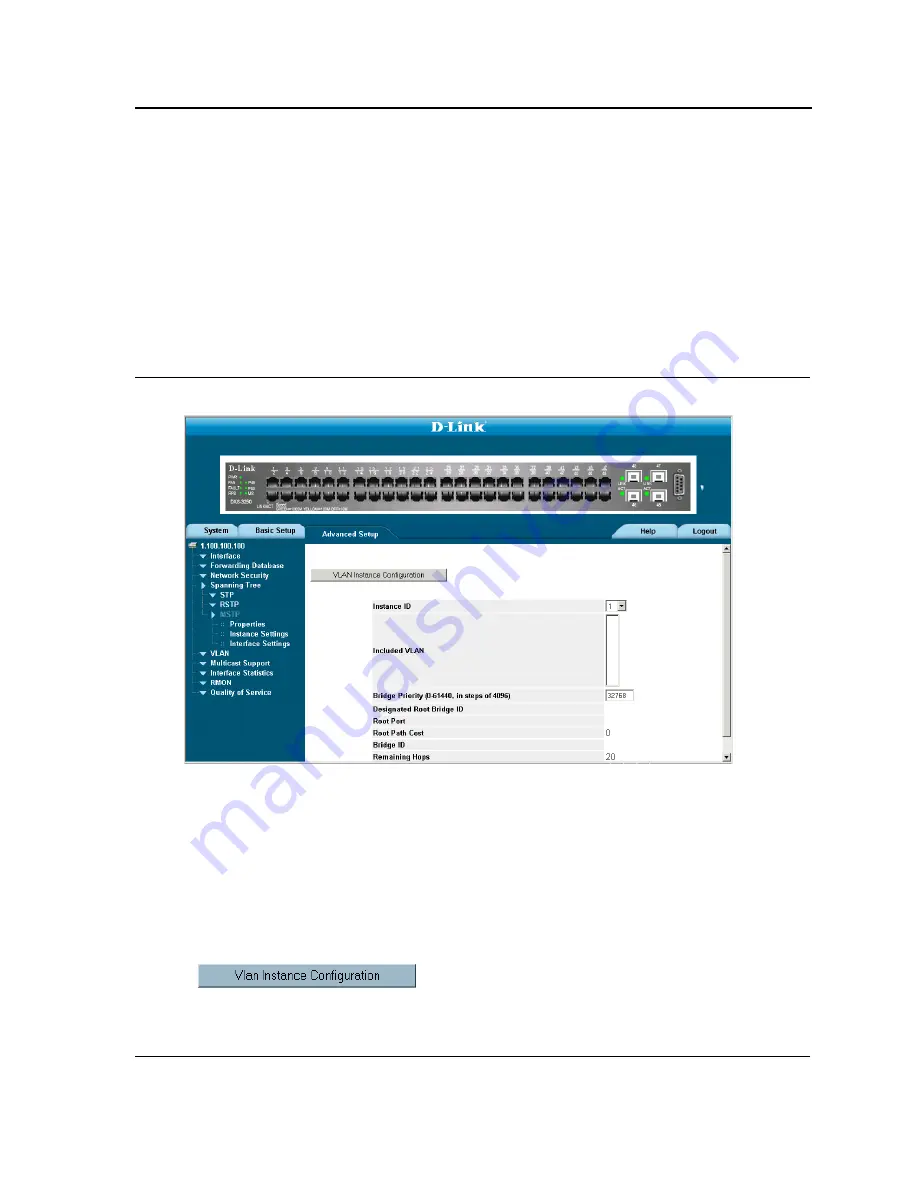
Configuring Spanning Tree
Defining Multiple Spanning Tree
Page 162
Defining MSTP Instance Settings
MSTP maps VLANs into STP instances. Packets assigned to various VLANs are transmitted along different paths
within
Multiple Spanning Tree Regions
(MST Regions). Regions are one or more Multiple Spanning Tree bridges
by which frames can be transmitted. In configuring MSTP, the MST region to which the device belongs is defined.
A configuration consists of the name, revision, and region to which the device belongs.
Network administrators can define the MSTP instance settings using the
MSTP Instance Settings Page
.
To define
MSTP instance settings:
1.
Click
Advanced Setup > Spanning Tree > MSTP > Instance Settings
. The
MSTP Instance Settings Page
opens:
Figure 103:MSTP Instance Settings Page
The
MSTP Instance Settings Page
contains the following fields:
•
Instance ID
— Specifies the VLAN group to which the interface is assigned.
•
Included VLAN
— Maps the selected VLANs to the selected instance. Each VLAN belongs to one instance.
•
Bridge Priority
— Specifies the selected spanning tree instance device priority. The field range is 0-61440
•
Designated Root Bridge ID
— Indicates the ID of the bridge with the lowest path cost to the instance ID.
•
Root Port
— Indicates the selected instance’s root port.
•
Root Path Cost
— Indicates the selected instance’s path cost.
•
Bridge ID
— Indicates the bridge ID of the selected instance.
•
Remaining Hops
— Indicates the number of hops remaining to the next destination.
2.
Click .
The
VLAN Instance Configuration Table
opens:
Summary of Contents for D DXS-3227 DXS-3227
Page 9: ...Preface Intended Audience Page 8 ...
Page 274: ......
Page 275: ......
Page 285: ...Contacting D Link Technical Support Page 278 ...
Page 286: ...D Link DXS 3250 DXS 3227P DXS 3227 User Guide Page 279 ...
Page 287: ...Contacting D Link Technical Support Page 280 ...
Page 288: ...D Link DXS 3250 DXS 3227P DXS 3227 User Guide Page 281 ...
Page 289: ...Contacting D Link Technical Support Page 282 ...
Page 290: ...D Link DXS 3250 DXS 3227P DXS 3227 User Guide Page 283 ...
Page 291: ...Contacting D Link Technical Support Page 284 ...
Page 292: ...D Link DXS 3250 DXS 3227P DXS 3227 User Guide Page 285 ...
Page 293: ...Contacting D Link Technical Support Page 286 ...
Page 294: ...D Link DXS 3250 DXS 3227P DXS 3227 User Guide Page 287 ...
Page 295: ...Contacting D Link Technical Support Page 288 ...
Page 296: ...D Link DXS 3250 DXS 3227P DXS 3227 User Guide Page 289 ...
Page 297: ...Contacting D Link Technical Support Page 290 ...
Page 298: ...D Link DXS 3250 DXS 3227P DXS 3227 User Guide Page 291 ...
Page 299: ...Contacting D Link Technical Support Page 292 ...
Page 300: ...D Link DXS 3250 DXS 3227P DXS 3227 User Guide Page 293 ...
Page 301: ...Contacting D Link Technical Support Page 294 ...
Page 302: ...D Link DXS 3250 DXS 3227P DXS 3227 User Guide Page 295 ...
Page 303: ...Contacting D Link Technical Support Page 296 ...
Page 304: ...D Link DXS 3250 DXS 3227P DXS 3227 User Guide Page 297 ...
Page 305: ...Contacting D Link Technical Support Page 298 ...
Page 306: ...D Link DXS 3250 DXS 3227P DXS 3227 User Guide Page 299 ...
Page 307: ...Contacting D Link Technical Support Page 300 ...
Page 308: ...D Link DXS 3250 DXS 3227P DXS 3227 User Guide Page 301 ...
Page 309: ...Contacting D Link Technical Support Page 302 ...
Page 310: ...D Link DXS 3250 DXS 3227P DXS 3227 User Guide Page 303 ...
















































