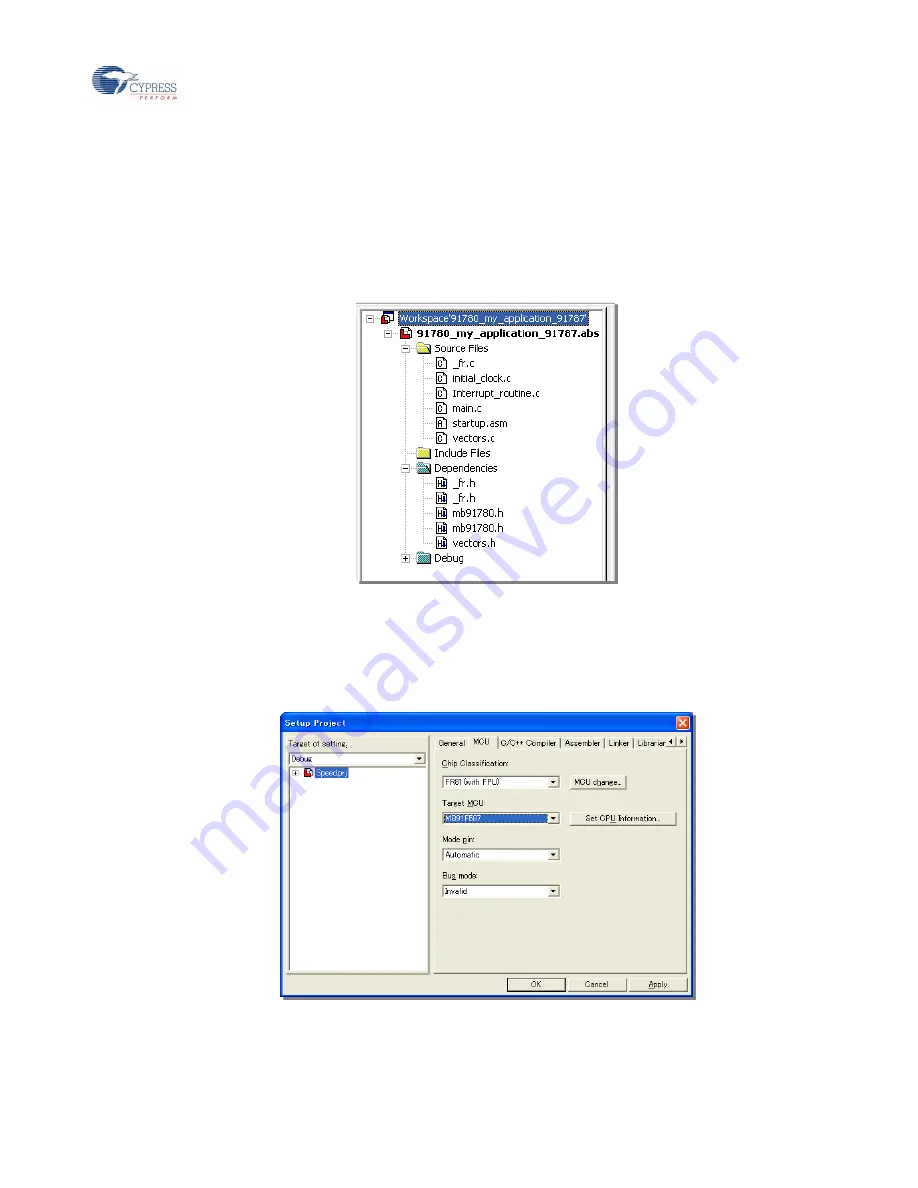
SOFTUNE Workbench Getting Started
FR Family FR81S Series, Emulation System, Doc. No. 002-04887 Rev. *A
20
Start Softune Workbench and open the project via File -
> Open Workspace…
In the browse window please go to the local path off the project and select my_application.wsp
Note6:
It is also possible to start the Softune Workbench and open the workspace
via Drag&Drop into the Softune window
The project opens and the project structure will be displayed on the left side (explorer view) of the
SOFTUNE screen such as shown in Figure 5-3.
Figure 5-3. Project structure in SOFTUNE Workbench
The top level is the Workspace itself: “my_application”. The next level contains the ABS-File of the Project, which
contains the compiled program data. The source files, their dependencies and the debugger settings follow.
Do not miss the Target MCU selection at the project setting, when opening the project development, (the
project setting can be checked by “MCU” tab of Setup Project Window which is opened by the selecting
[Project] -> [Setup Project].)
Figure 5-4. Setup MCU
For editing the source code files, open them by double-click on the file, e.g. main.c
Now a text editor window will open, which shows the
contents of “Main.c”. It will look like this:






























