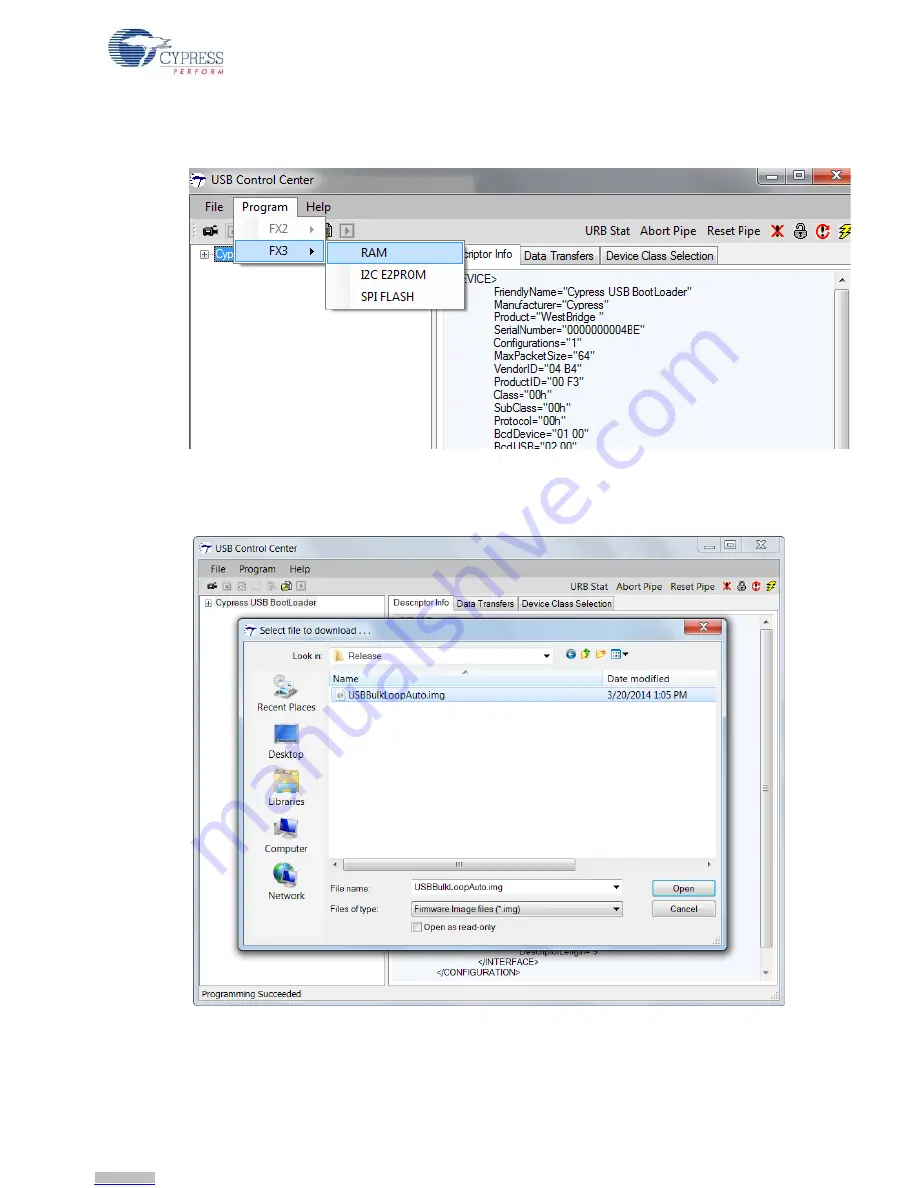
CYUSB3KIT-001 EZ-USB FX3 Development Kit Guide, Doc. #: 001-70237 Rev. *C
44
Kit Operation
3. In the USB Control Center, choose
Program > FX3 > RAM
, as shown in
Figure 3-9
.
Figure 3-9. Choose FX3 RAM from the USB Control Center
4. Browse to the firmware image (.img) file to be programmed into the FX3 RAM. Double-click on
the .img file, as shown in
Figure 3-10
.
Figure 3-10. Firmware Image Selection Before Download
5. A
Programming Succeeded
message is displayed on the bottom left pane of the Control Center
and the FX3 device re-enumerates with the programmed firmware.
Downloaded from
Downloaded from
Downloaded from
Downloaded from
Downloaded from
Downloaded from
Downloaded from
Downloaded from
Downloaded from
Downloaded from
Downloaded from
Downloaded from
Downloaded from
Downloaded from
Downloaded from
Downloaded from
Downloaded from
Downloaded from
Downloaded from
Downloaded from
Downloaded from
Downloaded from
Downloaded from
Downloaded from
Downloaded from
Downloaded from
Downloaded from
Downloaded from
Downloaded from
Downloaded from
Downloaded from
Downloaded from
Downloaded from
Downloaded from
Downloaded from
Downloaded from
Downloaded from
Downloaded from
Downloaded from
Downloaded from
Downloaded from
Downloaded from
Downloaded from
Downloaded from






























