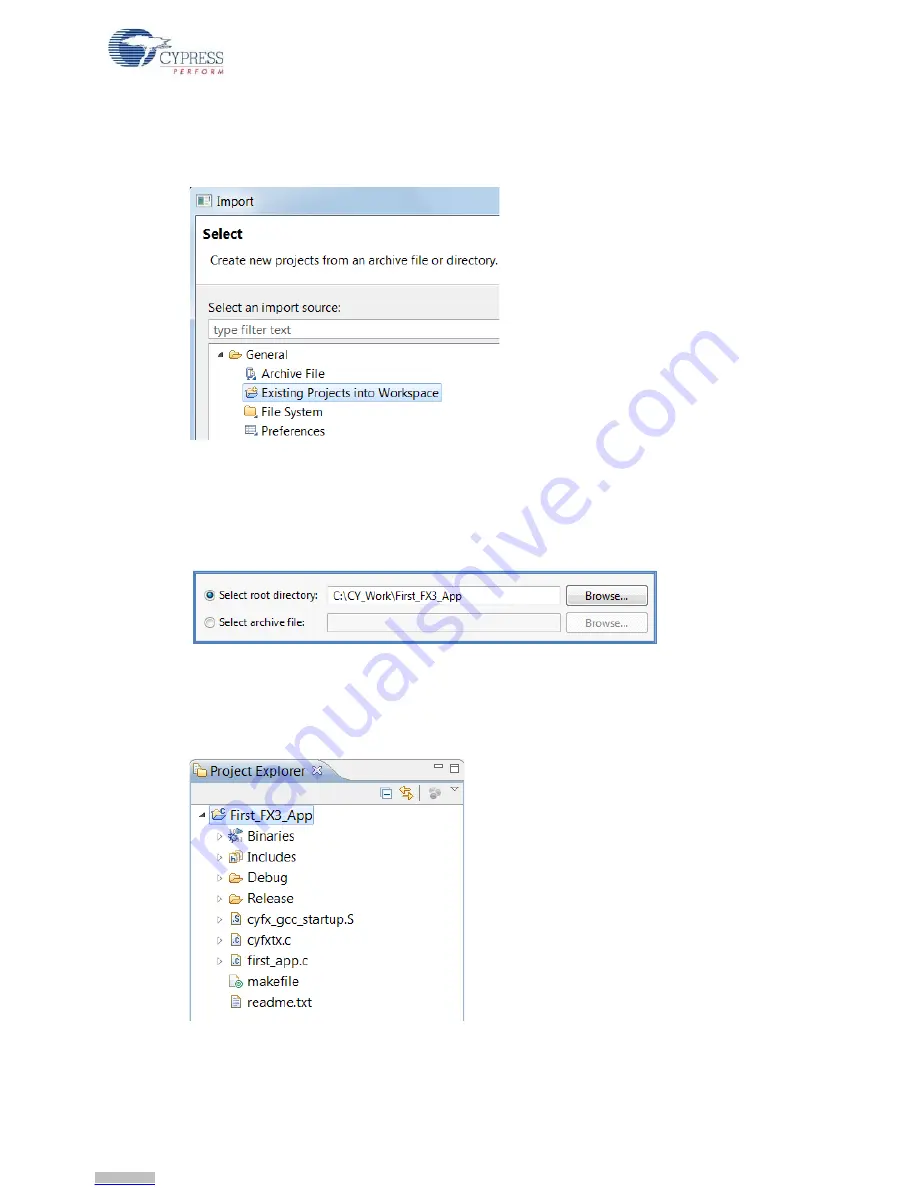
CYUSB3KIT-001 EZ-USB FX3 Development Kit Guide, Doc. #: 001-70237 Rev. *C
16
Getting Started
2. In the Eclipse IDE, select
File > Import > General > Existing Projects into Workspace
(
Figure 2-9
). Click
Next
button.
Figure 2-9. Import an Eclipse Project
3. Select the
Browse…
button next to
Select root directory:
and browse to your
First_FX3_App
folder (
Figure 2-10
). If you want your own copy of the project, check the
Copy projects into
workspace
and the folder will be copied to your Workspace folder. Check the firmware
application in the
Projects:
box, and click the
Finish
button.
Figure 2-10. Browse to the Project Folder
4. The added project now appears in the Eclipse
Project Explorer
. Double-click it to see the
underlying components (
Figure 2-11
). Double-click the
first_app.c
entry and the C source file
opens in the workspace editing window.
Figure 2-11. “First_FX3_App” Added to the Project Explorer
Downloaded from
Downloaded from
Downloaded from
Downloaded from
Downloaded from
Downloaded from
Downloaded from
Downloaded from
Downloaded from
Downloaded from
Downloaded from
Downloaded from
Downloaded from
Downloaded from
Downloaded from
Downloaded from






























