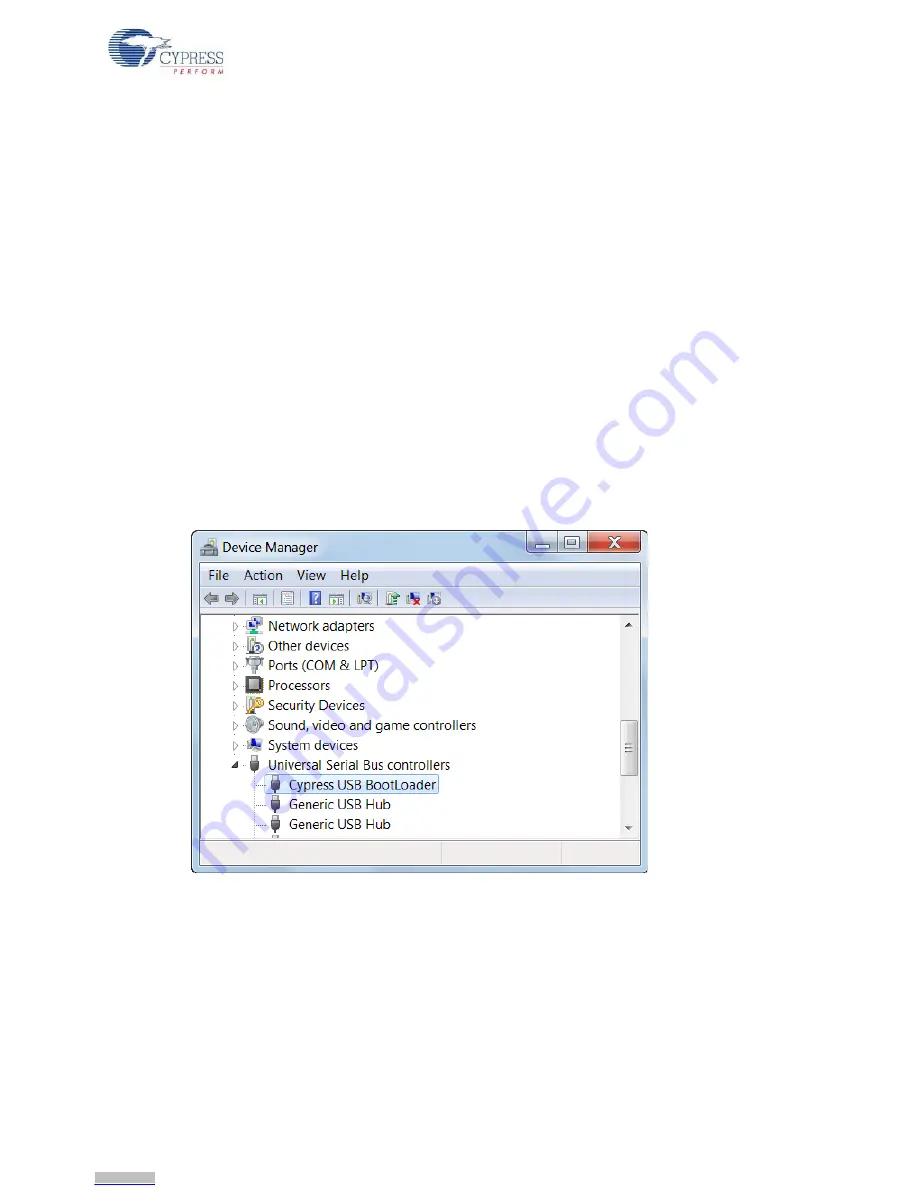
CYUSB3KIT-001 EZ-USB FX3 Development Kit Guide, Doc. #: 001-70237 Rev. *C
20
Getting Started
2.6.1
FX3 Firmware Download and Debug Methods
You can download and debug FX3 code using following methods:
1.
Run Code:
Download a binary over USB and run it.
2.
Run Code with Serial Debug:
Download a binary over USB and debug it using print statements
and a PC Terminal program.
3.
Download and debug over JTAG:
Plug in an in-circuit emulator and use it to download and
debug code with full debug facility such as breakpoints and single-stepping.
2.6.1.1
Run Code
Follow these steps to verify correct operation of the example code:
1. Plug the FX3 board into a USB host port using the provided cable. You can use any speed USB
port, but eventually you will want to plug into a USB 3.0 port to study and test FX3 SuperSpeed
applications.
2. Move the slide switch (
SW9
) in the lower right corner of the board to the UP position. This sup-
plies board power from USB, eliminating the need for an external power unit.
3. The board enumerates as a
Cypress BootLoader
, as seen in the
Device Manager
tree
(
Figure 2-16
).
Figure 2-16. FX3 Board appears as BootLoader
If the board appears as
WestBridge
or as an
unknown device
in the Device Manager, right-click
the entry, navigate to the bin folder in your EZ-USB FX3 SDK installation, and select your
operating system folder. These steps are shown in
Manual Installation of Cypress Driver on
page 39
of this document.
Downloaded from
Downloaded from
Downloaded from
Downloaded from
Downloaded from
Downloaded from
Downloaded from
Downloaded from
Downloaded from
Downloaded from
Downloaded from
Downloaded from
Downloaded from
Downloaded from
Downloaded from
Downloaded from
Downloaded from
Downloaded from
Downloaded from
Downloaded from






























