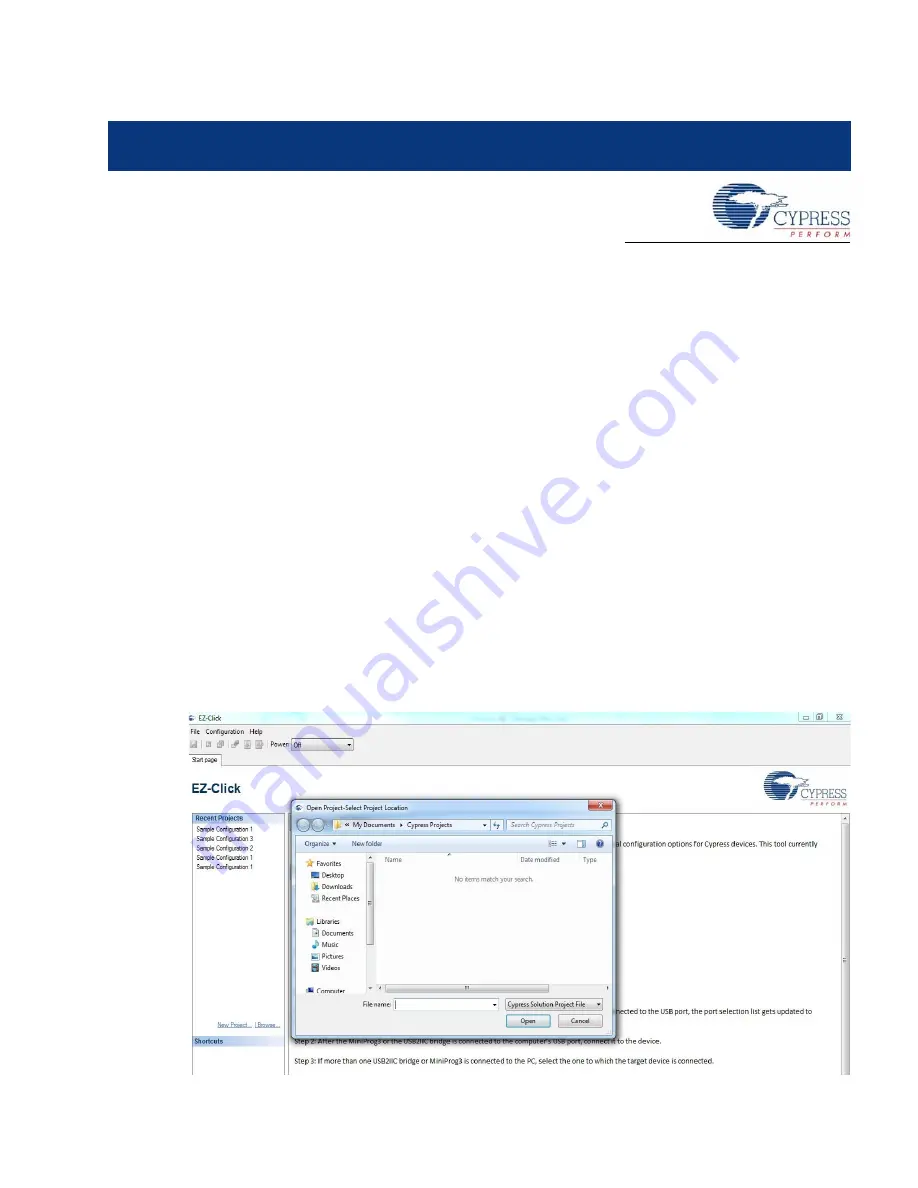
CY3280-MBR2 CapSense Express with SmartSense Auto-Tuning Kit Guide, Doc. # 001-71857 Rev. *C
35
5.
Sample Configurations
This section discusses the high-level design process to open, build, configure, and run sample con-
figurations using the CY3280-MBR2 CapSense Express Kit.
There are three Sample configurations provided with this kit. Each sample configuration file has dif-
ferent configuration settings demonstrating various kit features. By default, the kit is configured with
Sample Configuration 1.
To use the Sample Configuration files, EZ-Click customizer tool is required. The installation details
for EZ-Click customizer tool is explained in
Getting Started chapter on page 9
.
5.1
Demonstration of Features using Sample Configuration Files
Follow the steps to run the configuration files and test the features.
5.1.1
Loading Configuration File 1
1. Connect the CY3280-MBR2 kit to the PC via the USB port using the USB cable and move the
switch position to GUI. Ensure USB Status LED glows.
2. Open the EZ-Click customizer tool from the default location:
Start > All Programs > Cypress >
EZ-Click
<version>
> EZ-Click
.
3. Click on
Load Project
under
File
shows the default location of
Load Project
action.
Figure 5-1. Load Project














































