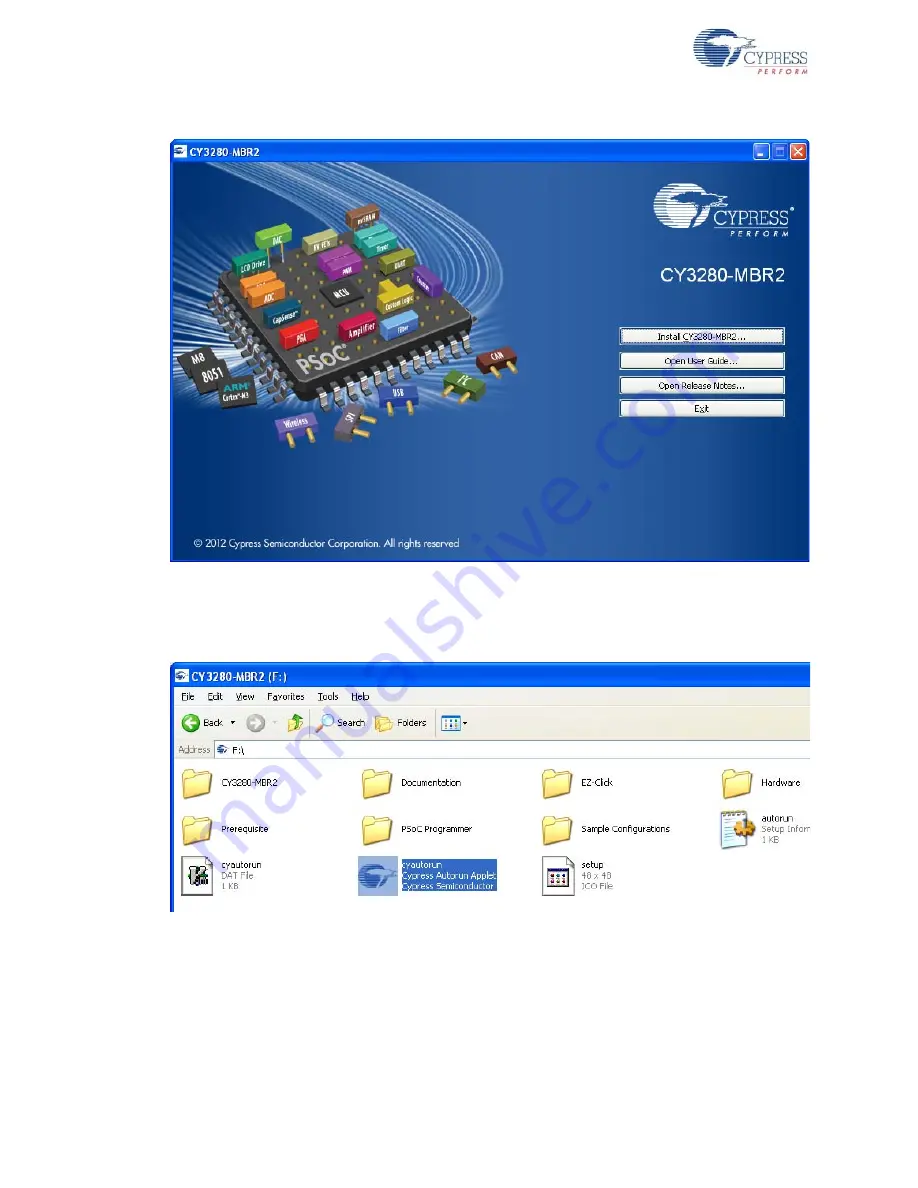
10
CY3280-MBR2 CapSense Express with SmartSense Auto-Tuning Kit Guide, Doc. # 001-71857 Rev. *C
Getting Started
Figure 2-1. Kit Installer Startup Screen
Note
If auto-run does not execute, double-click
cyautorun.exe
file on the root directory of the
. To access the root directory, click
Start > My Computer >
CY3280-MBR2 <drive:>
.
Figure 2-2. Root Directory of CD/DVD
3. On the startup screen, click
Next
to start the installer.
4. The
InstallShield Wizard
screen appears. On this screen, choose the folder location to install
the setup files. You can change the folder location for setup files using
Change
,
as shown in
.
5. Click
Next
to launch the kit installer.

























