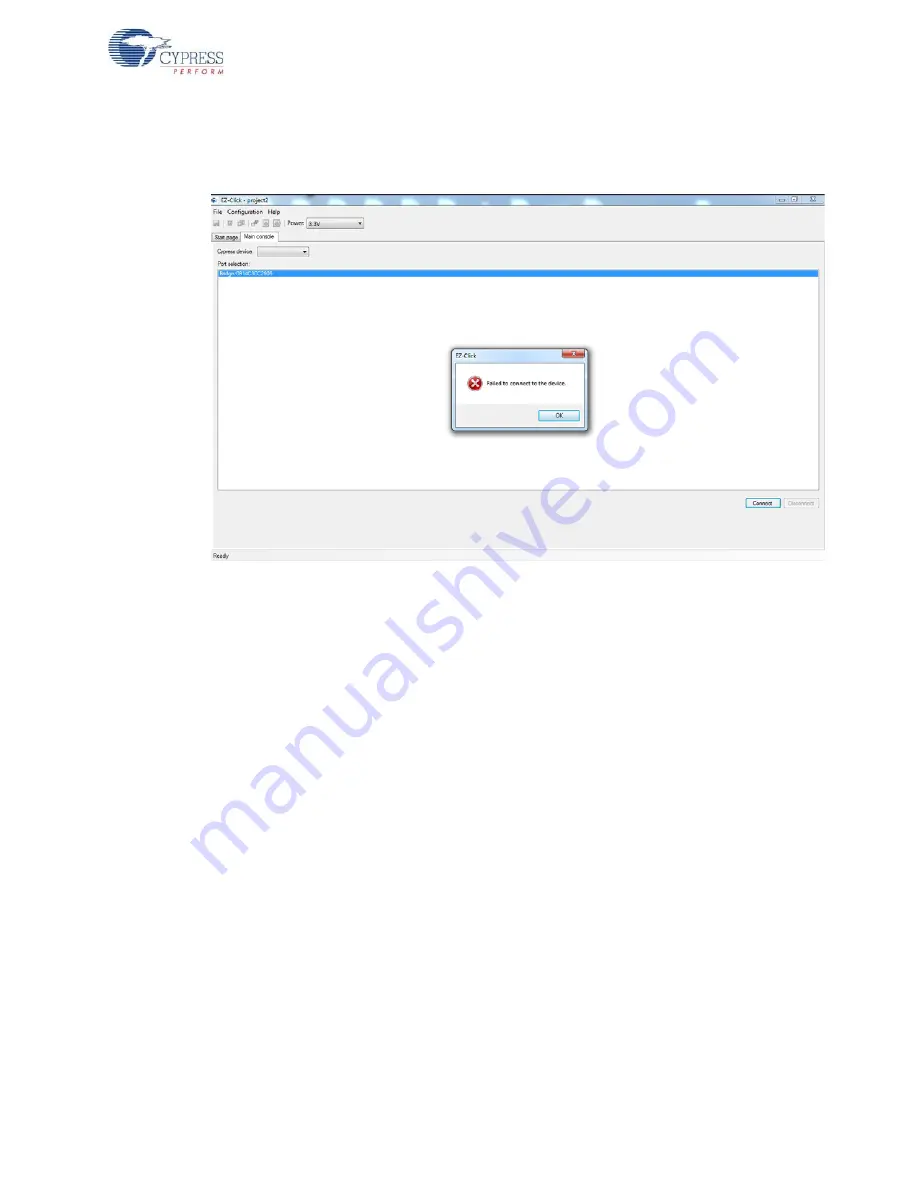
CY3280-MBR2 CapSense Express with SmartSense Auto-Tuning Kit Guide, Doc. # 001-71857 Rev. *C
15
Kit Operation
5. Connect the kit to the EZ-Click tool using the following steps.
a. Click on the
Connect
button on the
Main Console
tab of the EZ-Click customizer tool. The
EZ-Click will throw an error as shown. Click
OK
on the pop-up window. Ensure USB Power
LED glows.
b. Touch the
Power
button to turn
ON
the kit. Ensure Power button, LED1, LED2 and Attention
button glows.
c. Click the
Connect
button on the
Main Console tab
of the EZ-Click customizer tool. Ensure
you see the device connected in the status window of the Main Console tab.
6. Select the number of buttons as desired. You can select up to 10 buttons for any configuration.
The numbering starts with 0 in the EZ-Click customizer tool and is mapped to button 1 of the kit.
Button 1 in the tool maps to button 2 of the kit and so on.
7. Modify the project to enable features as mentioned in the sections
.
8. Generate the configuration file by pressing Ctrl + G.
9. Click on
Apply Current Config
under
Configuration
menu in the EZ-Click customizer tool.
10.Touch the
Power
button to turn
ON
the kit and observe the feature as explained in the respective
sections.
Note:
A sample EZ-Click configuration file Sample Configuration1 file is pre-loaded into the kit. The
kit will support the features mentioned in
5.1.1 Loading Configuration File 1 on page 35
by default.
To know more about Sample configurations see






























