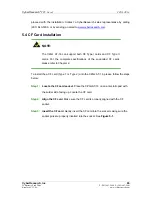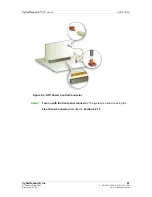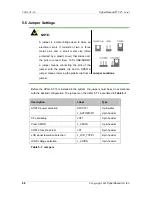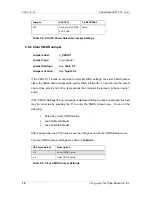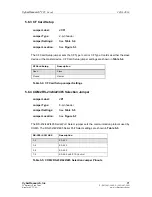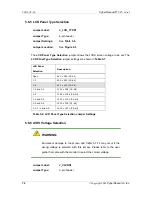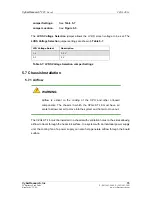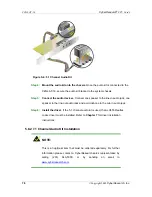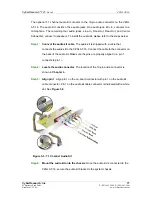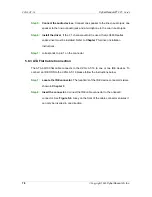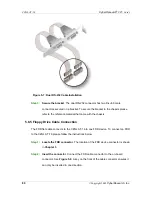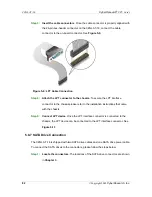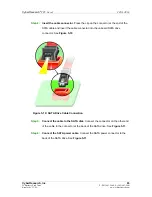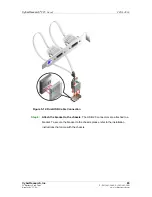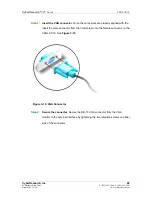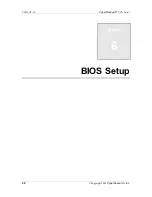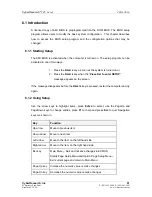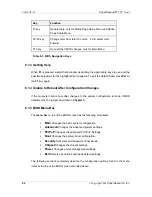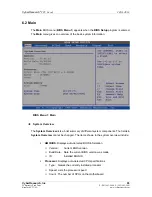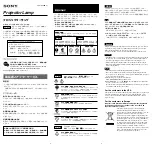CZGL AT-16
CyberResearch
®
CPU Cards
78
©Copyright 2009
CyberResearch, Inc.
Step 5:
Connect the audio devices
. Connect one speaker to the line-in audio jack, one
speaker to the line-out audio jack and a microphone to the mic-in audio jack.
Step 6:
Install the driver
. If the 7.1 channel audio kit is used, the ALC883 Realtek
codec driver must be installed. Refer to
Chapter 7
for driver installation
instructions.
Step 0:
Step 1:
corresponds to pin 1 on the connector.
Step 0:
5.8.3 ATA Flat Cable Connection
The ATA 66/100 flat cable connects to the CZGL AT-16 to one or two IDE devices. To
connect an IDE HDD to the CZGL AT-16 please follow the instructions below.
Step 1:
Locate the IDE connector
. The location/s of the IDE device connector/s is/are
shown in
Chapter 3
.
Step 2:
Insert the connector
. Connect the IDE cable connector to the onboard
connector. See
851H
Figure 5-6
. A key on the front of the cable connector ensures it
can only be inserted in one direction.
Summary of Contents for CZGL AT-16
Page 2: ......
Page 20: ......
Page 46: ...CZGL AT 16 CyberResearch CPU Cards 26 Copyright 2009 CyberResearch Inc Chapter 3 3 Unpacking...
Page 110: ...CZGL AT 16 CyberResearch CPU Cards 90 Copyright 2009 CyberResearch Inc Chapter 6 6 BIOS Setup...
Page 214: ...CZGL AT 16 CyberResearch CPU Cards 194 Copyright 2009 CyberResearch Inc Intentionally Blank...
Page 216: ...CZGL AT 16 CyberResearch CPU Cards 196 Copyright 2009 CyberResearch Inc Intentionally Blank...
Page 217: ......