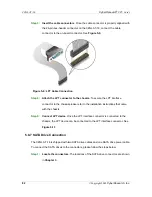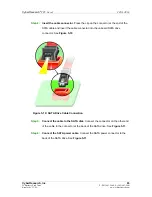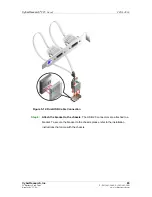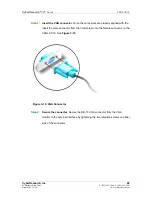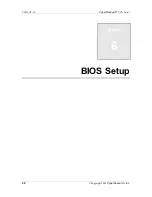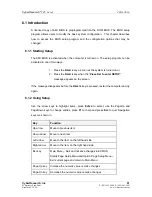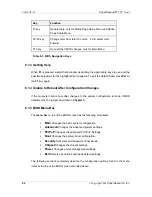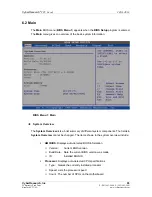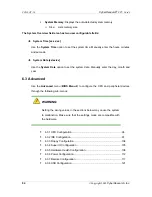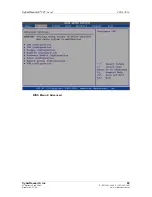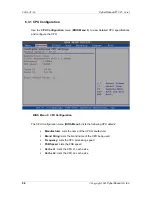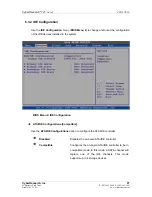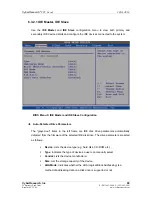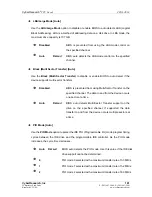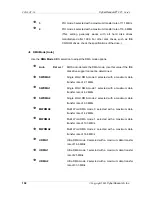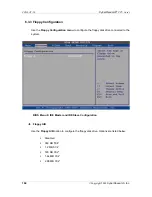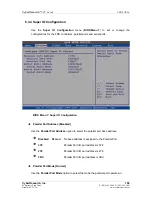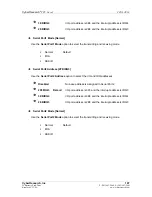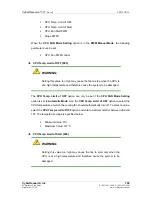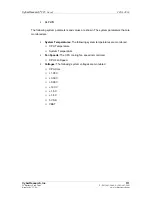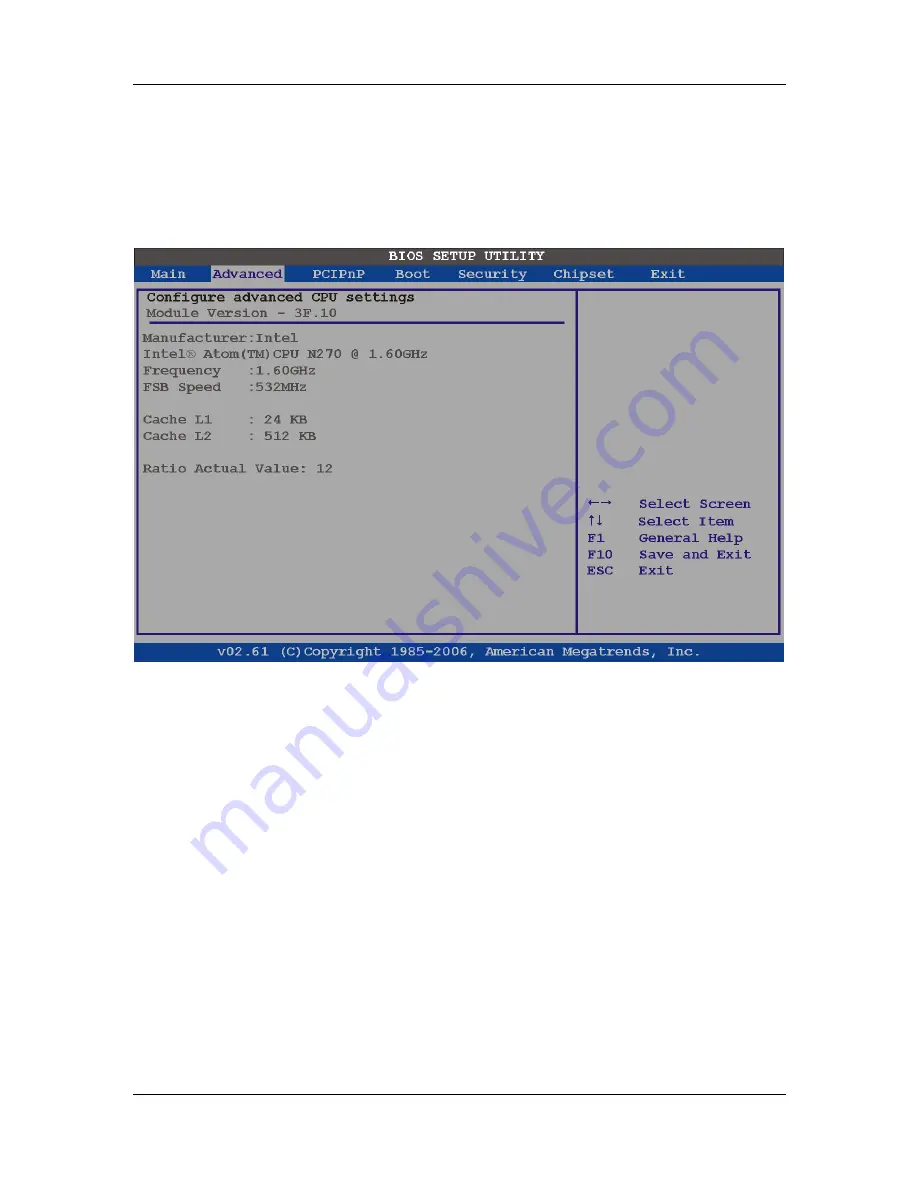
CZGL AT-16
CyberResearch
®
CPU Cards
96
©Copyright 2009
CyberResearch, Inc.
6.3.1 CPU Configuration
Use the
CPU Configuration
menu (
873H
BIOS Menu 3
) to view detailed CPU specifications
and configure the CPU.
BIOS Menu 3: CPU Configuration
The CPU Configuration menu (
874H
BIOS Menu 3
) lists the following CPU details:
Manufacturer
: Lists the name of the CPU manufacturer
Brand String
: Lists the brand name of the CPU being used
Frequency:
Lists the CPU processing speed
FSB Speed
: Lists the FSB speed
Cache L1
: Lists the CPU L1 cache size
Cache L2
: Lists the CPU L2 cache size
Summary of Contents for CZGL AT-16
Page 2: ......
Page 20: ......
Page 46: ...CZGL AT 16 CyberResearch CPU Cards 26 Copyright 2009 CyberResearch Inc Chapter 3 3 Unpacking...
Page 110: ...CZGL AT 16 CyberResearch CPU Cards 90 Copyright 2009 CyberResearch Inc Chapter 6 6 BIOS Setup...
Page 214: ...CZGL AT 16 CyberResearch CPU Cards 194 Copyright 2009 CyberResearch Inc Intentionally Blank...
Page 216: ...CZGL AT 16 CyberResearch CPU Cards 196 Copyright 2009 CyberResearch Inc Intentionally Blank...
Page 217: ......