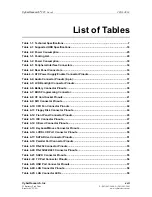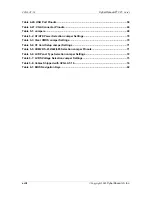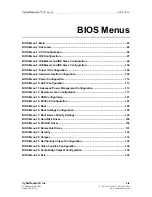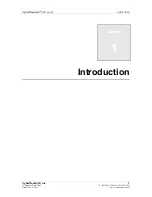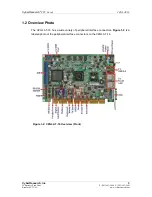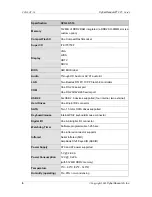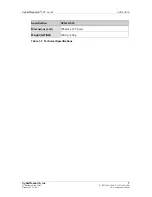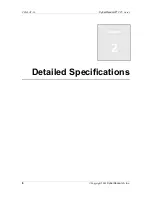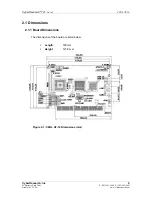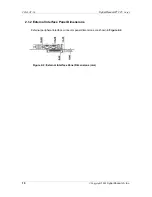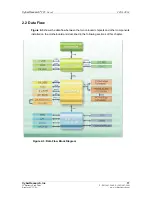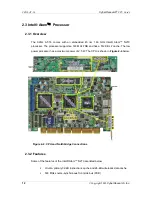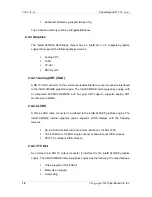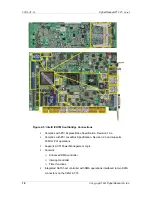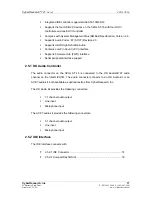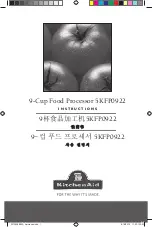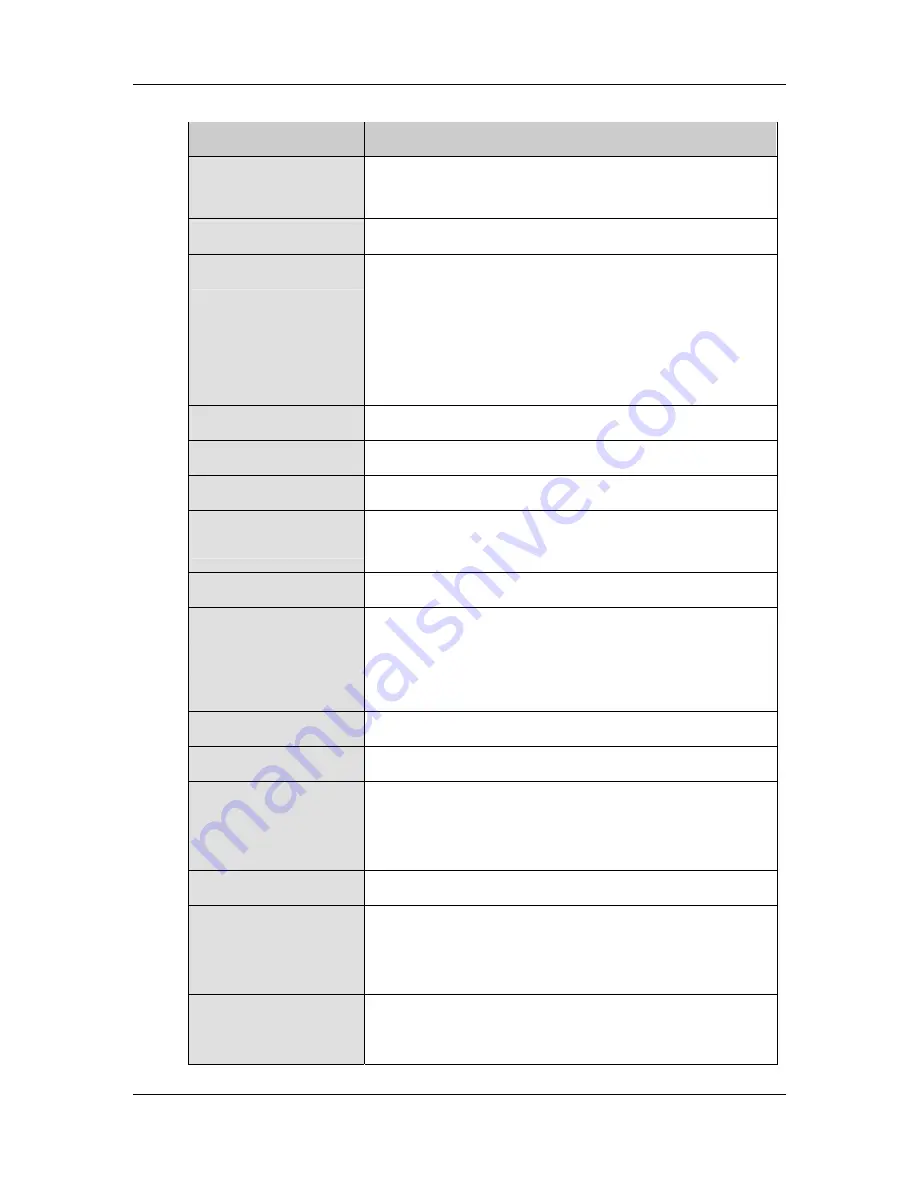
CZGL AT-16
CyberResearch
®
CPU Cards
6
©Copyright 2009
CyberResearch, Inc.
Specification
CZGL AT-16
Memory
512 MB of DDR2 RAM integrated (a DDR2 SO-DIMM slot is a
custom option)
CompactFlash®
One CompactFlash® socket
Super I/O
iTE IT8718F
Display
VGA
LVDS
HDTV
SDVO
BIOS
AMI BIOS label
Audio
Through HD Audio or AC’97 audio kit
LAN
Two Realtek RTL8111CP PCIe GbE controllers
COM
One RS-232 serial port
One RS-232/422/485 serial port
USB2.0
Six USB 2.0 devices supported (four internal, two external)
Hard Drives
One 40-pin IDE connector
SATA
Two
1
.
5
Gb/s SATA drives supported
Keyboard/mouse
Internal PS/2 keyboard/mouse connector
Digital I/O
One 8-bit digital I/O connector
Watchdog Timer
Software programmable 1-255 sec.
Infrared
One infrared connector supports
Serial Infrared (SIR)
Amplitude Shift Keyed IR (ASKIR)
Power Supply
ATX and AT power supported
Power Consumption
5 V @ 2.89 A
12 V @ 0.22 A
(with 512 MB DDR2 memory)
Temperature
0ºC – 60ºC (32ºF - 140ºF)
Humidity (operating)
5%~95% non-condensing
Summary of Contents for CZGL AT-16
Page 2: ......
Page 20: ......
Page 46: ...CZGL AT 16 CyberResearch CPU Cards 26 Copyright 2009 CyberResearch Inc Chapter 3 3 Unpacking...
Page 110: ...CZGL AT 16 CyberResearch CPU Cards 90 Copyright 2009 CyberResearch Inc Chapter 6 6 BIOS Setup...
Page 214: ...CZGL AT 16 CyberResearch CPU Cards 194 Copyright 2009 CyberResearch Inc Intentionally Blank...
Page 216: ...CZGL AT 16 CyberResearch CPU Cards 196 Copyright 2009 CyberResearch Inc Intentionally Blank...
Page 217: ......