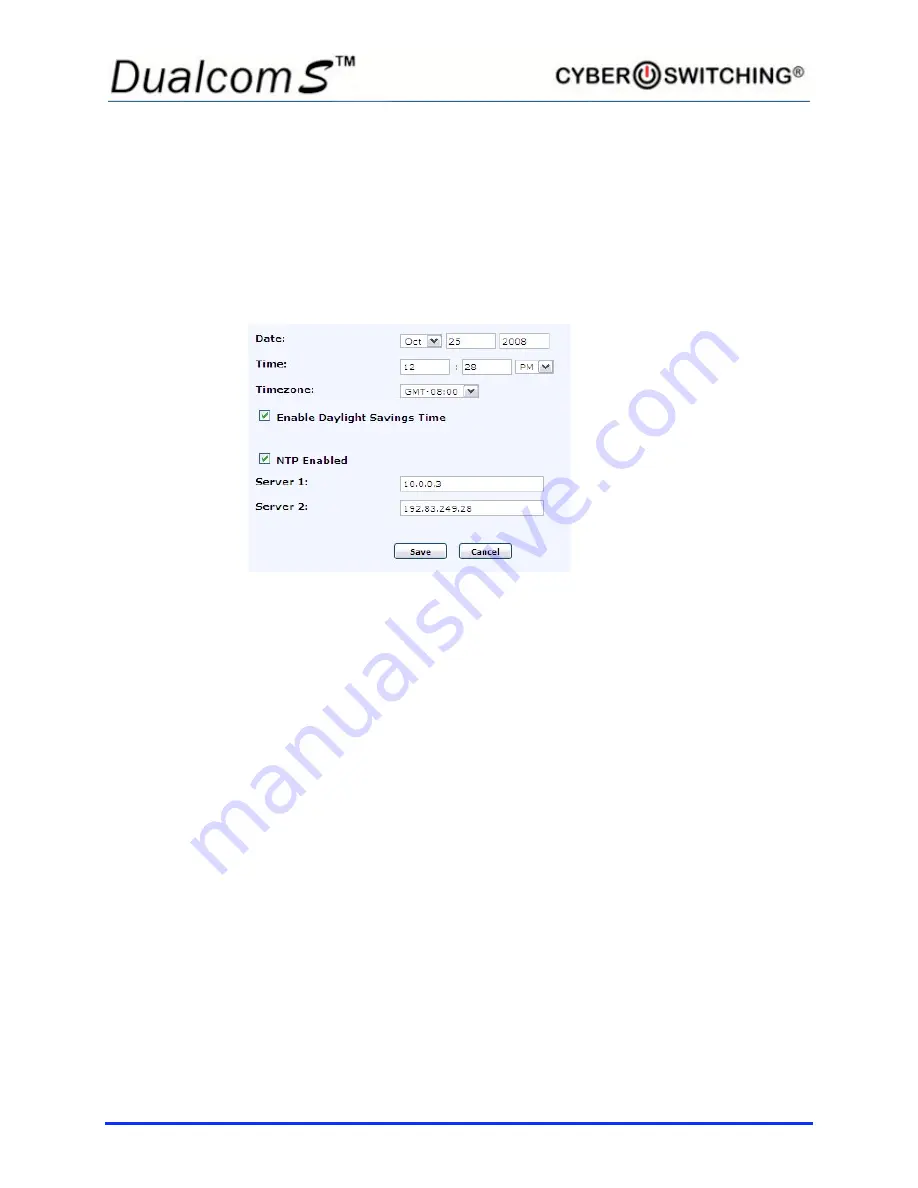
32
TIME/DATE Setup
The following shows how to set the time and date on your unit. It is important
that the time and date be accurate as they directly affect the logs and
schedules for desired use.
NTP
The time/date on the Dualcom S can either be set manually or automatically
using NTP.
To configure the NTP settings with an NTP Server, do the following:
1. Click in the box next to
NTP
Enabled
. A checkmark appears.
2. Enter Server 1 and Server 2 settings in their respective boxes.
3. Click the
Save
. The page refreshes with the new date and time that the
Dualcom S receives from the server.
To manually set the date and time, uncheck the
NTP Enabled
check box and
enter the date and time in the corresponding
Date:
and
Time
: boxes. Be sure to
select
AM
or
PM
, and the time zone you are in.
To compensate for daylight savings time, click in the
Enable Daylight Savings
Time
checkbox. A checkmark appears.
Note:
It is highly recommended that a network NTP server be used.
Summary of Contents for Dualcom S
Page 1: ......
Page 3: ...iii CE certificate will go on this page ...
Page 7: ...vii Notes ...
Page 45: ...38 ...

























