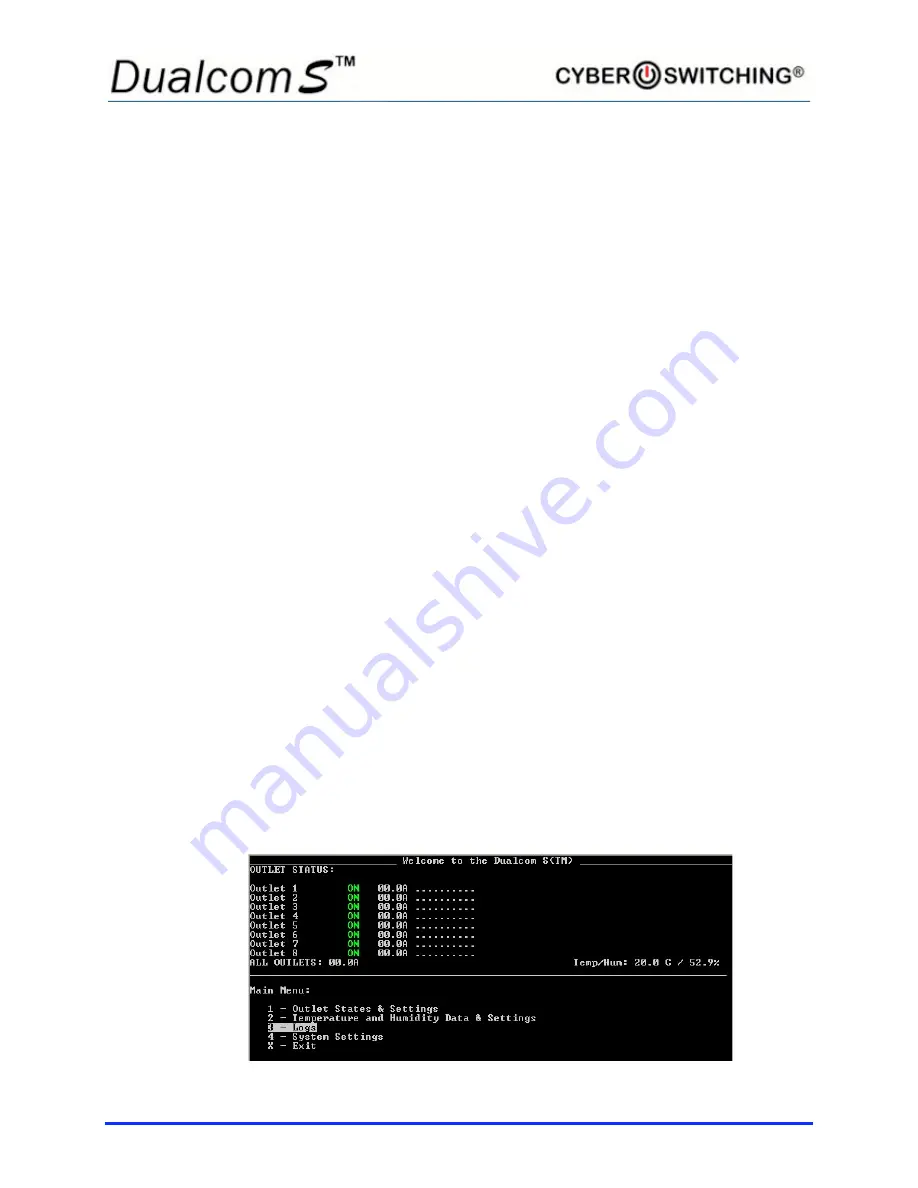
11
•
Set the high/low humidity limits
Note:
The respective
Enable Alert
option must be selected for the Low/High
Temperature and Low/High Humidity Alert settings to be operational.
1. To enable the alert for the primary sensor, navigate to
[ ] Enable Alert
under Primary Sensor: and press
Enter
. An
x
appears indicating the
option is active. Press
Enter
again to remove the
x
and disable the
option.
2. To change the High/Low Temperature or High/Low Humidity Alert
threshold for the primary sensor, navigate to the desired setting and
press
Enter
.
3. Use
Backspace
and the number keys to change values. Press
Enter
when done.
4. To enable the alert for the secondary sensor, navigate to
[ ] Enable
Alert
under Secondary Sensor: and press
Enter
. An
x
appears
indicating the option is active. Press
Enter
again to remove the
x
and
disable the option.
5. To change the High/Low Temperature or High/Low Humidity Alert
threshold for the secondary sensor, navigate to the desired setting and
press
Enter
.
6. Use
Backspace
and the number keys to change values. Press
Enter
when done.
Logs
The Dualcom S maintains a log of 64 events at a time. When enabled, the
Dualcom S can e-mail the log to a designated person manually at anytime, or
automatically once the log file is full. If the log file is full and e-mail is not
enabled, the unit will overwrite the oldest event, and thus keep the log current.
To setup log e-mail, refer to the
Logging Setup
section on page 15.
From the main menu, type
3
to select
Logs
.
Summary of Contents for Dualcom S
Page 1: ......
Page 3: ...iii CE certificate will go on this page ...
Page 7: ...vii Notes ...
Page 45: ...38 ...
















































