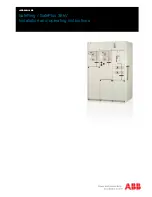27
Note
: This can only be done by an administrator.
2. Click in the
Enable Temperature/Humidity Alerts
checkbox.
An
x
appears indicating the option is active. Click again to remove the
x
and
disable the option.
3. To change the High/Low Temperature or High/Low Humidity Threshold
settings for the primary sensor, click in the box of the desired setting.
4. Enter the desired high and low temperature and/or humidity threshold
number.
5. Click
Save
.
6. To enable the alert for the secondary sensor, click
Edit
next to
Secondary Sensor.
7. Click in the
Enable Temperature/Humidity Alerts
checkbox.
An
x
appears indicating the option is active. Click again to remove the
x
and
disable the option.
8. To change the High/Low Temperature or High/Low Humidity Threshold
settings for the secondary sensor, click in the box of the desired setting.
9. Enter the desired high and low temperature and/or humidity threshold
number.
10. Click
Save
.
Summary of Contents for Dualcom S
Page 1: ......
Page 3: ...iii CE certificate will go on this page ...
Page 7: ...vii Notes ...
Page 45: ...38 ...