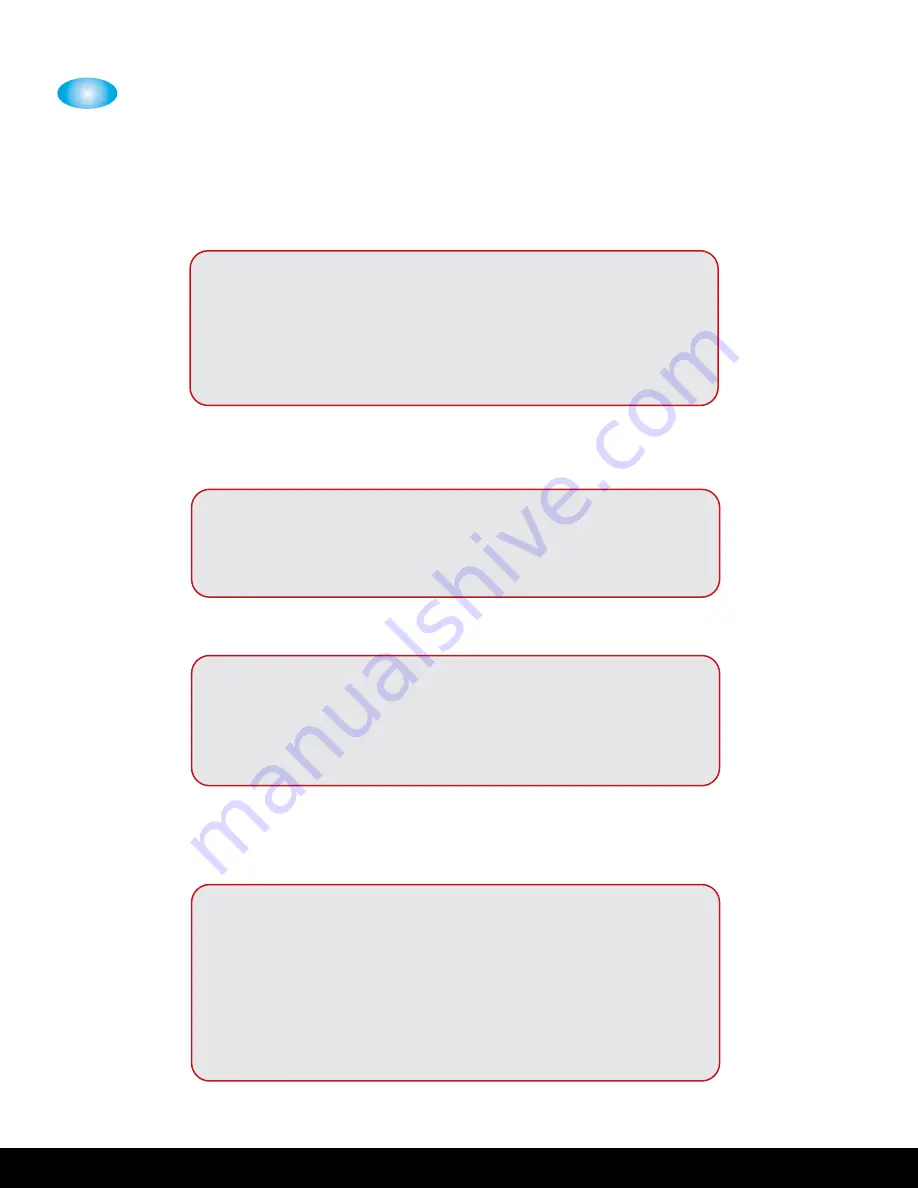
4
58
CUES Inc.
,
MPlus+ User Manual | CH905
www.cuesinc.com
,
OPERATING THE SYSTEM
COPYRIGHT
CUES, INC.
3600 RIO VISTA AVENUE
ORLANDO, FLORIDA 32805
PHONE 800-327-7791
FAX 407-425-1569
WWW.CUESINC.COM
COPYRIGHT
The copyright screen contains contact information for the vendor.
SYSTEM INFORMATION
FIRMWARE VERSION
USAGE TIME
COPYRIGHT
SYSTEM INFORMATION
FIRMWARE VERSION
R10
FIRMWARE VERSION
SYSTEM TOTAL USAGE TIME
Hours: 3
Minutes: 51
SYSTEM TOTAL USAGE TIME
NOTE: The System Total Usage Time is maintained through firmware updates.
















































