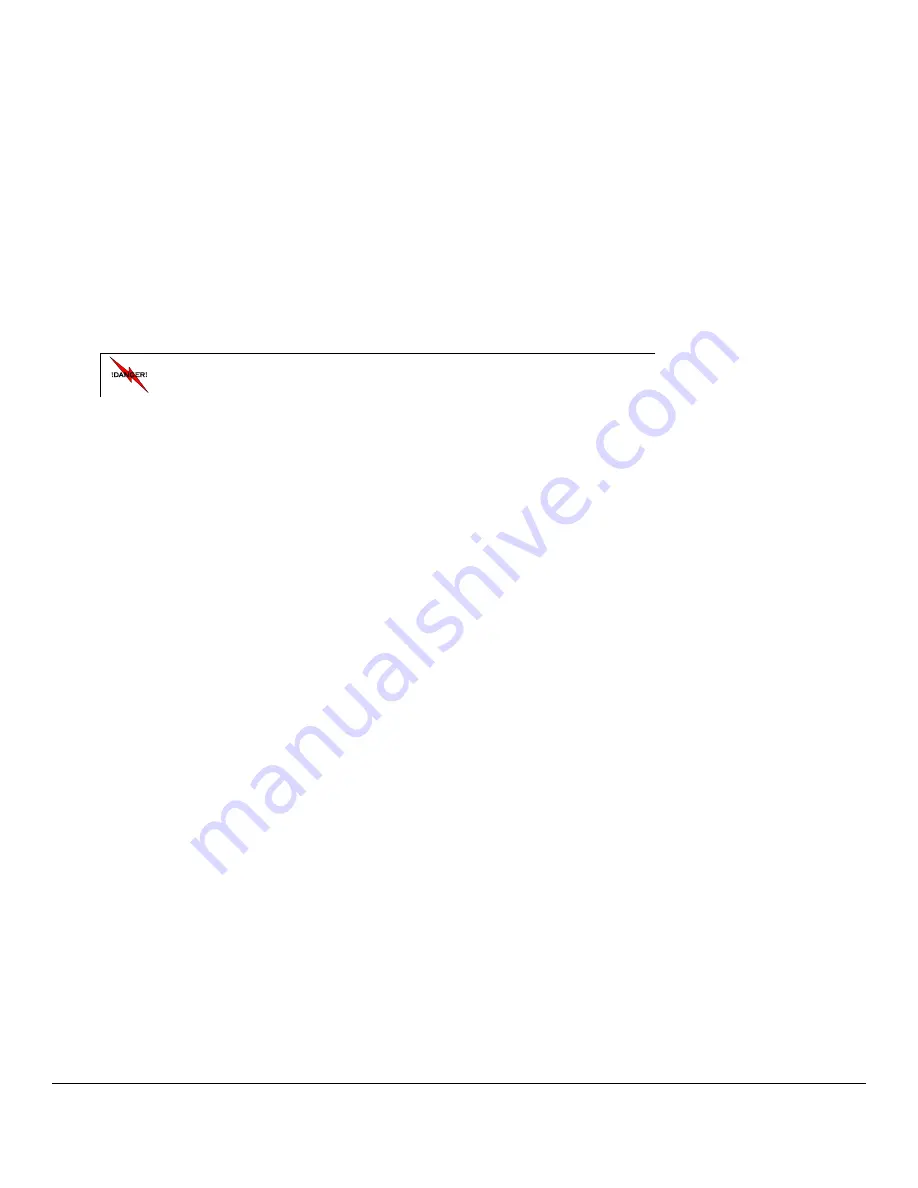
M1503 User Guide ______________________________________________________________________ Version 1.3
Copyright © 2005-2013, Critical Response Systems, Inc.
All Rights Reserved.
- 7 -
Blasting Areas
Construction crews often use remote control RF devices to set off explosives. To avoid interfering with blasting operations,
turn your M1503
OFF
when in a
“
blasting area
”
or in areas posted
“
Turn off two-way radio
”
.
Potentially Explosive Atmospheres
Do not charge your batteries or operate your battery charger within the proximity of any potentially explosive
atmospheres. It is rare, but these actions may generate sparks. Areas with a potentially explosive atmosphere are often,
but not always, clearly marked and include the following:
Gas stations
Below deck on boats
Fuel or chemical transfer/storage facilities
Areas where air may contain chemicals or particles, such as grain dust, or metal powders
Any area where you would normally be advised to turn OFF your motor vehicle
Do not bring your M1503 pager or basic dock into areas with
potentially explosive atmosphere.























