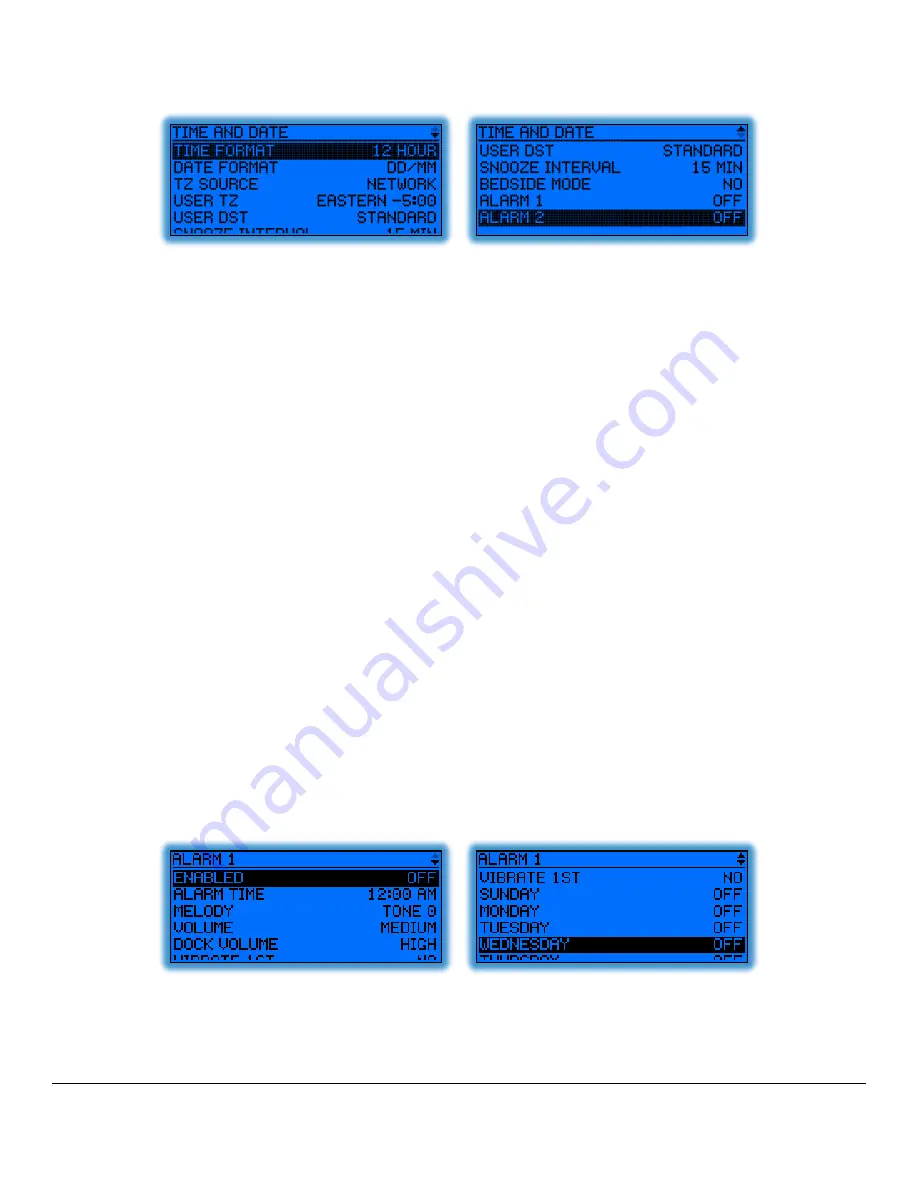
M1503 User Guide ______________________________________________________________________ Version 1.3
Copyright © 2005-2013, Critical Response Systems, Inc.
All Rights Reserved.
- 27 -
5.8.4
Time and Date
5.8.4.1
Time Format
The
Time Format
parameter specifies how time will be displayed on you pager, either
12 Hour
or
24 Hour
.
5.8.4.2
Date Format
The
Date Format
parameter specifies how dates will be displayed on you pager, either
DD/MM
or
MM/DD
.
5.8.4.3
TZ Source
The
TZ Source
parameter specifies how your pager will establish the current time zone. If it is set to
Network
, your pager
will receive the time zone over the air from the system. If it is set to
User
, you should enter the time zone manually using
the
User TZ
and
User DST
fields described below.
5.8.4.4
User TZ
The
User TZ
parameter allows you to specify your pager’s time zone. The pager observes this field only if you set the
TZ
Source
parameter to
User
.
5.8.4.5
User DST
The
User DST
parameter allows you to specify whether your pager observes daylight savings time, either
Standard
or
Daylight
. The pager observes this field only if you set the
TZ Source
parameter to
User
.
5.8.4.6
Snooze Interval
The
Snooze Interval
parameters specify how long the pager will wait to re-issue an alarm after you select the snooze
option.
5.8.4.7
Bedside Mode
The
Bedside Mode
parameter indicates whether
bedside mode
will be engaged when the pager is placed into a basic dock.
Bedside mode gives the appearance of a bedside LCD clock, allowing you to see the current time at a glance. Selecting
Yes
will enable Bedside mode when in the dock; selecting
No
will disable it.
5.8.4.8
Alarm 1 & Alarm 2
The
Alarm 1
and
Alarm 2
pages contain the set of parameters necessary to set up the two alarms available on the
M1503.
5.8.4.8.1
Enabled
The
Enabled
parameter turns the alarm function on or off. If the alarm is turned off, the alarm will not sound and the
rest of the alarm settings are ignored.


















