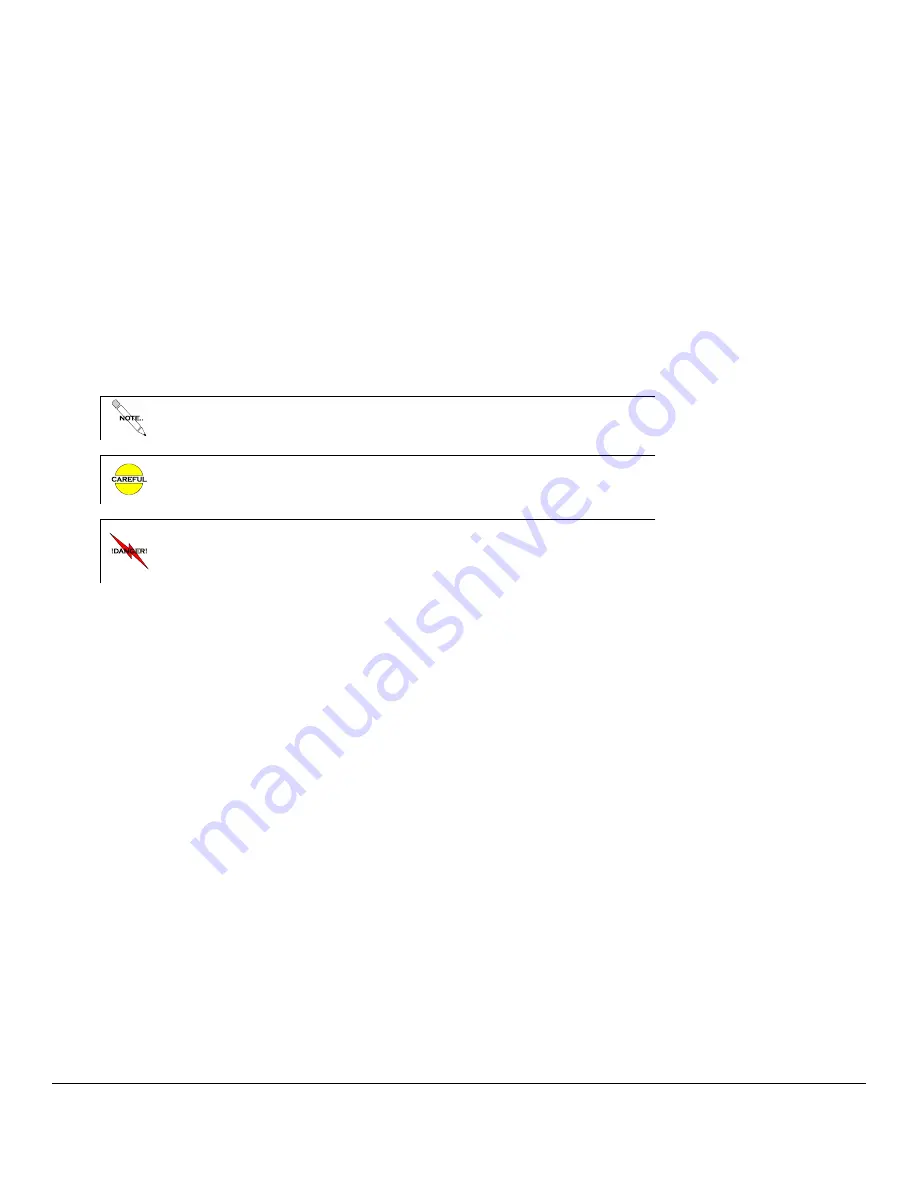
M1503 User Guide ______________________________________________________________________ Version 1.3
Copyright © 2005-2013, Critical Response Systems, Inc.
All Rights Reserved.
- 6 -
Preface
Congratulations on your selection of the
M1503 Responder II™
response pager! This device, together with a
SPARKGAP™ Messaging System
, represents the state of the art for alerting, notification, and mobilization.
Audience
This guide is intended for users of the M1503 Responder II pager.
Conventions
This guide uses the following conventions for instructions and information.
Notes, Cautions, and Warnings
Notes, cautions, and warnings use the following conventions and symbols:
This symbol indicates that the reader should take note. Notes contain
useful suggestions, references to other documents, of helpful hints.
This symbol indicated the
reader must be careful
. In this situation, you
might do something that could result in equipment damage or loss of
data.
This symbol means danger! You are in a situation that could
cause bodily injury. Before you work on any equipment, be aware
of the hazards involved with electrical circuitry and be familiar
with standard practices for preventing accidents.
Safety Information
RF Operation Characteristics
Your M1503 contains a transmitter and a receiver. When it is ON, it receives and transmits radio frequency (RF) energy.
The M1503 transmits in the frequency range of 896-902 MHz and employs digital modulation techniques. The M1503
output power level is typically 1 Watt. In 1991, the Institute of Electrical and Electronics Engineers (IEEE), and in 1992,
the American National Standards Institute (ANSI), updated the 1982 ANSI Standard for safety levels with respect to
human exposure to RF Energy. Over 120 scientists, engineers, and physicians from universities, government health
agencies and industry, after reviewing the available body of research, developed this updated standard.
Electronic Devices
Most modern electronic equipment is shielded from RF energy; however, RF energy from your M1503 may effect
inadequately shielded electronic equipment. Check with the manufacturer or its representative to determine if the
following equipment or systems are adequately shielded from external RF energy:
o
Motor Vehicle electronic and entertainment systems (standard and any add-on equipment)
o
Medical Equipment, hospital or personal devices (such as pacemakers, hearing aids, etc.)
Turn your M1503
OFF
in health care facilities where any regulation posted in the areas instructs you to do so.
Hospitals or
health care facilities may be using equipment that could be sensitive to external RF energy.
Aircraft
Current regulations prohibit the use of certain types of portable electronic devices (PEDs) on board commercial aircraft,
due to the potential of interference with navigational and communications equipment.
Turn your M1503
OFF
before
entering any aircraft
.

























