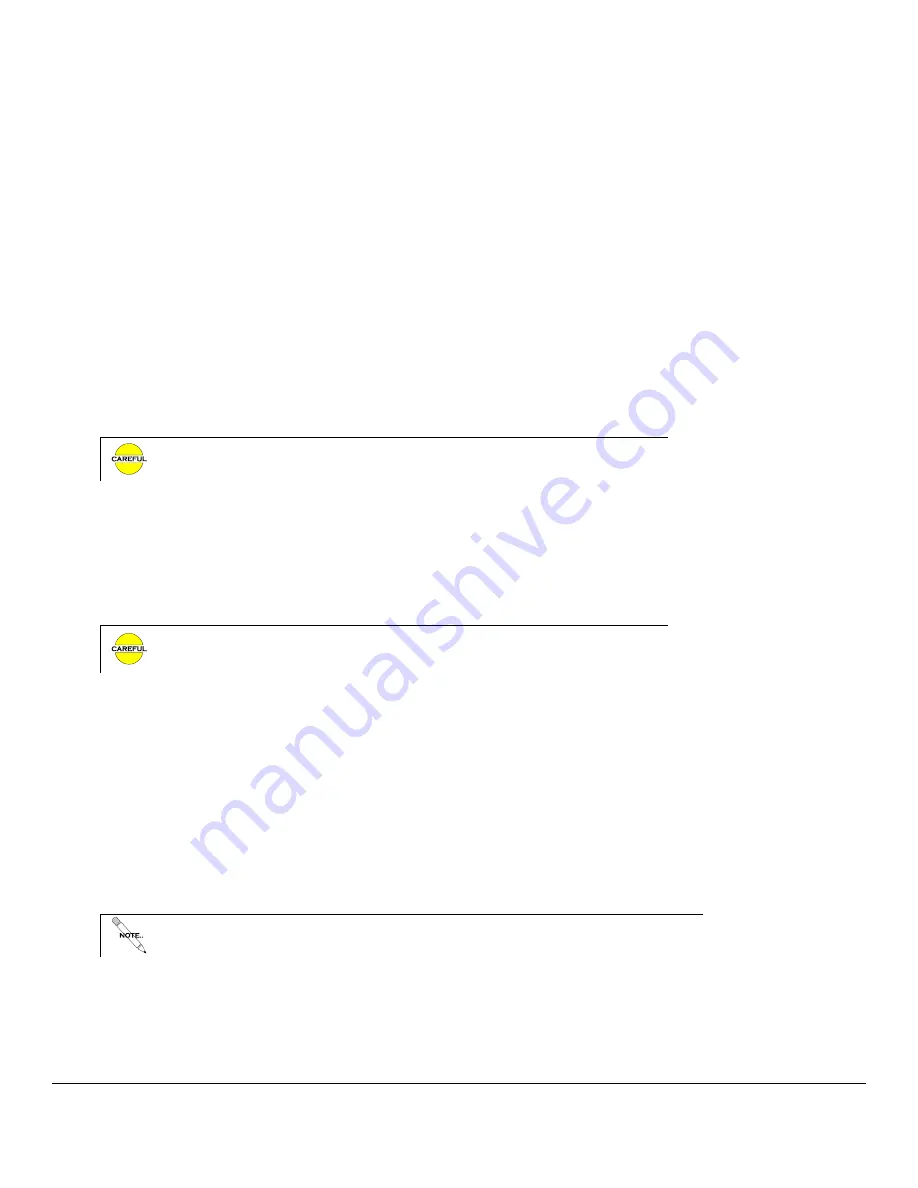
M1503 User Guide ______________________________________________________________________ Version 1.3
Copyright © 2005-2013, Critical Response Systems, Inc.
All Rights Reserved.
- 10 -
2.4
Status LED
Your M1503 pager has one status LED on its front, top right hand corner. Depending on configuration, this LED may
signal receiver operation, message reception, and completion of a firmware update procedure.
2.4.1
Receiver Operation
When configured (5.8.2.5), the status LED will flash each time it receives a control frame from the network. It flashes
green when it is attempting registration, or when it is registered in battery-optimized mode. It flashes blue when it is
registered in speed-optimized mode (5.8.2.3). It also flashes yellow whenever a control frame is received while the battery
is low.
2.4.2
Message Alert
When configured (5.8.3.2.9), the status LED will flash red when the pager receives a new message.
2.4.3
Firmware Update
Using the CRS Dock Manager software, a user may update their M1503 firmware. Upon conclusion of this operation, the
Status LED glows GREEN to indicate success, or RED to indicate an update failure
2.5
Holster
Carrying your pager outside of the holster makes it more vulnerable to
damage from impact with other objects.
The M1503 includes an opaque or translucent polycarbonate holster with an attached belt clip. To use the holster, secure
it onto your belt, then slide your pager down into the holster with the lanyard connector facing up and the LCD facing
away from you. The pager will snap into place, where it will be held firmly during normal use. To remove the pager from
the holster, simply grasp the pager and slide it up and out. When using the translucent holster, the pager can also be
operated without removing it from the holster.
2.6
Bungee
Handling your pager, without the bungee securely connected between it
and a belt loop, makes your pager more vulnerable to damage from
accidental drops.
The M1503 includes an elastic bungee that attaches the pager to a belt loop, providing extra protection against accidental
drops. The bungee features a thread loop on one end, and a swivel clip on the other end. To use the bungee, carefully
loop the thread through the metal lanyard connector loop on the right side of the M1503, then open the thread loop and
pull the swivel clip end of the bungee through the thread loop. This creates a secure connection between the bungee and
the pager, which will not interfere with the holster or basic dock. When carrying the pager, simply attach the swivel clip
to a belt loop.
2.7
Data/Charging Connector
The M1503 includes a 16-contact data connector, located under a black neoprene protective boot on the lower edge of the
pager. It can connect to a M1503 charging cable, or a M1503 basic dock, enabling battery recharge or firmware update.
2.8
M1503 Charging Cable
You may leave your M1503 connected to the charging cable indefinitely,
without harming the pager.
The M1503 includes a charging cable, which connects to the data/charging connector on the bottom of the pager, to a
power source, either a computer USB port or USB wall adapter. To charge your M1503 with this cable, simply connect
the charging cable to the pager and to the power source.






























