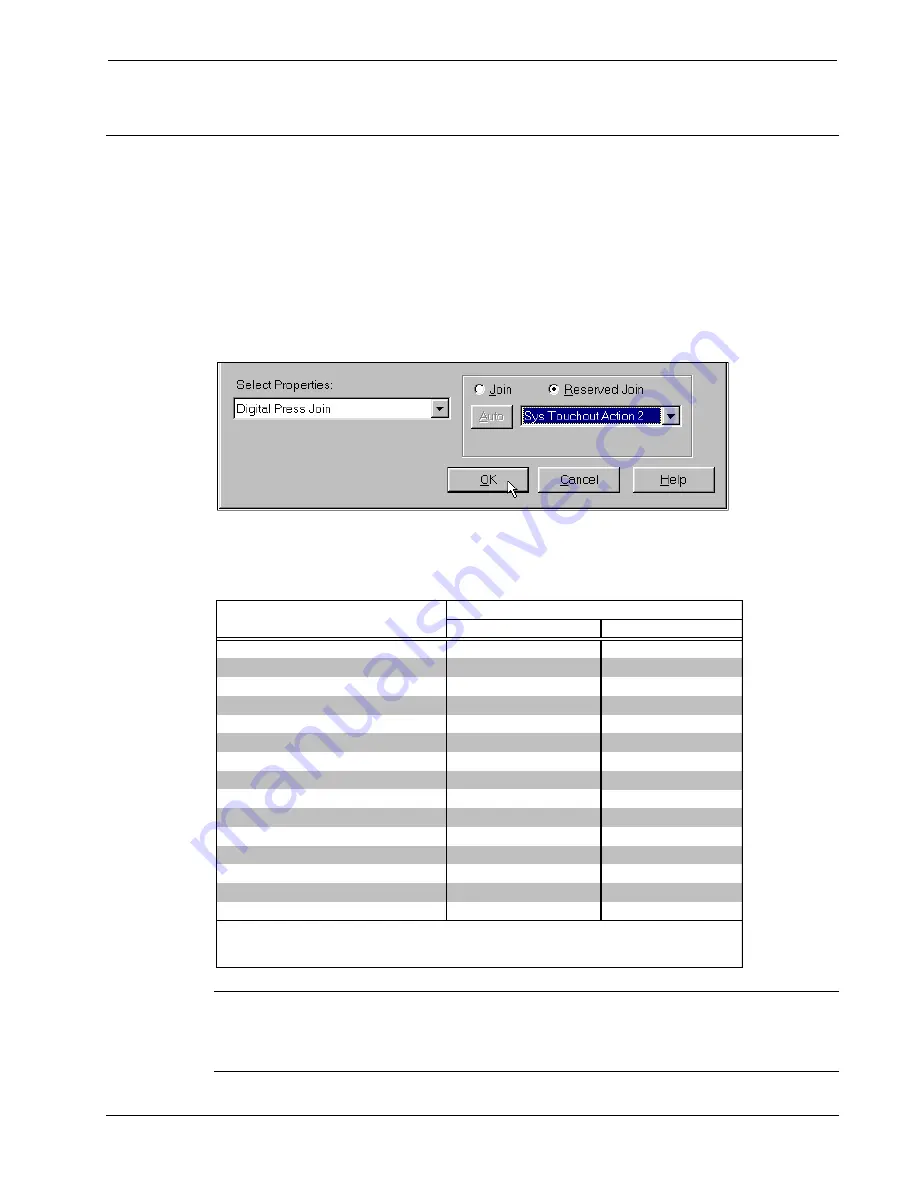
Software Crestron
Serial Mouse Control Driver
Appendix 2 - Additional PC and Mouse Functions
VT Pro-e button objects can simulate up to fifteen computer and mouse functions, using
special reserved join numbers. The following example is for a “right-click” button.
1. Open the RGB page in VT Pro-e, create a button object and position and size it
on the page. Set parameters, as usual.
2. In the “Button Properties” dialog box, select
Digital Press Join
, click
Reserved
Join
, select
Sys Touchout Action 2
from the drop-down list, and click
OK
as
shown below. This is the reserved join number that corresponds to a right-click.
Reserved Join Number Field of the “Button Properties” Dialog Box
The table below lists all the available actions that can be assigned to a button, using the
reserved
Digital Press Join
field of the “Button Properties” dialog.
Mouse Action Reserved Join Numbers
PAD AREA 1
PAD AREA 2
Sys Touchout Action 1
Touchout Action 1B
Sys Touchout Action 2
Touchout Action 2B
Sys Touchout Action 3
Touchout Action 3B
Sys Touchout Action 4
Touchout Action 4B
Sys Touchout Action 5
Touchout Action 5B
Sys Touchout Action 6
Touchout Action 6B
Sys Touchout Action 7
Touchout Action 7B
Sys Touchout Action 8
Touchout Action 8B
Sys Touchout Action 9
Touchout Action 9B
Sys Touchout Action A
Touchout Action AB
Sys Touchout Action B
Touchout Action BB
Sys Touchout Action C
Touchout Action CB
Sys Touchout Action D
Touchout Action DB
Sys Touchout Action E
Touchout Action EB
Sys Touchout Action F
Touchout Action FB
*
ACTION
Escape Key
Primary Double-Click *
Secondary Click (right-click) *
Primary Click (left-click) *
Spacebar Key
Enter Key
Backspace Key
Tab Key
RESERVED JOIN NUMBERS
These actions should not be performed using a combination of touchscreen and PC mouse.
For example, if using primary click (left-click) on the touchscreen to select an icon, do not use
PC mouse to attempt a primary double-click.
Custom (generates a "!" character)
Page Down Key
Page Up Key
End Key
Home Key
Delete Key
Insert Key
NOTE
: Analog join number 17204 defines the default action of any press on the touchpanel.
If its value is 0, there will be no click action, only cursor movement. If its value is 1, there is a
left-click action for each press. If the default action is set to left-click, pressing on the
touchpanel twice will provide double-click capabilities.
24
•
Serial Mouse Control Driver
Programmer’s Guide - DOC. 5916A























