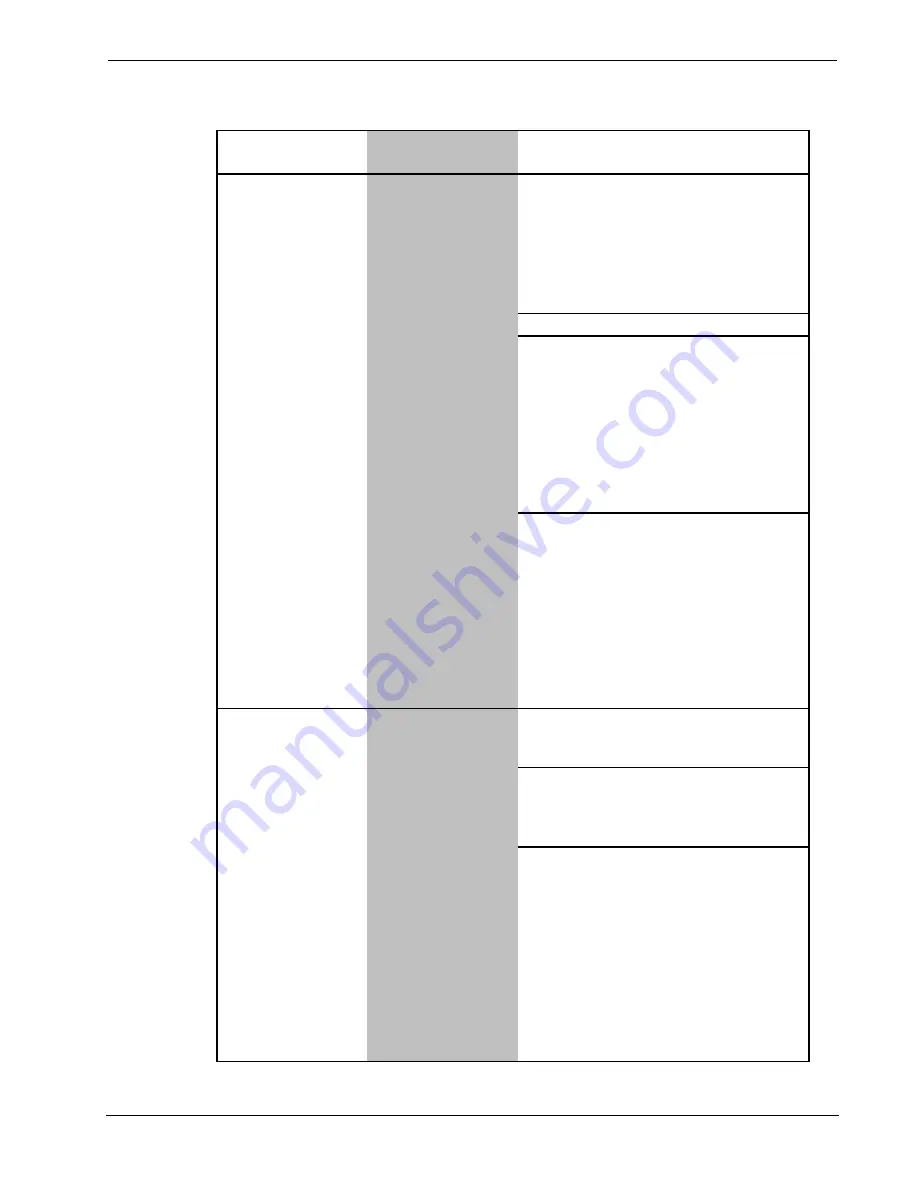
Software Crestron
Serial Mouse Control Driver
Serial Mouse Control Driver Troubleshooting (continued)
TROUBLE
POSSIBLE
CAUSE(S)
3. Use the “touch output destination”
command (todest) to verify RS-232 -
type
todest RS232
and press
<ENTER>
. Then verify the setting -
type todest and press
<ENTER>
.
This should display “Current
Touchout Destination: RS-232”. *
1. From the Crestron Viewport, establish
communication with the TPS console
and use the “touch output format”
command (toformat) to verify mouse
control - type
toformat mouse
and
press
<ENTER>
. Verify the setting -
type
toformat
and press
<ENTER>
.
This should display “Current
Touchout Format: PC Mouse.” *
2. Use the “touch output destination”
command (todest) to verify Cresnet -
type
todest cresnet
and press
<ENTER>
. Then verify the setting -
type
todes
t and press
<ENTER>
.
This should display “Current
Touchout Destination: Cresnet” for
Cresnet or “Current Touchout
Destination: Ethernet” for Ethernet
communication. *
PC serial port errors.
1. Double-click the system tray icon to
display the
Pointer Device
Properties
dialog box and select the
Status
tab.
2.
Confirm that Status window shows 0
totals for all errors.
If errors > 0, verify baud rate of PC
matches touchpanel baud rate (9600,
N81).
Re-initialize the driver: Select
Advanced
tab, move the bottom
scroll bar slightly, and click
Apply
or
run
Calibrate
from Pointer Device
Properties dialog box. Re-check
number errors.
CORRECTIVE ACTION
Touchpanel is not
generating packets
(no cursor
movement).
For Cresnet or Ethernet Configuration:
From the Crestron Viewport, confirm that
serial port is operational and packets are
input to PC.
(Continued)
No cursor
movement.
(Continued)
Touchpanel was not
initialized properly.
20
•
Serial Mouse Control Driver
Programmer’s Guide - DOC. 5916A



























