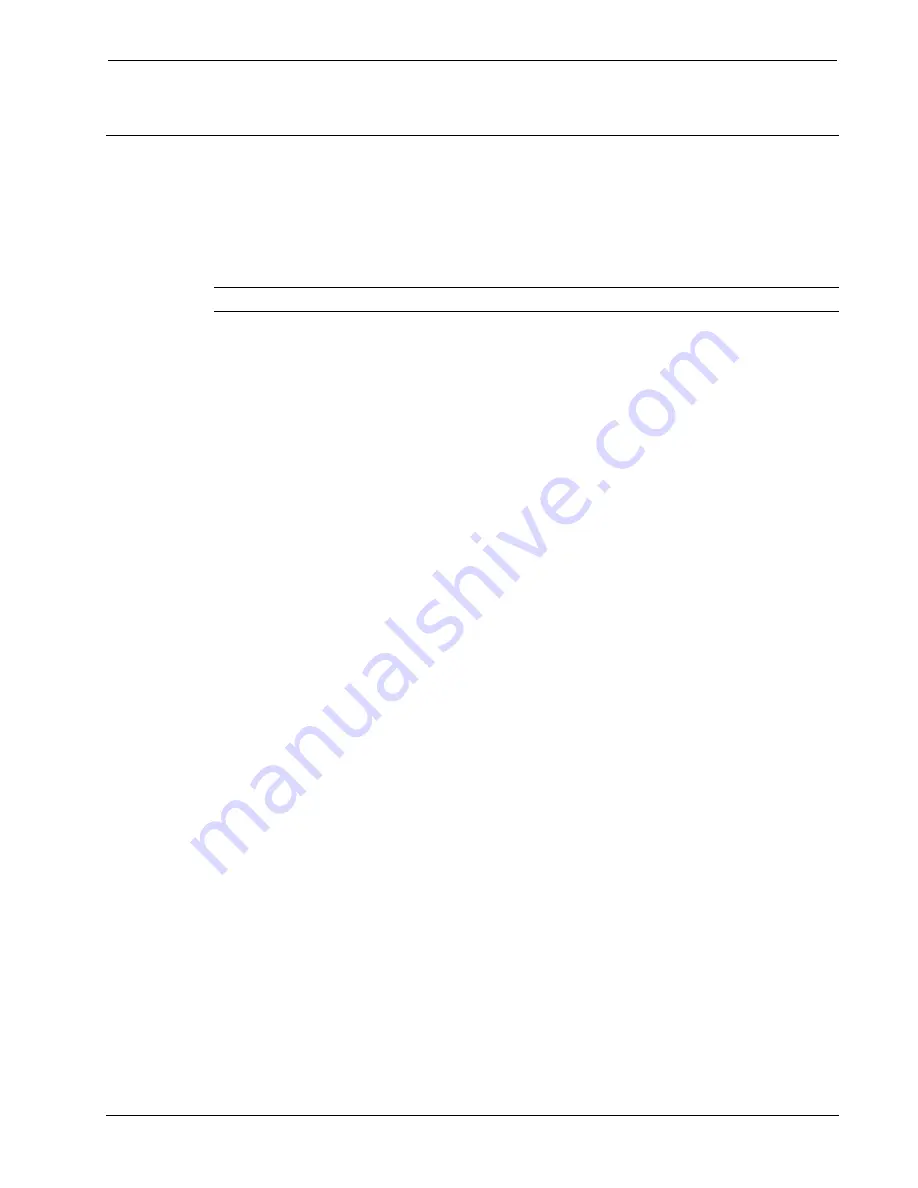
Crestron
Serial Mouse Control Driver
Software
Appendix 1 - Keyboard Functionality
This appendix documents how to change the keyboard functionality of the serial mouse
driver, i.e. how it determines that a left or right-click or keyboard character has been entered.
It does not affect the movement of the mouse. Crestron ships the driver already configured
for standard functionality as documented in this guide.
CAUTION:
These changes should be made by
advanced users only
.
Bring up the dialog for the keyboard configuration utility from the Windows
Start
menu.
Select
Programs
, then
UPDD Playback Utility
, and finally
Control Program
.
The Isys touchpanels output binary information which can be interpreted by the mouse driver
in various ways. In particular, there are four bits, labeled
EV00
,
EV01
,
EV02
,
EV03
, that are
interpreted as actions and not mouse positioning. Select a trigger name and then EV00
through EV03
respectively in the fields labeled "Data". Click
Set
, select the bit pattern that
represents how each of these fields are set, and then select the System Event that corresponds
to that pattern, e.g. VK_LBUTTON is Left Button, VK_ESCAPE is the ESCAPE key, etc.
Select the button that corresponds to the click action, e.g.
click down
,
click up
, etc. (This
option only applies to buttons, not keys.) Click
Apply
to accept the changes, or select
Reset
to indicate that the button is being released rather than pressed. This is necessary for click and
drag functionality.
Macro capability, in the bottom section of the dialog, does not function in Crestron versions
of the UPDD Playback Utility.
Programmer’s Guide - DOC. 5916A
Serial Mouse Control Driver
•
23
























