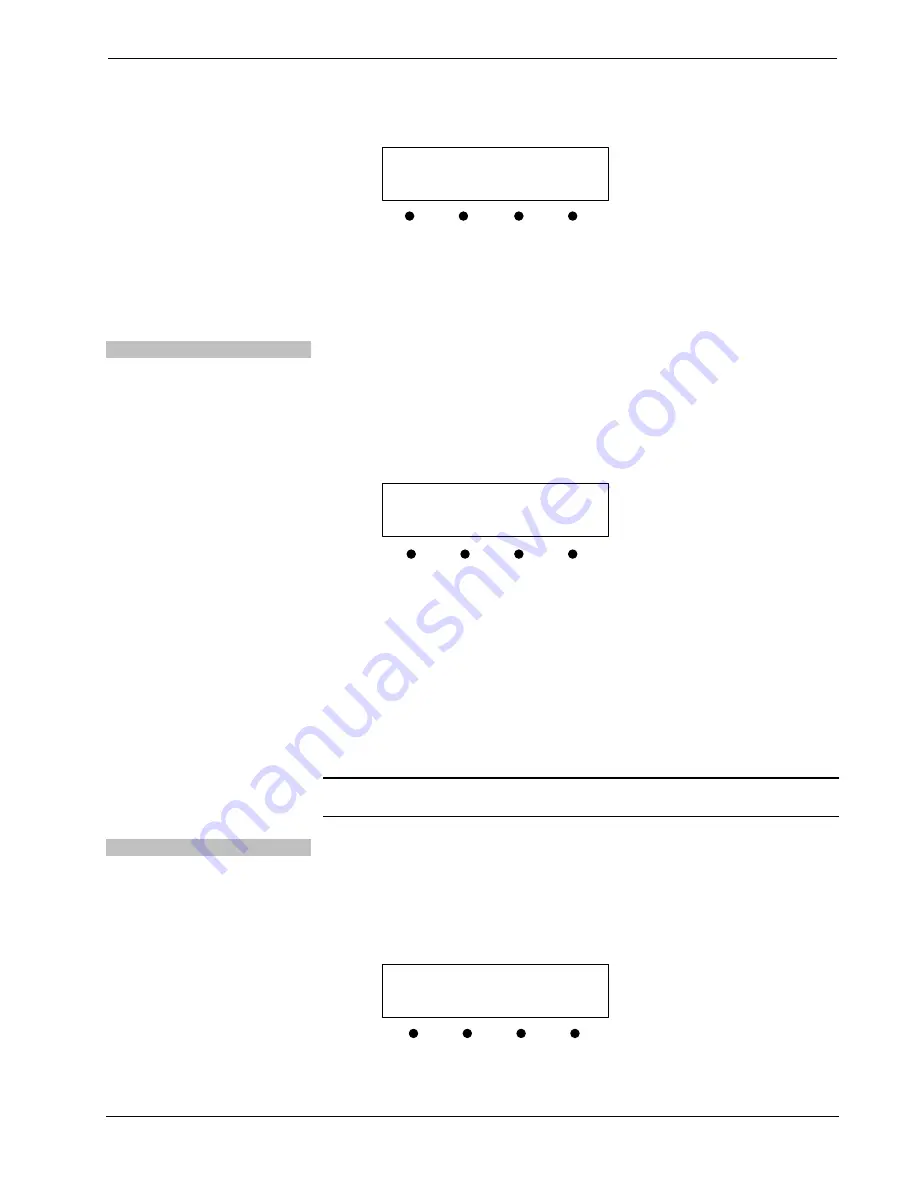
DigitalMedia Presentation Systems
Crestron
DMPS-100/200/300-C/300-C-AEC
60
•
DigitalMedia Presentation Systems: DMPS-100/200/300-C/300-C-AEC
Operations Guide – DOC. 7219D
Operating System Information Screen
DMPS-300-C Cntrl Eng
<< >>
12.
Press the buttons under the symbols
<<
or
>>
to view the information that
cannot fit on the display.
13.
Press the
MENU
button to return to the “Info” menu.
14.
To return to the “Control Setup” menu, press
MENU
.
Review System Messages
The DMPS-100/200/300-C stores system messages in a message log. To review
system messages using the front panel:
1.
Access the “Control Setup” menu as described on page 57.
2.
Press the
k
or
j
buttons until
Messages
is displayed on the LCD and press
ENTER
to display the viewing controls.
System Message Viewing Controls Screen
System log:
Btm Clear << >>
3.
To scroll through messages in the log, press the
k
or
j
buttons.
4.
To jump to the last message in the log, press the button under
Btm.
5.
To jump to the beginning of the log, press the button under
Top
(not
shown).
6.
To view the contents of a message, press the buttons under the symbols
<<
or
>>
.
7.
To erase the contents of the log, press the button under
Clear
.
8.
Press
MENU
to return to the “Control Setup” menu.
NOTE:
The contents of the message log can also be read and saved using Crestron
Toolbox. For more information, refer to the Crestron Toolbox help file.
Set the Date and Time
Use the front panel to set the DMPS-100/200/300-C’s date and time.
1.
Access the “Control Setup” menu as described on page 57.
2.
Press the
k
or
j
buttons until
Time/Date
is displayed on the LCD and
press
ENTER
to display the date and time controls.
Date and Time Controls Screen
12/13/11 12:40:15PM
DATE TIME
3.
To set the date, press the button under
DATE
. The date controls are
displayed.











































