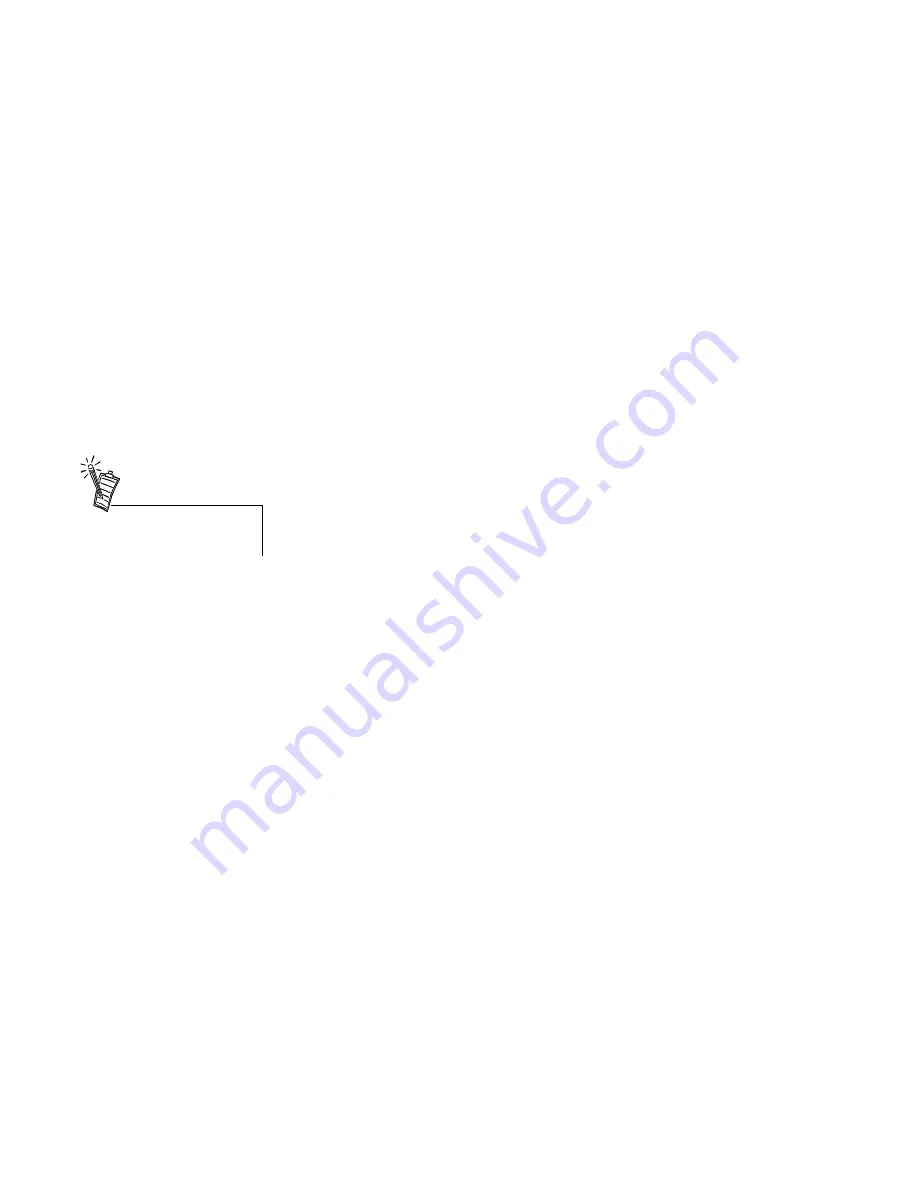
Using Ahead Software Nero - Burning Rom 23
En
gli
sh
Nero does not support my CD-ROM drive.
Solution
Nero uses auto-detection to determine drive parameters of new CD-ROM drives it does not
recognize. This feature is required to get the best possible reading performance of your CD-
ROM drive.
To auto-detect your CD-ROM drive:
1.Click
CD-Recorder
on the menu bar.
If your drive is not supported by Nero, then the menu command
Autodetect CD-ROM
is automatically enabled (if this menu command is dimmed, then Nero supports this
drive and no auto-detection is required).
2.Click the menu command
Autodetect CD-ROM drive
.
3.Enter as much information as possible in the auto-detection dialog box.
4.Click the
Continue
button and insert the installation CD.
5.Wait until all the tests are done. Nero will store the parameters. You should now be able
to use your CD-ROM drive with Nero.
My Audio CD player will not accept CDRWs.
Cause
This is probably a hardware problem of your audio CD player. There are very few audio CD
players that accept CDRWs.
Solution
Use CDRs to create audio CDs instead.
Nero cannot copy multisession CDs.
Cause
Currently, Nero does not support copying of multisession CDs. That means it is impossible
to copy ISO multisession or CD Extra CDs. Do look out for future Nero versions.
Nero cannot create CD Extra, Video CD and Photo CD formats.
Cause
Currently, Nero does not support the creation of CDs in the formats mentioned above.
However Video CDs can be copied using Nero.
Auto-detection will only work
for CD-ROM drives but NOT for
CD recorders!




















