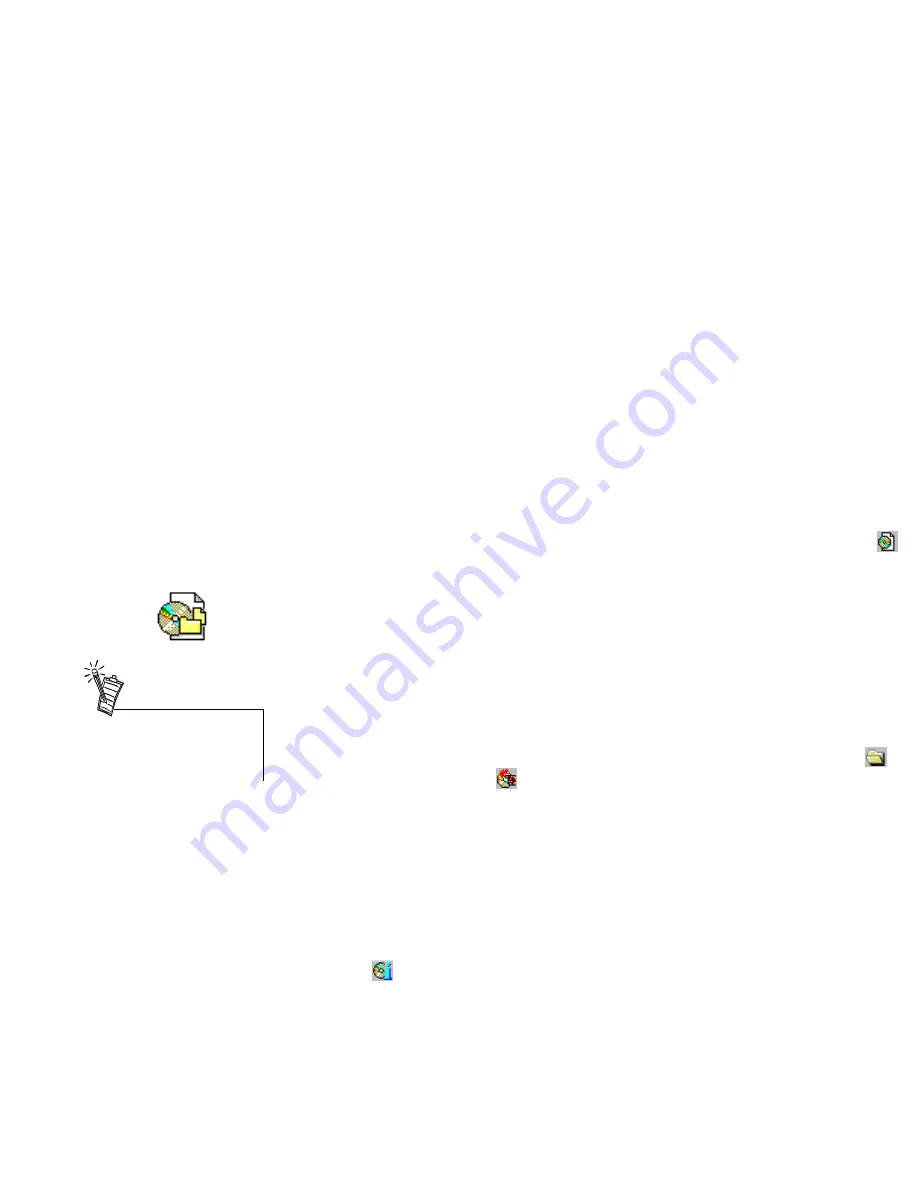
Using Ahead Software Nero - Burning Rom 17
En
gli
sh
Creating Your First
CD
The following sections only describe the more common CD Recording operations that you may more
likely use. They contain instructions to create data and audio CDs, and duplicate discs.
For more detailed information on other functions and settings, refer to Nero’s online Help or manual
(.pdf Acrobat document).
To Create a Data CD
(ISO9660)
1.
If the
New Compilation
dialog box is not already open, click the
New Compilation
icon
on the toolbar.
2.
In the
New Compilation
dialog box, click the
CD-ROM (ISO)
icon on the left side-bar.
The
Multisession
tabbed page is displayed.
3.
Click the
File Options
tab. Select either the
Mode 1
or
Mode 2/XA
options. If these options are
dimmed, then they cannot be modified at this time (for example, you may have created an ISO
Mode 1 CD and want to continue writing to it using Mode 2. A CD which has been recorded with
different sector formats may be unreadable).
4.
Click the
New
button.
A blank compilation window for CD-ROM appears.
5.
Drag the files in the
File Browser
to the compilation window. You can open the
File Browser
using the menu command
View
>
New File Browser
or clicking the
File Browser
icon
.
6.
Click the
Write CD
icon
in the toolbar.
The
Write CD
dialog box appears showing the
Burn
tabbed page.
7.
In the
Write CD
dialog box, check and change the options if necessary.
If you wish to create a CD-ROM as a single session, you must click the
Finalize CD
check box.
Do not click this check box for a session of a multisession CD unless it is the last session. The
CD is write-protected after this.
8.
Click the
Write
button to confirm and start the burning process.
A status window is displayed for you to monitor its progress. When completed, a message like
“burning process was successful with 2x(300KB/s)” is displayed, and the CD will be ejected.
9.
You can check the contents of your new CD by re-inserting the CD and clicking the
CD Info
icon
.
Besides using the File Browser,
you can also use Windows
Explorer to drag and drop files
into the compilation window.


























