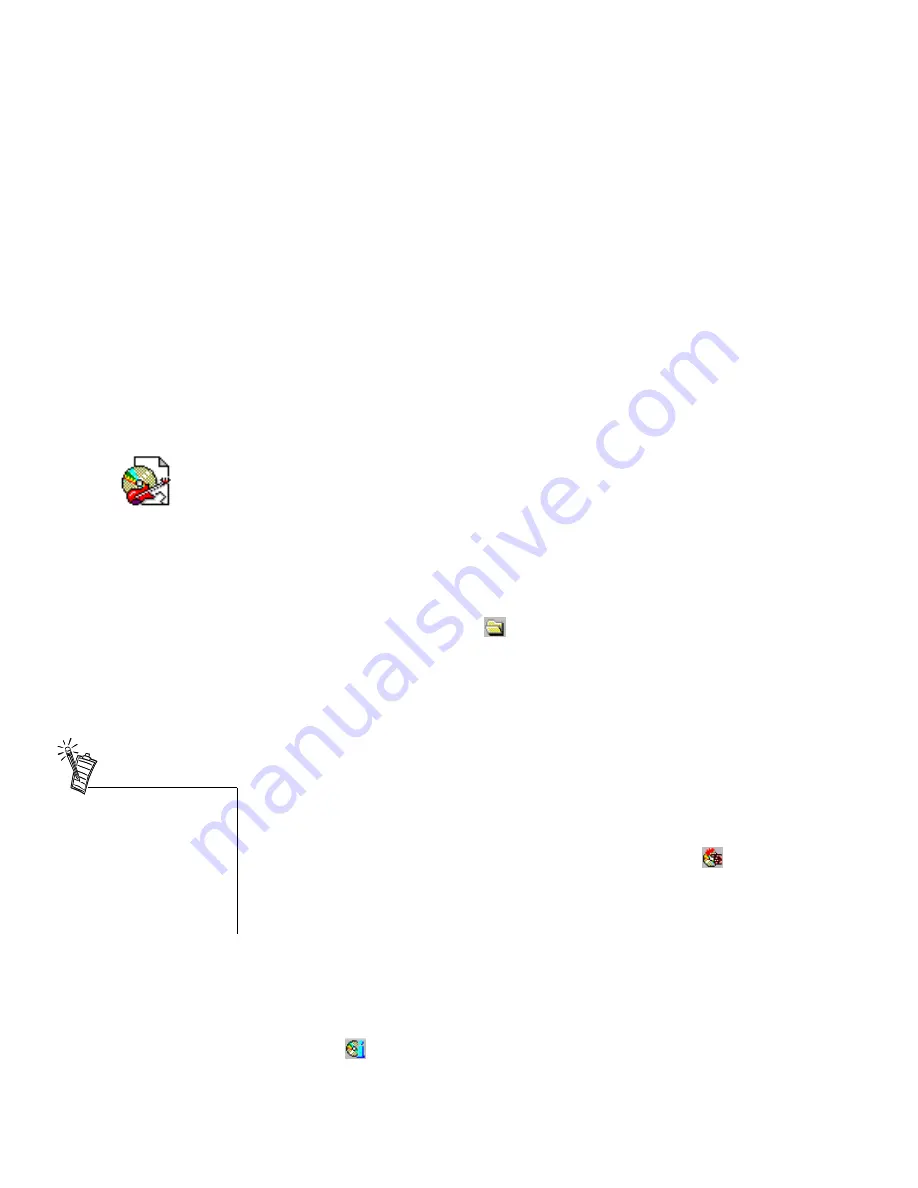
Using Ahead Software Nero - Burning Rom 18
To Create an Audio CD
There are two ways to create audio CDs:
❑
Compiling .CDA audio files
: Selected audio tracks are copied directly “on-the-fly” from the source
CD in the CD-ROM drive to the disc in the CD recorder.
❑
Compiling .WAV files
: The audio tracks are saved as Wave files first, compiled, and then written to
the disc in the CD recorder.
Compiling .CDA
Audio Files
1.
In the
New Compilation
dialog box, click the
Audio-CD
icon on the left side-bar.
The
Audio-CD
tabbed page is displayed.
2.
Click the
New
button. A blank compilation window for CD-ROM appears.
3.
If the
File Browser
is not already open, click the menu command
View
>
New File Browser
, or
click the
File Browser
icon
.
4.
Insert the source audio CD you wish to extract audio tracks from into the CD-ROM drive.
5.
Click the drive letter of the CD-ROM drive in the File Browser to display its contents.
6.
Drag the desired files in the File Browser to the compilation window.
When you compile selected audio tracks, Nero will analyze the tracks information. You will be
asked to give each source CD a name. If you get an error message when you drop the CDA files
in the Audio compilation, it could be due to one of the following:
❒
You used your recorder’s drive letter instead of your CD-ROM’s drive letter.
❒
Nero does not recognize this CD-ROM drive model yet and needs to auto-detect it first.
❒
The CD-ROM drive is unable to read digital audio at all.
7.
If you wish to extract audio files from another CD source, insert the next CD now and follow
Step 6. Otherwise, proceed to the next step.
8.
Once you have compiled all audio files, click the
Write CD
icon
in the toolbar.
The
Write CD
dialog box appears showing the
Burn
tabbed page.
9.
In the
Write CD
dialog box, check and change the options if necessary.
You will not be able to select some of the features of your CD recorder (for example, CD Text,
variable pause length) as these are available only if you use the second method.
10. Click the
Write
button to confirm and start the burning process.
If the compiled audio tracks have been extracted from several CDs, you will be prompted to
insert the CD corresponding to the track Nero is ready to write.
The CD will be ejected when burning is complete.
11. You can check the contents of your new CD by re-inserting the CD and clicking the
CD Info
icon
.
If your audio CD contains
crackling noises or the sounds
are strangely distorted, you may
have problems with the “audio
jitter” effect. These are caused
by the hardware failing to read
audio data correctly. Refer to the
Nero manual or online Help
Topics for more information.

























