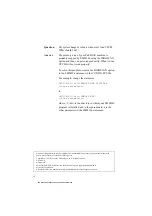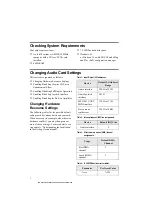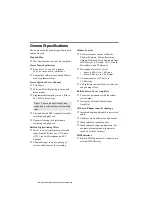4
7. To enable full duplex, make sure that the
Allow Full Duplex Operation check box is
selected.
To disable the operation, clear the check
box.
8. Click the OK button.
To enable or disable full duplex
in Windows 3.1x
1. Launch the File Manager.
2. Locate the SYSTEM.INI file in your
Windows directory.
3. Double-click the file.
A text editor appears, displaying the
contents of the file.
4. In the [sndblst.drv] section, look for the
line FullDuplex=1 or FullDuplex=0.
To enable the feature, make sure that
FullDuplex=1.
To disable it, make sure that
FullDuplex=0.
5. Save the file.
6. Restart your system to update the drivers.
Enabling/Disabling Joystick
Interface
The Gamepad Joystick interface on your
audio card can be enabled or disabled in
DOS/Windows 3.1x and Windows 95.
To enable or disable the
interface in Windows 95
1. Click the Start button, point to Settings,
and then click Control Panel.
2. In the Control Panel window,
double-click the System icon.
3. In the System Properties dialog box, click
the Device Manager tab.
4. Double-click Sound, Video And Game
Controllers, and then select Gameport
Joystick.
5. Click the Properties button.
6. In the Properties dialog box:
If you have an Original Configuration
(Current) check box:
•
To enable the interface, make sure
that the check box is selected.
To disable it, clear the check box.
If you have a Disable In This Hardware
Profile check box:
•
To enable the interface, clear the
check box.
To disable it, make sure that the check
box is selected.
7. Click OK to restart Windows and for the
change to take effect.
To enable or disable the
interface in DOS/Windows 3.1x
1. If you are in Windows 3.1x, exit to DOS
and then change to the directory where
your CTCM and CTCU programs are
installed. The default directory is
C:\CTCM. Type CTCU and press
<Enter>.
2. On the Menu of the Creative Plug and
Play Configuration Utility screen, click
PnP Cards.
3. In the List Of PnP Cards box, click the
Creative Plug and Play card. In the List
Of Devices box, click Gameport.
4. Click the Resources button.
The Resources window displays the
current resources assigned to the
interface.
Note: After restarting Windows 95, the
only indicator that your interface has been
disabled is the cleared Original
Configuration (Current) check box or the
selected Disable In This Hardware Profile
check box.
This manual downloaded from http://www.manualowl.com