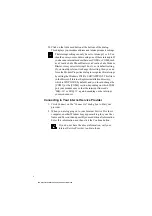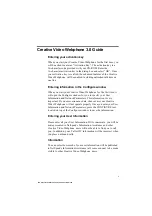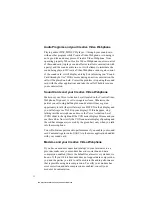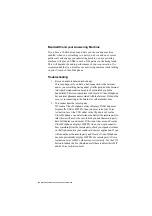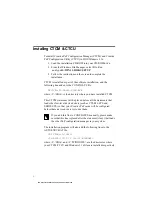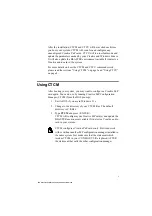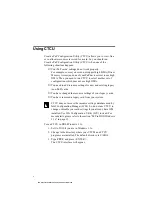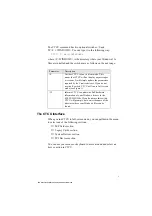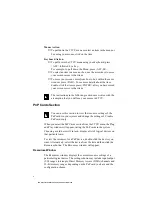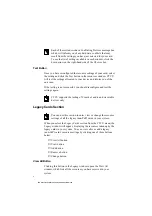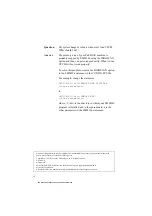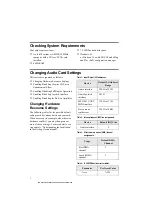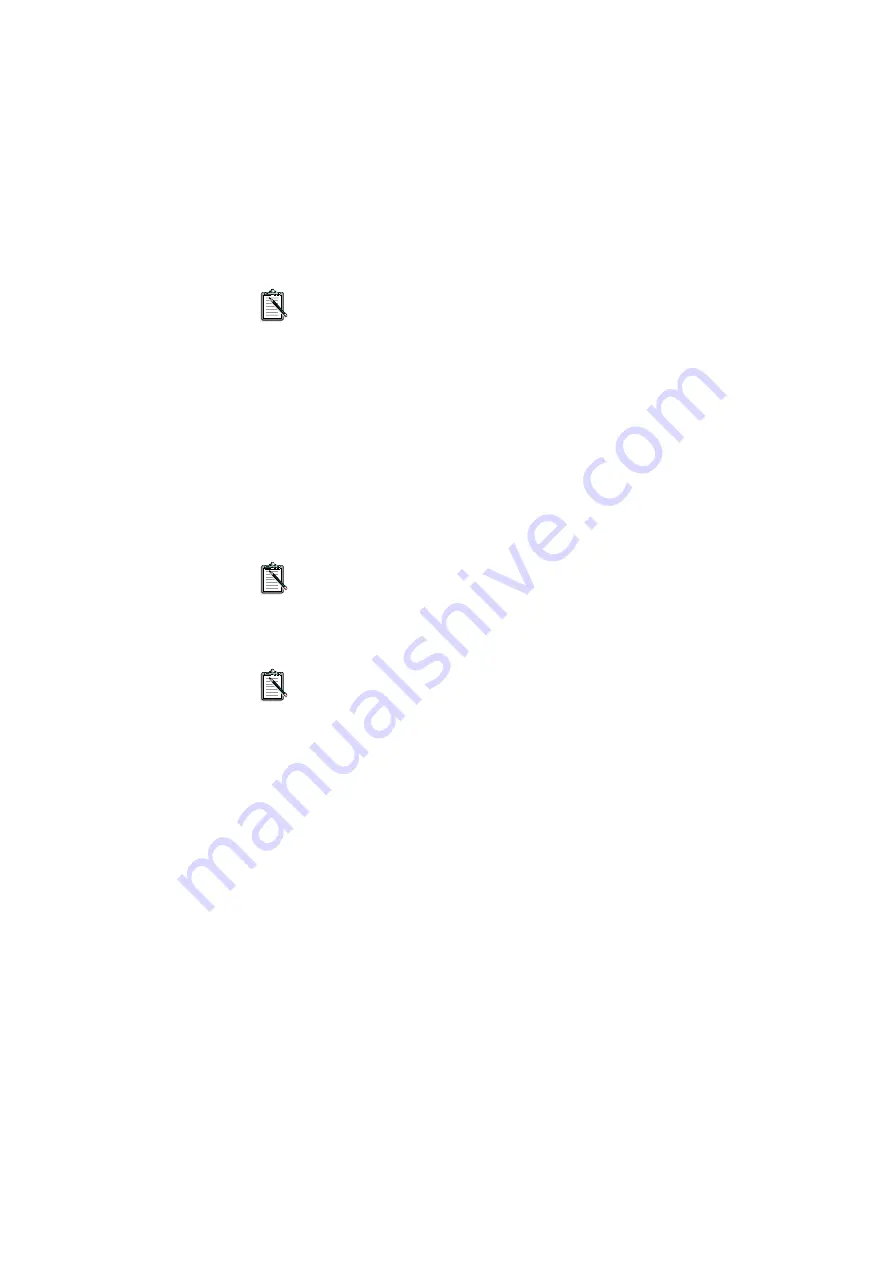
8
Each of these windows has a Conflicting Devices message box
which will inform you of any hardware conflicts that may
result from the settings you have just selected for your card.
To see the list of settings available in each window, click the
down arrow on the right-hand side of the Choices box.
Test Button
Once you have reconfigured the resource settings of your card, select
the setting and click the Test button in the resources window. CTCU
will test the settings allocated to your device and inform you of the
outcome.
If the testing is not successful, you should reconfigure and test the
settings again.
CTCU supports the testing of Creative’s audio and wavetable
devices only.
Legacy Cards Section
You can use this section to enter, view or change the resource
settings of all the legacy (non-PnP) cards in your system.
When you select the Legacy Cards section from the CTCU menu, the
Legacy window will appear, displaying the resources taken up by the
legacy cards in your system. You can view, alter or add a legacy
(non-PnP) card’s resource settings by clicking one of these buttons
below:
❑
View All button
❑
View button
❑
Add button
❑
Remove button
❑
Change button
View All Button
Clicking this button in the Legacy window opens the View All
window, which lists all the resources you have reserved in your
system.
This manual downloaded from http://www.manualowl.com