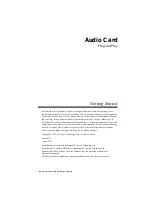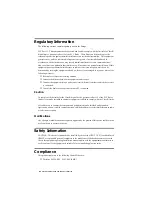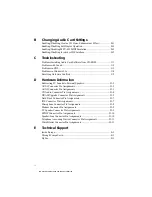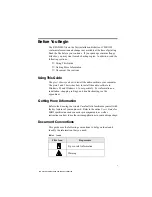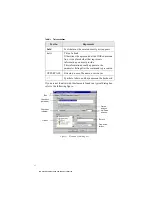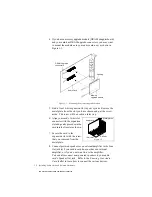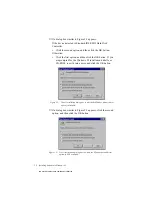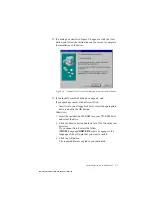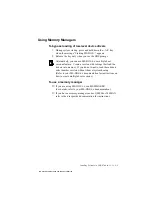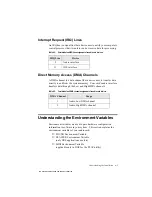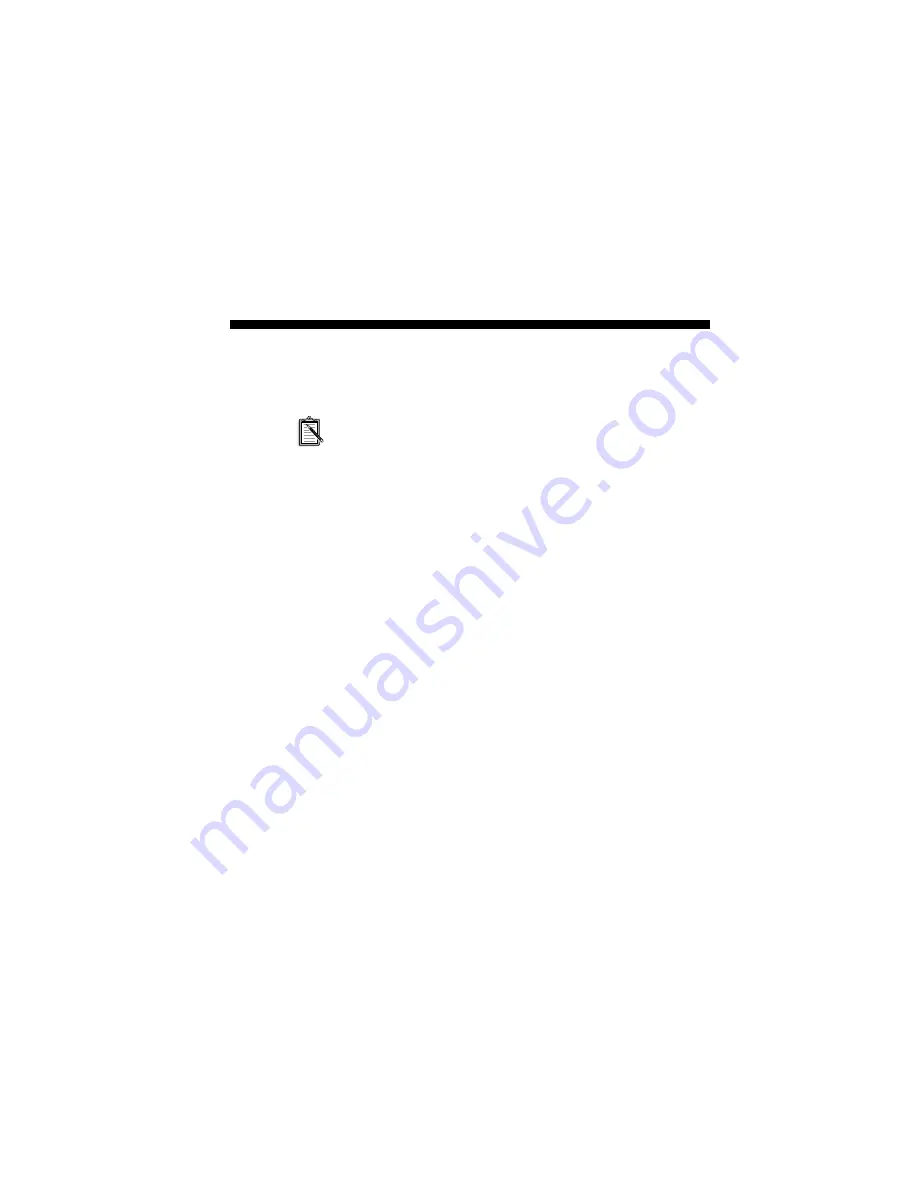
Installing Audio Card and Related Hardware 1-1
1
Installing Audio Card and Related
Hardware
If you want to install this Plug and Play (PnP) audio card in a
non-PnP environment such as DOS/Windows 3.1x or
Windows 95 MS-DOS Mode, you must first install a PnP
configuration manager. For details, refer to the documentation
that comes with your PnP configuration manager.
To install the card and related peripherals
1. Switch off your system and all peripheral devices, and unplug
the power cord from the wall outlet.
2. Touch a metal plate on your system to ground yourself and
discharge any static electricity.
3. Remove the cover from your system.
This manual downloaded from http://www.manualowl.com