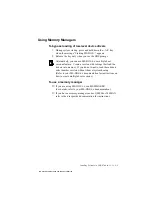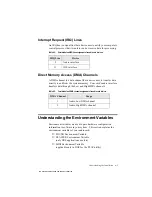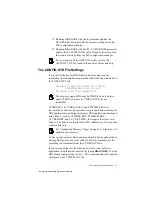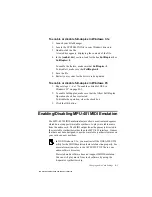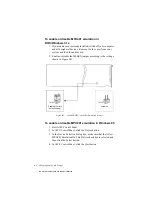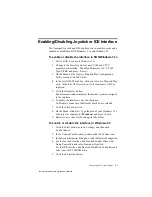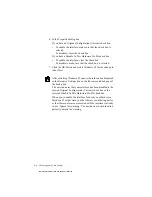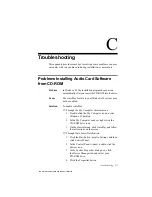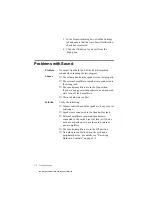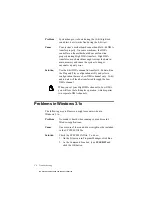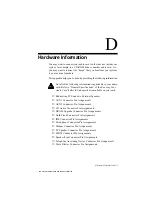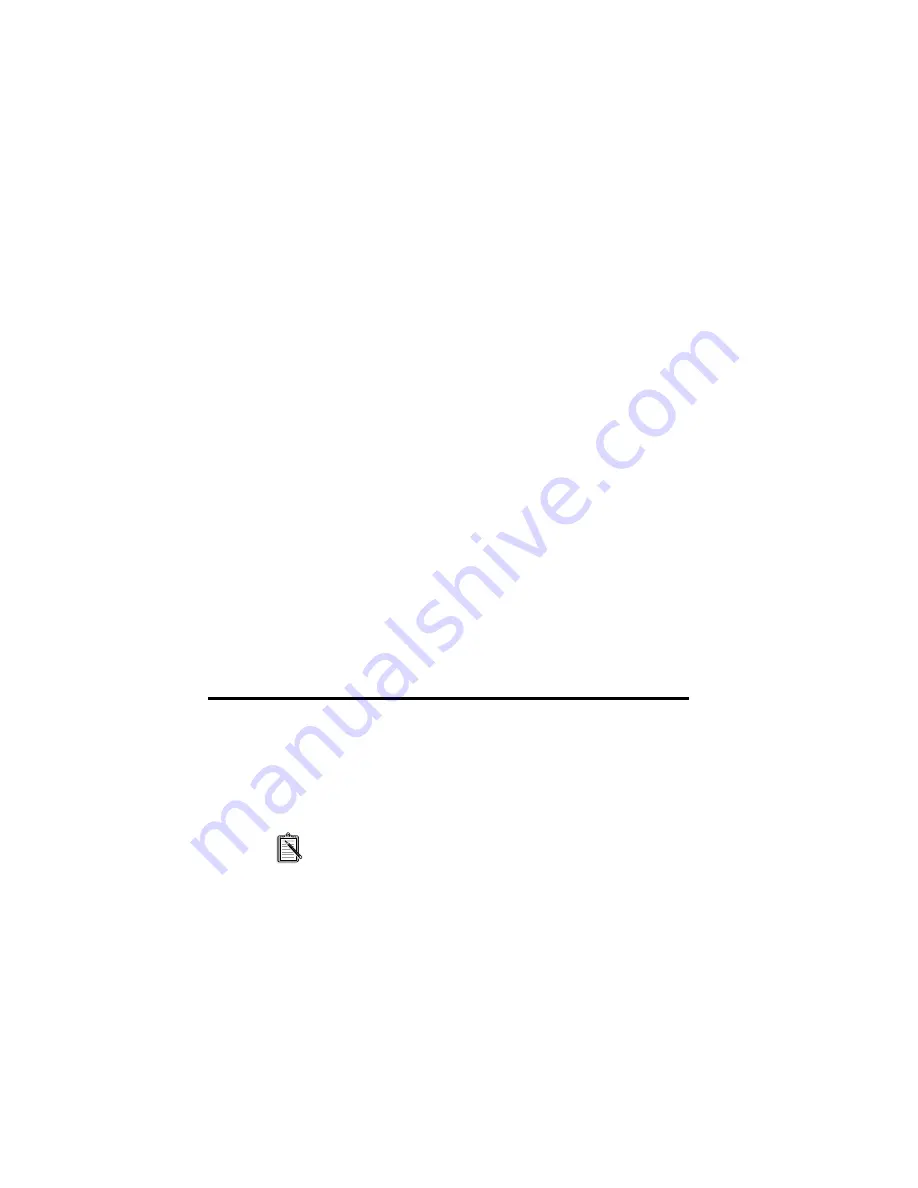
B-2 Changing Audio Card Settings
To enable or disable 3DSE in DOS/Windows 3.1x
1. Exit to DOS if you are in Windows 3.1x.
2. At the DOS prompt, change to the directory containing your
audio software; for example, C:\SB16.
3. To enable the effect, type CT3DSE ON.
To disable the effect, type CT3DSE OFF.
To enable or disable 3DSE in Windows 95
1. Click the Start button, point to Settings, and then click
Control Panel.
2. In the Control Panel window, double-click the System icon.
3. In the System Properties dialog box, click the Device Manager tab.
4. Double-click Sound, Video And Game Controllers.
5. Select the Creative Sound Blaster entry for your audio card and
click the Properties button.
6. In the Properties dialog box, click the Settings tab.
7. To enable the Creative 3D Stereo Enhancement effect, make
sure that the Enable Creative 3D Stereo Enhancement check
box is selected.
To disable the effect, clear the check box.
8. Click the OK button.
Enabling/Disabling Full-Duplex Operation
The full-duplex feature in your audio card is useful for audio
conferencing and telephone-like applications. When it is enabled, you
can play back and record audio data at the same time. You must,
however, use the same sampling rate for both playback and recording.
For details on full-duplex constraints, refer to the online
User’s Guide.
This manual downloaded from http://www.manualowl.com