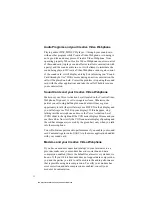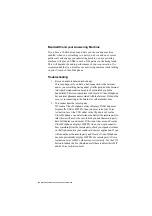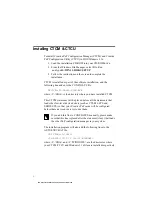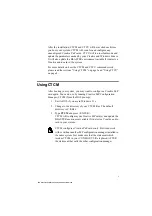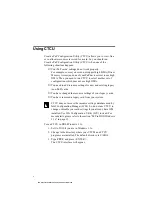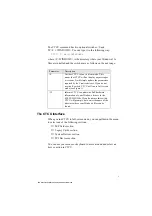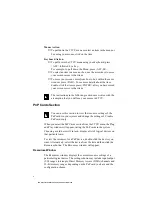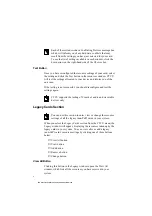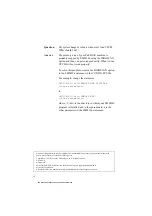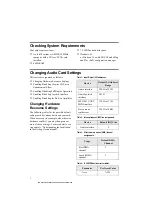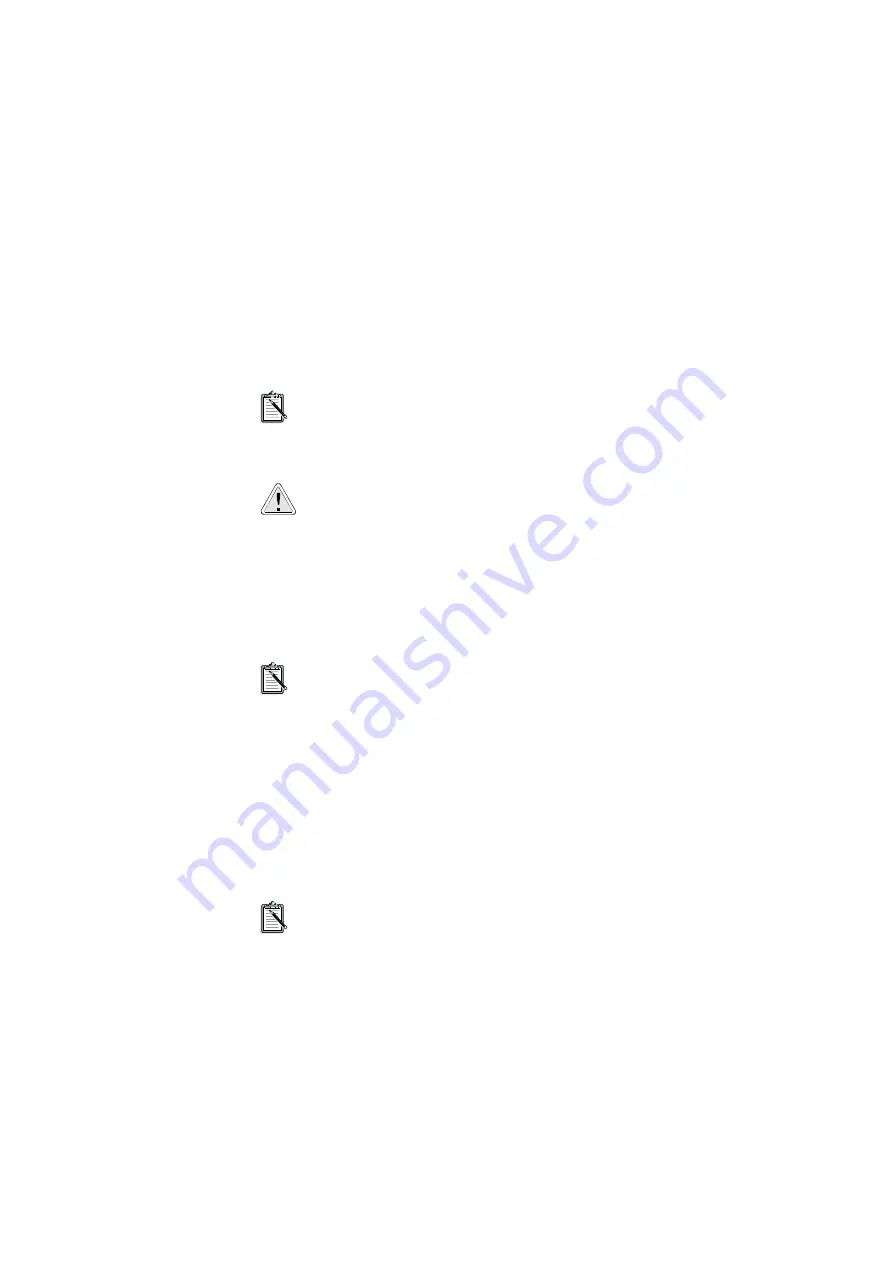
10
Change Button
Clicking this button in the Legacy window opens the Change window
which displays the current resources that have been reserved for a
selected legacy card. You can also change any of the resources as well
as the card’s name here.
To store a card’s system settings for future use, select the Card
Removed check box in the Change window and click OK. To
re-use the same resources after re-installing the card, simply
clear the check box to retrieve its original settings.
Be very careful when you add or change resource information
for a legacy card. Verify all the hardware settings of the legacy
cards in your system. Filling in incorrect data may reserve
resources which will not be used by any device. In addition,
CTCM would not be informed of resource(s) actually reserved
by the legacy card. This may in turn lead to resource conflicts.
System Devices Section
You can use this section to view but not change the resource
settings of the system devices in your computer.
When you select the System Devices section from the CTCU menu,
the System Device Resources window appears, listing all the
resources used by your system devices.
These resources are grouped by type and displayed in four boxes —
input/output range (I/O), interrupt (IRQ), Direct Memory Access
channel (DMA) and 32-bit memory range (Mem).
PCI Devices Section
You can use this section to view but not change the resource
settings of the PCI devices in your computer.
When you select the PCI Devices section from the CTCU menu, the
PCI Devices window appears. You can view one or all of existing PCI
cards' resource settings by clicking one of these buttons:
This manual downloaded from http://www.manualowl.com