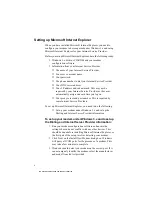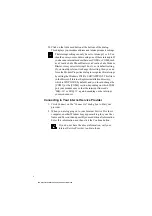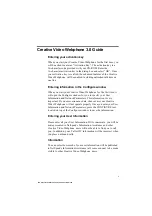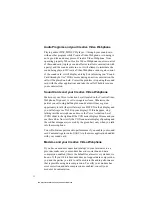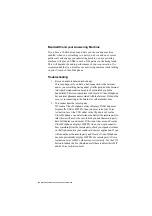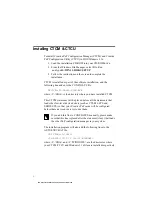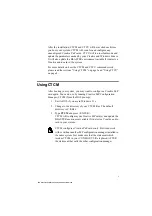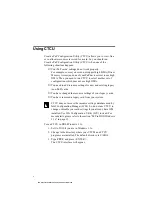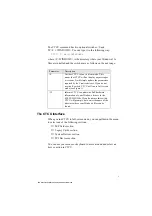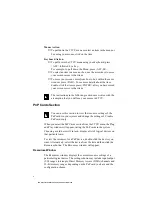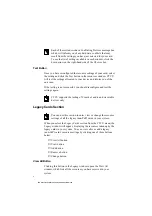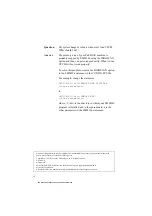6
Mouse Action
❑
To pull down the CTCU menu or select an item in the menu or
box using your mouse, click on the item.
Keyboard Action
❑
To pull down the CTCU menu using your keyboard, press
<ALT> followed by a key.
For example, to pull down the Menu, press <ALT, M>.
❑
To select an item in a menu or box, use the arrow keys to move
your screen cursor to that item.
❑
To move your screen cursor from box to box within the same
window, press <TAB>. To see more details about the item,
double-click the item or press <ENTER> after you have moved
your screen cursor to that item.
The instructions in the following sections are written with the
assumption that you will use your mouse in CTCU.
PnP Cards Section
You can use this section to view the resource settings of the
PnP cards in your system and change the settings of Creative
PnP cards only.
When you select the PnP Cards section from the CTCU menu, the Plug
and Play window will appear, listing the PnP cards in the system.
Choosing a card here will, in turn, display a list of logical devices on
that particular card.
To view the resources for a PnP device, double-click the device you
want. Alternatively, select the device from the list and then click the
Resources button. The Resources window will appear.
Resources Window
The Resources window displays the current resource settings of a
particular logical device. The settings shown may include input/output
(I/O) ranges, interrupts, Direct Memory Access (DMA) channels and
32-bit memory ranges, depending on the PnP card you have and the
configuration chosen.
This manual downloaded from http://www.manualowl.com