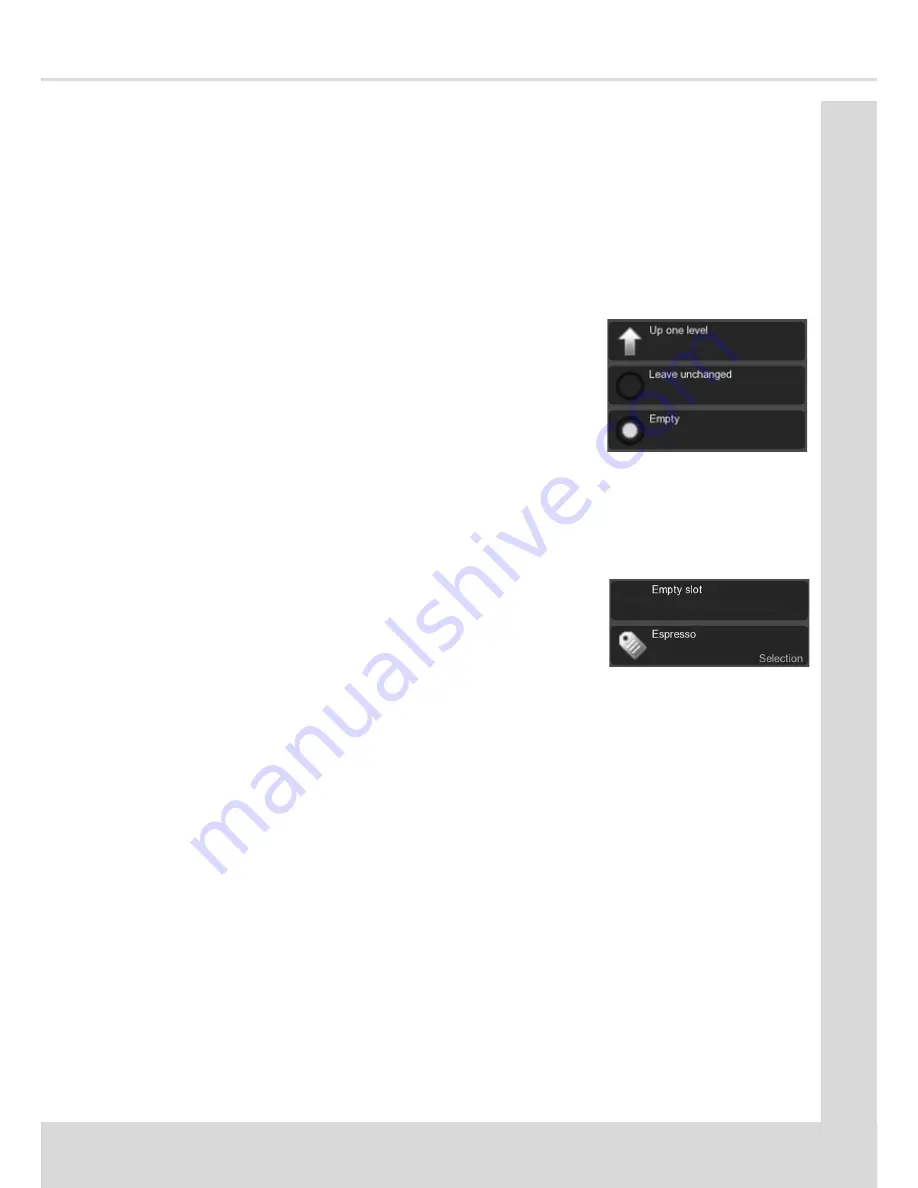
Technical Manual
47
Se
cti
o
n
5
- En
gi
n
e
er
’s
P
ro
gr
am
A FRESH APPOACH TO VENDING
4. Cold Drinks, Decaff Coffees, Freshbrew Coffees and Speciality Coffees Group—
these enable drinks of the same type to be grouped together.
The grouping of drinks enables a specific menu of; for example coffees, to be
accessed from the drink selection menu, reducing the number of options available
on this menu and enabling the customer to jump straight to a specific coffee menu.
5.8.1 Drink Selection Category Options
Selecting one of the above Category options displays the screen below and shows the
alternate drink labels that can be placed on the drink selection menu.
1. Leave unchanged – leaves the original drink in the
menu.
2. Empty – clears the drink from the menu leaving an
empty slot.
3. All additional drinks are displayed and can be selected
to replace the original drink.
5.8.1.1 To change the menu
1. Select the menu Category that is to be changed, the current drink selections are
displayed.
2. Select the drink that is to be removed or moved.
3. Select new drink or select Empty.
If left as Empty, the words Empty slot indicate that a
blank space will appear on the customer drink
selection menu.
4. Select Up one level to display the new selection on the Cateory screen.
5. Select Save to save the change and return to the Menu Setup screen.
5.8.2 Drink Selection Group Options
1. Selecting one of the above Group options displays a pre-populated selection of
drink types relevant to that group.
2. Select a drink that is to be added to the Group.
3. Select new drink or select Empty.
If left as Empty, the words Empty slot indicate that a blank space will appear on the
Group menu.
4. Select Up one level to display the new selection on the Group screen.
5. Select Save to save the change and return to the Menu Setup screen.
Tip: Use the Empty slot option to balance the drink option displayed on the menu.
5.9 Free Vend
This enables the user to dispense drinks free of charge, if enabled it overrides all prices.
Summary of Contents for Voce Media
Page 1: ...Part Number PR15302000 Issue B Aug 2015 Technical Manual ...
Page 8: ...VIII VOCE Media ...
Page 12: ...4 VOCE Media Section 1 Machine Specifications ...
Page 24: ...16 VOCE Media Section 3 How to Vend a Drink ...
Page 70: ...62 VOCE Media Section 5 Engineer s Program ...
Page 74: ...66 VOCE Media Section 6 Service Keypad Functions ...
Page 80: ...72 VOCE Media Section 7 Technical Information ...
Page 86: ...78 VOCE Media Section 9 Dispense Pipe Lengths ...
Page 108: ...100 VOCE Media Section 11 Electrical Electronic Diagrams 11 6 Input Circuit 2 ...
Page 110: ...102 VOCE Media Section 11 Electrical Electronic Diagrams 11 8 Output Circuit 2 ...
Page 112: ...104 VOCE Media Section 11 Electrical Electronic Diagrams 11 10 Power Circuit B2C Machines ...
Page 114: ...106 VOCE Media ...
Page 115: ...Technical Manual A FRESH APPOACH TO VENDING ...






























