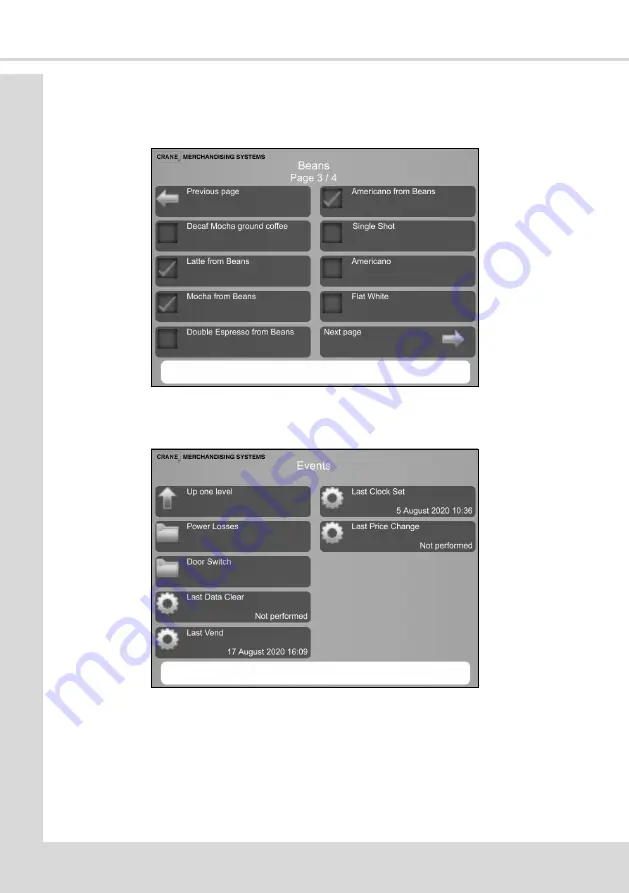
Se
ctio
n
5
- En
gin
ee
r’s
Pr
o
gr
am
To add the drinks to the Group
Select the Beans folder then select all the drinks required for the group, remembering there
could be multiple pages of selections to choose from.
5.3.4 Events
This screen enables events which have occurred in the machine to be viewed.
1. Selecting Power Losses displays a table listing the most recent occasions (10
maximum) when power to the machine was disconnected.
Details of the Date, Time and Duration are displayed.
1. Selecting Door Switch displays a table listing the most recent occasions (10 maximum)
when the door of the machine was opened.
Details of the Date, Time and Duration are displayed.
58
Summary of Contents for COTI
Page 1: ...Part No 403018 Issue April 2021 Technical Manual From software version 3 7 1 ...
Page 2: ......
Page 30: ...Section 3 Programming Mode 20 ...
Page 35: ...Section 4 Customising the User Interface Technical Manual 7 8 9 10 11 25 ...
Page 128: ...Section 8 Espresso System 8 2 1 Espresso Water Flow Diagram 118 ...
Page 148: ...Section 11 Electrical Electronic Diagrams Atlas H Board Pin Connections COTI 138 ...
Page 150: ...Section 11 Electrical Electronic Diagrams Atlas H Board Pin Connections LINEA 9 10 1 140 ...
Page 152: ...Section 11 Electrical Electronic Diagrams 11 8 Input Circuit 1 COTI 142 ...
Page 154: ...Section 11 Electrical Electronic Diagrams 11 10 Input Circuit 1 LINEA 144 ...
Page 156: ...Section 11 Electrical Electronic Diagrams 11 12 Output Circuit 1 COTI 146 ...
Page 158: ...Section 11 Electrical Electronic Diagrams 11 14 Output Circuit 1 LINEA 148 ...
Page 168: ...NOTES 158 ...
Page 169: ......
















































