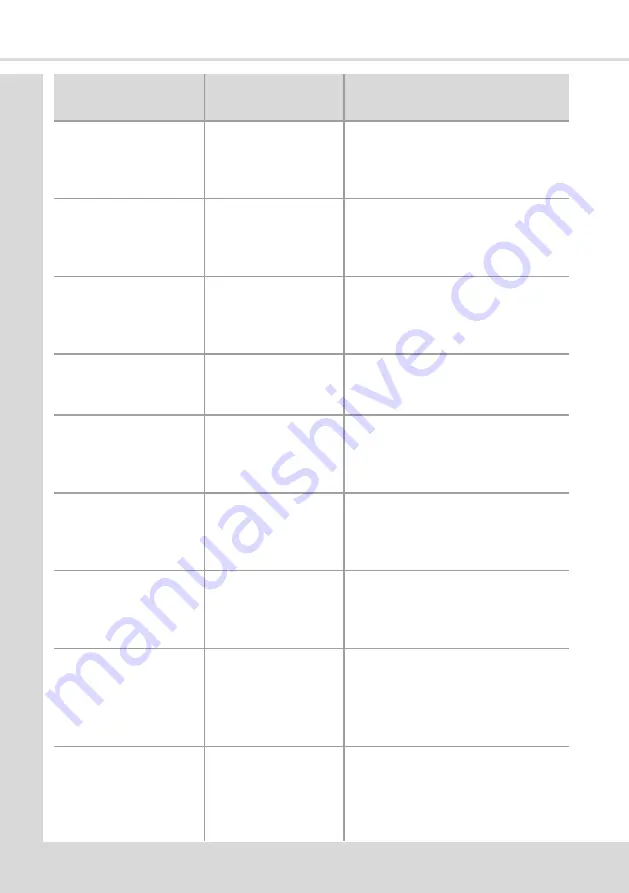
Se
ctio
n
1
0 -
Di
ag
n
o
sti
c an
d
Ma
in
ten
an
ce
Pr
o
ce
d
u
re
s
Error Message
Fault Description
Additional information
Coin Return Motor Drive
Failure
Failed to operate “Coin
Return” motor
Coin mech will be disabled if this error
occurs. As the machine is now unable to
operate coin return lever on the coin mech
Use exact change
The amount of available
change is lower than the
Low Change Message
setting
Float coin mech or check and adjust low
change program
Cup turret switch
Error in turret assembly of
cup drop unit while
searching for a new cup
stack
Check Turret base is in the correct position
and activating the turret switch
Cup turret switch timeout
Turret switch was not
released within the given
timeout
Potential error with Turret switch. Machine
will disable the cup drop unit once this
error is set
Cup mechanism peeler
motor/switch failure
Error in cup peeler
assembly of cup drop unit
Unable to see micro-switch transition
within the timed period. The machine will
not attempt to drop any further cups once
this error is set
Searching For Cup Stack
Cup drop unit is currently
searching for cups in the
turret
This error will be removed once the search
operation is complete. The machine will
operate in “Mug only” mode while this
error is active
No Cup Delivered Ring 1
SureVend On
Cup drop unit failed to
drop a cup after 9
attempts (3 attempts per
vend).
This can be a result of cups jammed in the
cup drop unit or faulty sure vend sensors.
Check cups
Please insert mug
Machine is only able to
operate in mug only mode
due to sure vend or turret
errors.
If the machine was unable to detect a cup
in the cup station after trying 9 times (3
tries per vend) to drop a cup, then it will
raise this error. This error will also be raised
if the turret operation failed. (ensure Cup
unit is not disabled in the program)
Mug only mode
Machine will only allow
mug vends.
If there is a Cup Peeler error or if Cup drop
unit is completely disabled then this error
will be raised. The machine will still be
operational, however, it will not drop a cup
and will only allow mug vends.
122
Summary of Contents for COTI
Page 1: ...Part No 403018 Issue April 2021 Technical Manual From software version 3 7 1 ...
Page 2: ......
Page 30: ...Section 3 Programming Mode 20 ...
Page 35: ...Section 4 Customising the User Interface Technical Manual 7 8 9 10 11 25 ...
Page 128: ...Section 8 Espresso System 8 2 1 Espresso Water Flow Diagram 118 ...
Page 148: ...Section 11 Electrical Electronic Diagrams Atlas H Board Pin Connections COTI 138 ...
Page 150: ...Section 11 Electrical Electronic Diagrams Atlas H Board Pin Connections LINEA 9 10 1 140 ...
Page 152: ...Section 11 Electrical Electronic Diagrams 11 8 Input Circuit 1 COTI 142 ...
Page 154: ...Section 11 Electrical Electronic Diagrams 11 10 Input Circuit 1 LINEA 144 ...
Page 156: ...Section 11 Electrical Electronic Diagrams 11 12 Output Circuit 1 COTI 146 ...
Page 158: ...Section 11 Electrical Electronic Diagrams 11 14 Output Circuit 1 LINEA 148 ...
Page 168: ...NOTES 158 ...
Page 169: ......
















































