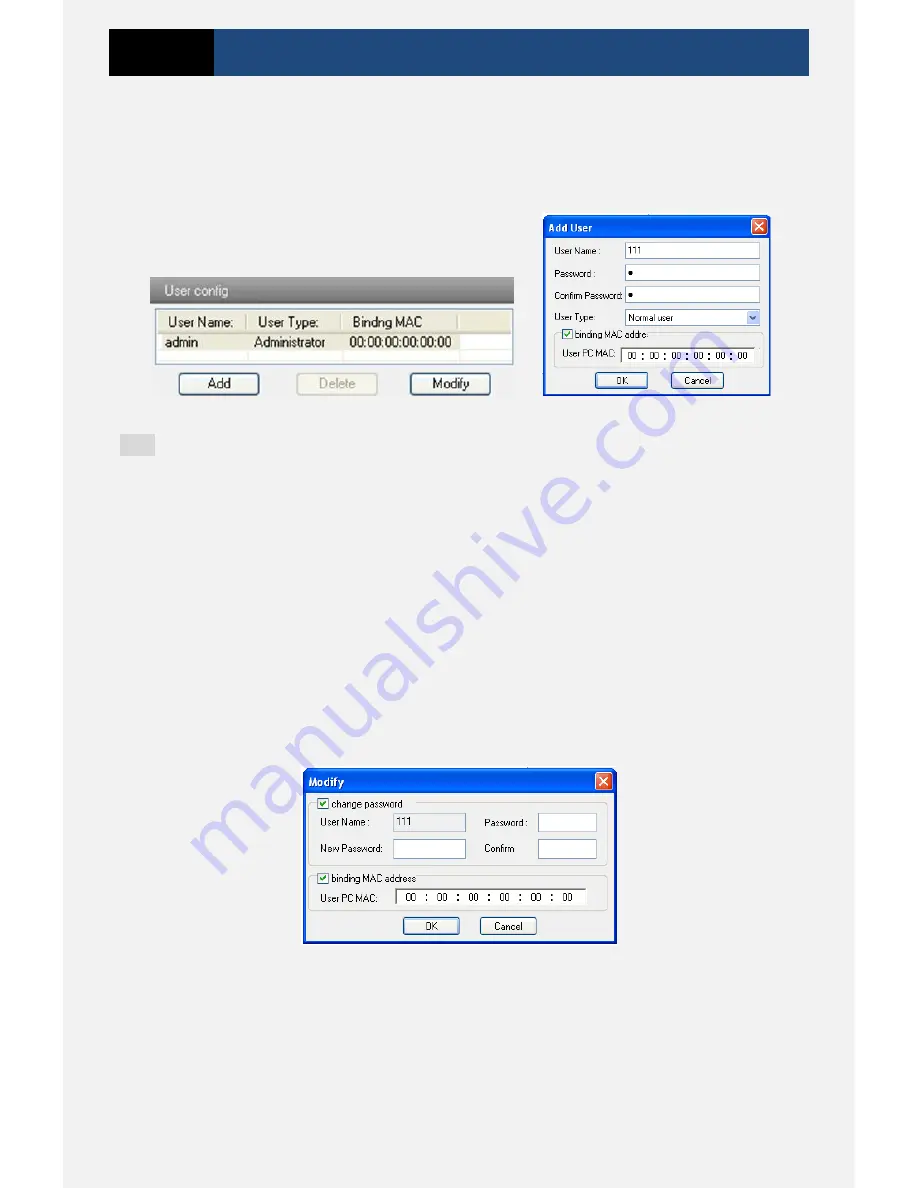
Page 21
3 Megapixel IP Camera User Manual
4.5.1
User Configuration
Go to “User Configuration” interface.
Add user:
1. Clicking “Add” button pops up “Add User” dialog box.
User Configuration Add User
Note:
After binding physical address to the IP-CAM, you can access the device on this PC
only. If the MAC address is “00:00:00:00:00:00”, it means that it can be connected to any
computers.
2. Input user name in “User Name” textbox (only letters).
3. Input characters in “Password” and “Confirm Password” textbox (letters or numbers).
4. Input the MAC address of the PC in “Binding MAC address” textbox.
5. Click “OK” button and then the new added user will display in the user list.
Modify user:
1. Select the user you want to modify password and physical address in the user configuration
list box.
2. Clicking “Modify” button will pop up “Modify user” dialog box as shown below.
Modify User
3. Input original password of this user in the “Password” text box.
4. Input new password in the “New password” and “Confirmation” text box.
5. Input computer’s physical address which is used to access the server in the “User PC MAC”
text box.
6. Click “OK” button to modify password and binding MAC address successfully.




















