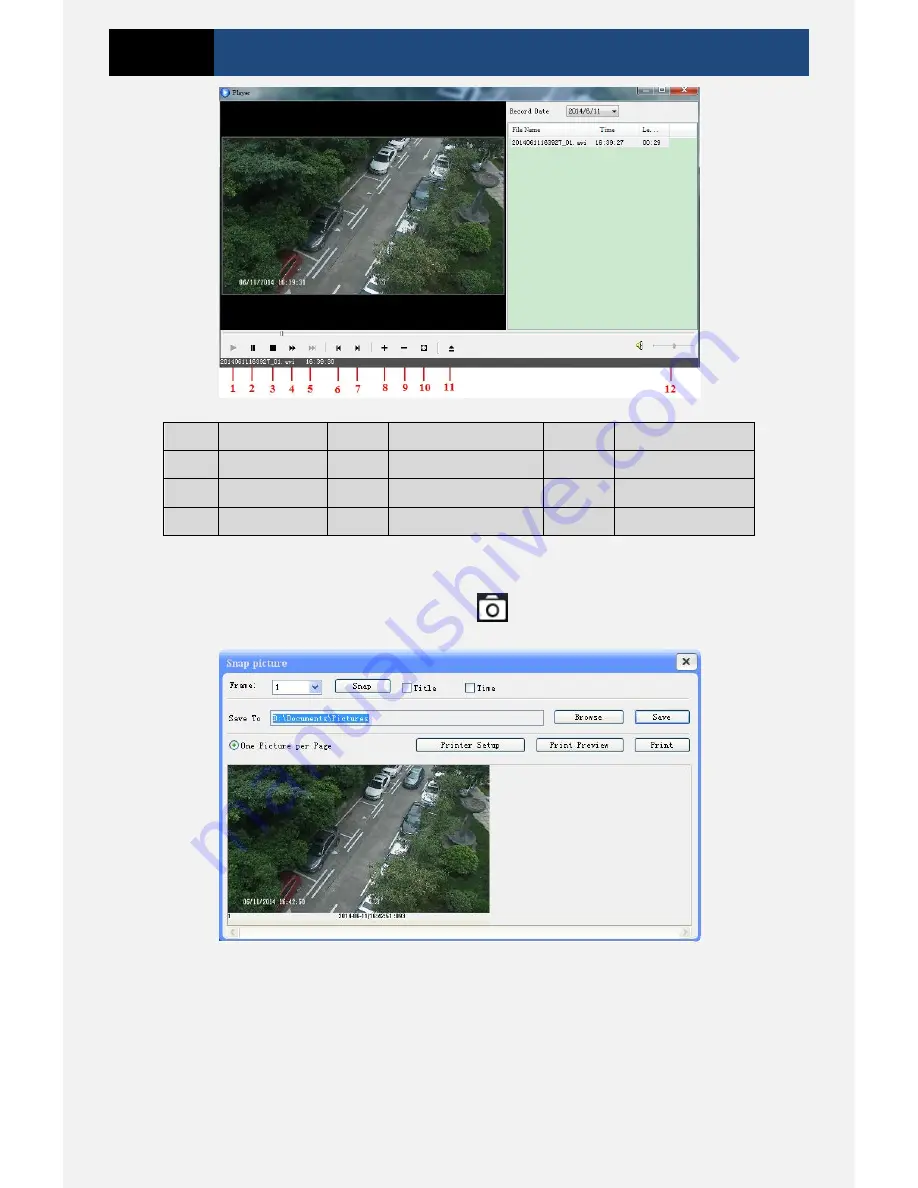
Page 7
3 Megapixel IP Camera User Manual
1
Play
5
Next frame
9
Zoom out
2
Pause
6
The previous file
10
Full screen
3
Stop
7
The next file
11
Path
4
Forward
8
Zoom in
12
Volume
3.3
Snap Pictures
Select the picture number and then click “Snap”
icon as shown below.
Single Snap
User can snap multiple pictures. Select the picture number from Frame pull down list box,
such as 2, and check “Title” and “Time” to show capture title and time on the snap pictures
simultaneously.

























