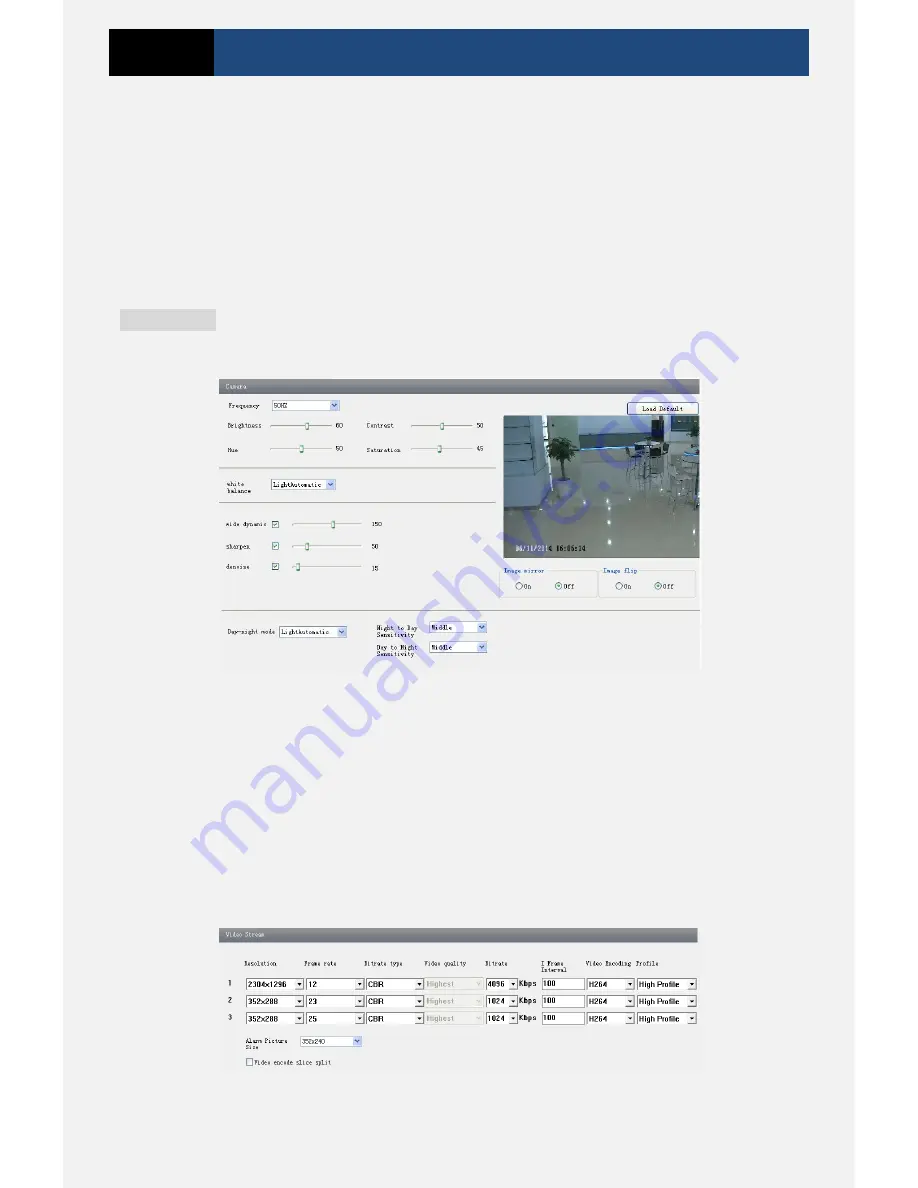
Page 10
3 Megapixel IP Camera User Manual
3. Enable DST mode as required.
4. Set time. You may set time manually or enable NTP.
4.2
Video Configuration
Camera Configuration includes five submenus: Camera Configuration, Video Stream, OSD
Config, Video Mask and ROI Config.
4.2.1
Camera Configuration
Setting steps:
1. Go to “Video Configuration”
“Camera” interface as shown below.
2. You may adjust frequency, brightness, contrast, hue and saturation of the picture.
3. Select white balance mode.
4. Wide dynamic, sharpen and denoise are adjustable.
5. You can also set day-night mode and enable the image mirror and image overturn function.
6. Press the “Save” button to save the settings.
4.2.2
Video Stream
Go to “Video configuration”
“Video Stream” to see an interface as shown below.
Three video streams can be adjustable.




























