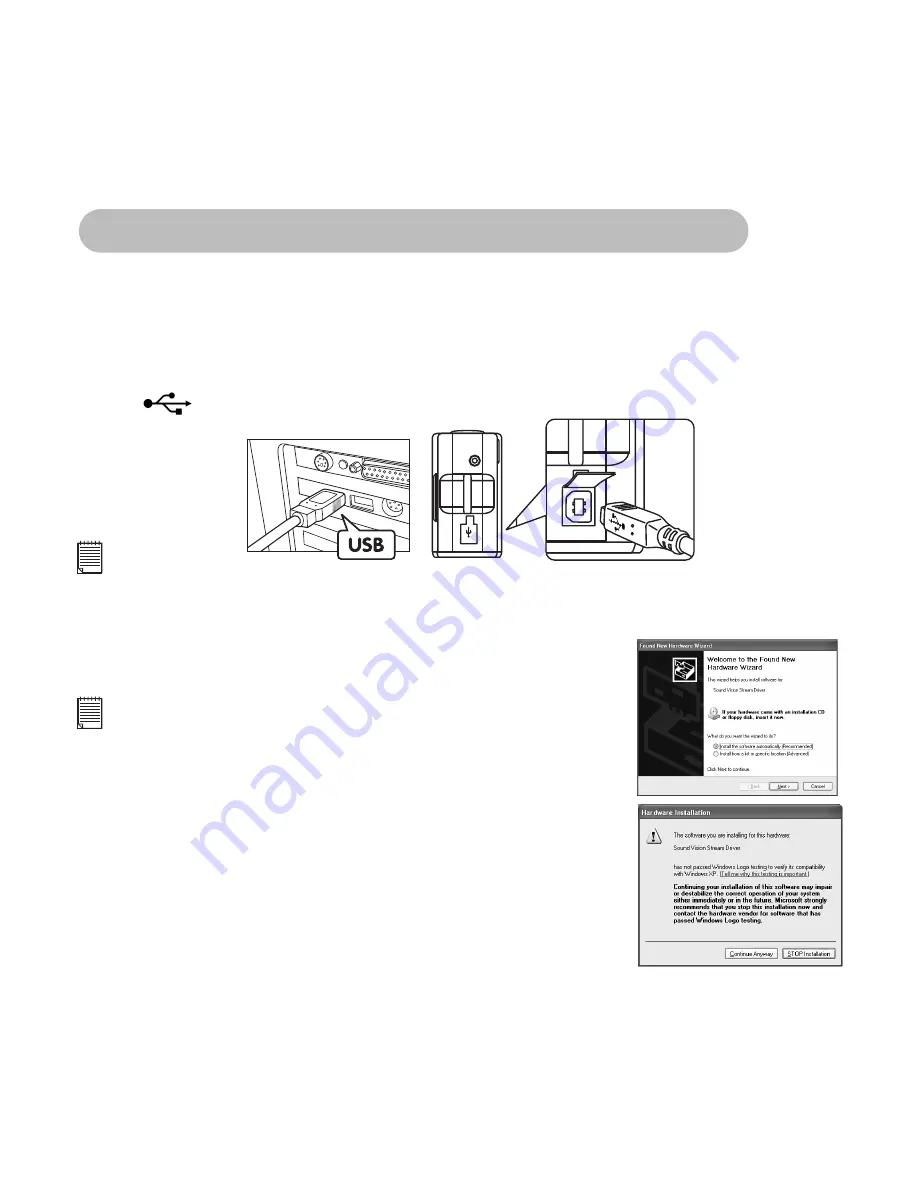
31
Always switch G3 on before connecting via the USB cable to your computer.
The USB cable allows you to upload images from the
G3
to your PC or Mac. One end of the
cable connects to the USB port on the side of the
G3
and the other end connects to your PC's
or Mac’s USB port. When your
G3
is connected to your PC or Mac, it will draw power from
the PC in order to preserve your battery life.
The USB port can be found on the front or back panel of your PC or Mac. Look for this
symbol
next to the connection port. (Also see your PC or Mac operating manual for the
location of your USB connection port.)
When you first connect your
G3
to your PC, a message appears on screen saying "New
Hardware Found" and "Building Driver Information Database". After this, you can start to
upload images!
USB Series "A" Plug
Connects to your PC or Mac
USB Series "B" Plug
Connects to your
G 3
9. Connecting your
G3
to Your Computer
USB
Notes:
Always switch the
G3
power ON before connecting to the USB cable to your computer.
Note:
When your new
Digital Camera
is "
first plugged
" into your
computer's USB port, Windows® XP will ask you to install the driver
for the
Digital Camera
.
Since you have already installed the camera driver from the
Software CD-ROM, let the computer search the driver.
When the computer found the driver, it will automatically install it
but a warning message will display "driver has not been approved".
Please be assured your
Digital Camera
is Windows® XP compatible,
and you can click "continue" to finish the installation.
For Windows® XP Users:
Summary of Contents for CIC-260
Page 1: ...TM ...
















































