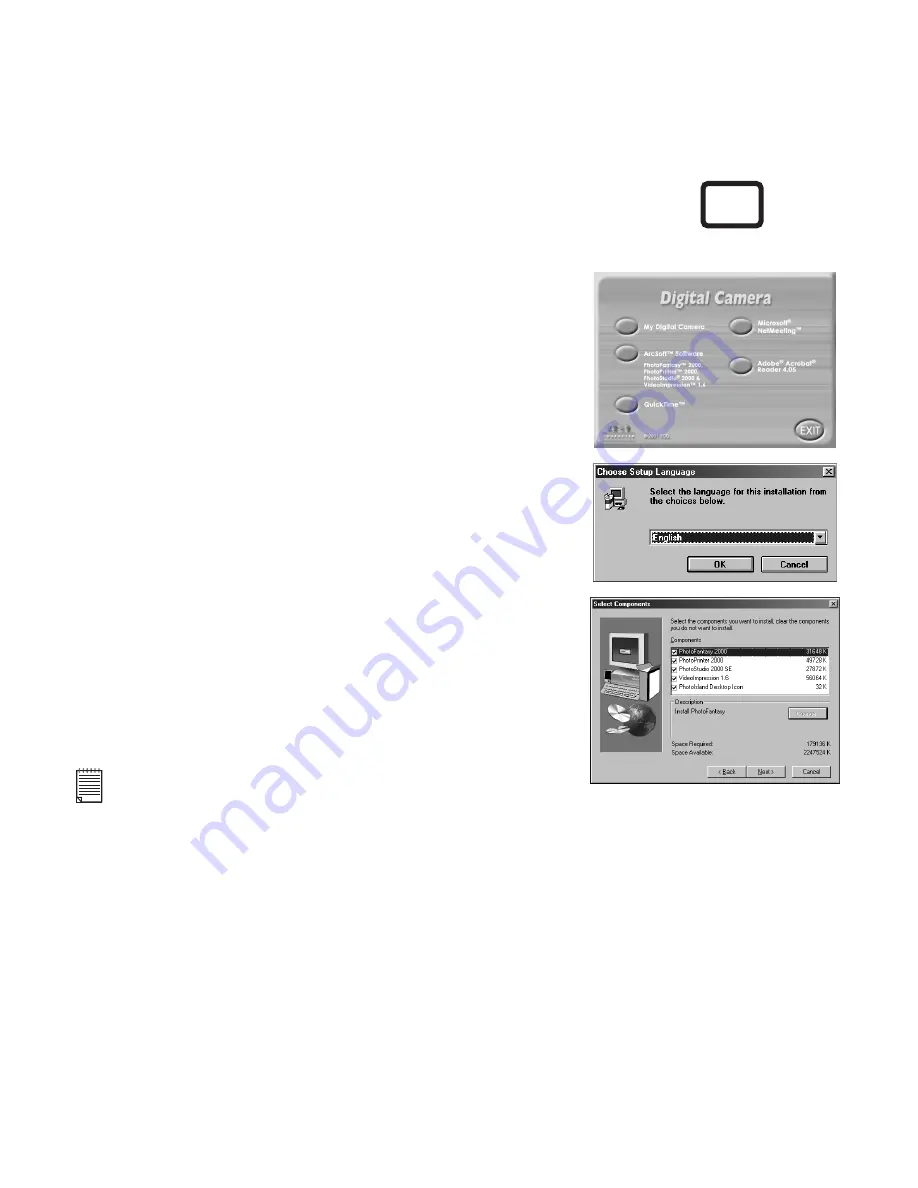
10
5.2.1 How to Install the ArcSoft® Software:
Reinsert the CD-ROM disc into the CD-ROM drive and
close the CD-ROM drawer.
An installation wizard will automatically launch.
Click the “ArcSoft® Software” icon.
Select the language for the installation and click "OK".
Follow the on-screen prompts.
Select the software you want or you do not want
installed by clicking on the tick boxes next to the
software title. Click "Next >" to continue.
Follow the instructions presented on the screen to
complete the installation.
1.
2.
3.
4.
5.
6.
7.
Notes:
Don't worry if you made a mistake and want to add in ArcSoft® titles you did not tick. Reinsert the CD-ROM and
follow steps 1 - 6 ticking only the software you want to add.
For Windows® Users:
Please note that images saved in your computer memory are able to be accessed via the
ArcSoft® Suite software.
To access images in ArcSoft® from your
G3
you must upload your images to your computer
as described in Section 10.1 for PC and 10.2 for Mac. See Section 11 for how to use
ArcSoft® software.
PC
Summary of Contents for CIC-260
Page 1: ...TM ...

























