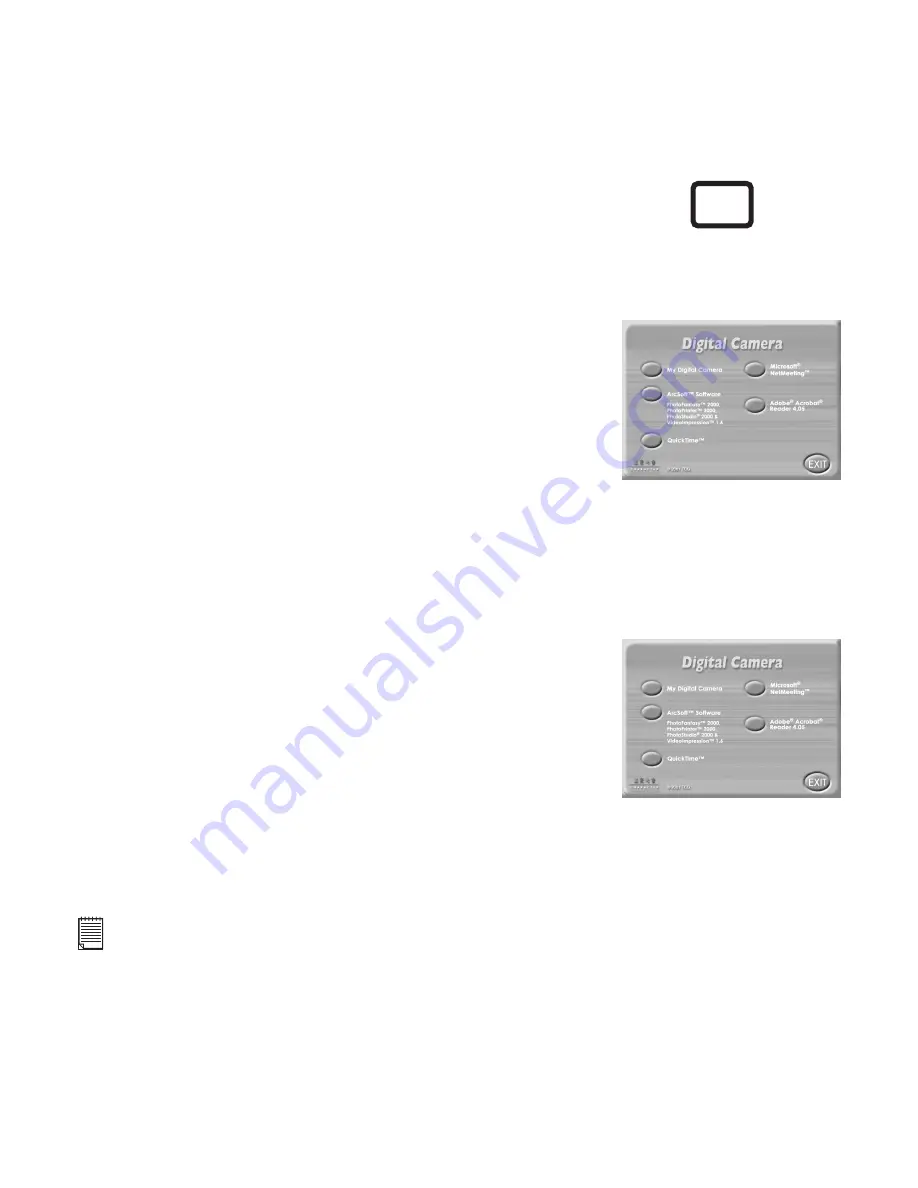
12
5.4 How to install Adobe® Acrobat® Reader
5.5 How to install QuickTime™ 4 Software
Adobe® Acrobat® Reader lets you view and print Adobe Portable Document format (PDF)
files on all major computer platforms, as well as fill in an submit Adobe PDF forms online.
QuickTime™ 4 enables your computer to handle video, graphics, music, sound, sprites, text,
animation and content streamed over the internet.
To install the Adobe® Acrobat® Reader:
To install the QuickTime™ Software:
Reinsert the CD-ROM disc into the CD-ROM drive and close the
CD-ROM drawer.
An installation wizard will automatically launch.
Click the “Adobe® Acrobat® Reader 4.05” icon.
Follow the instructions presented on the screen to complete the
installation.
Visit http://www.adobe.com/ for all your FAQ's, tips and technical
support.
1.
2.
3.
4.
5.
Reinsert the CD-ROM disc into the CD-ROM drive and close the CD-
ROM drawer.
An installation wizard will automatically launch.
Click the “QuickTime™” icon. Follow the instructions presented on
the screen
Refer to your PC manual or separate modem manual for speed of
your modem.
QuickTime will ask you to enter your name, organization and then click "Next". No need to enter
registration number as this is a Basic version.
Double click on "QuickTime Player" icon to finish installation.
Visit http://www.apple.com/quicktime for all your FAQ's, tips and technical support.
Note:
For Windows® XP user, use ArcSoft VideoImpression™ or other .mov compatible applications
from the internet.
1.
2.
3.
4.
5.
6.
For Windows® Users:
PC
Summary of Contents for CIC-260
Page 1: ...TM ...



























