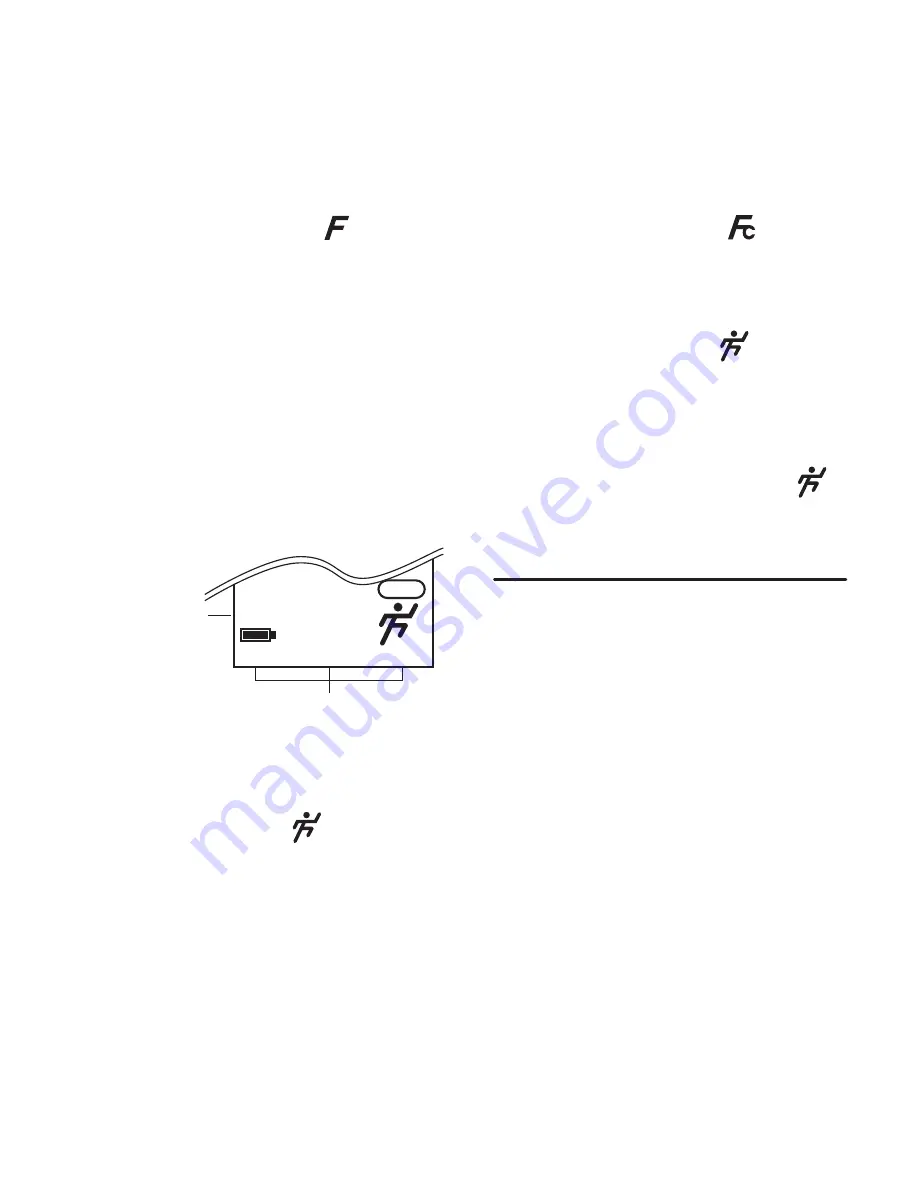
26
The first feature is the Image Setting. After pressing the
Feature Button
, depending upon
the current
G3
setting, either
HIGH
/
NORMAL
/
LOW
,
2X
(Digital Zoom), or icon will be
displayed. Pressing the
Feature Change Button
will rotate between the various settings for
the Image Quality Feature.
In Low Resolution settings, the entire image is sub-sampled down to the indicated resolution.
In the
2X
Digital Zoom setting the central portion is cropped from the image, to simulate
zooming in with a lens of twice the focal length.
When the Movie setting is active,
G3
will capture motion movie clips at 160 x 120
resolution, in the form of .MOV files.
Once Image Setting is at the desired choice, press the
Feature Button
to move to the next
feature or press the
Feature Button
again after the last in sequence or wait 5 seconds with
no button presses for the
G3
to set to image taking mode.
The
HIGH
/
NORMAL
/
LOW
and
2X
settings are all used for capturing still images. The
icon setting is used for capturing QuickTime motion movie clips.
• Image Setting
Using the Feature and Feature Change Button :-
Resolution
Digital Zoom
Image Setting
Resolution
(Pixels)
High
1280 x 1024
Normal
1280 x 1024
Low
640 x 512
2X Digital Zoom
640 x 512
Movie
160 x 120
Compression
JPEG 90
JPEG 70
JPEG 70
JPEG 90
-
2X
HIGH
NORMAL
LOW
NTSC
Summary of Contents for CIC-260
Page 1: ...TM ...






























