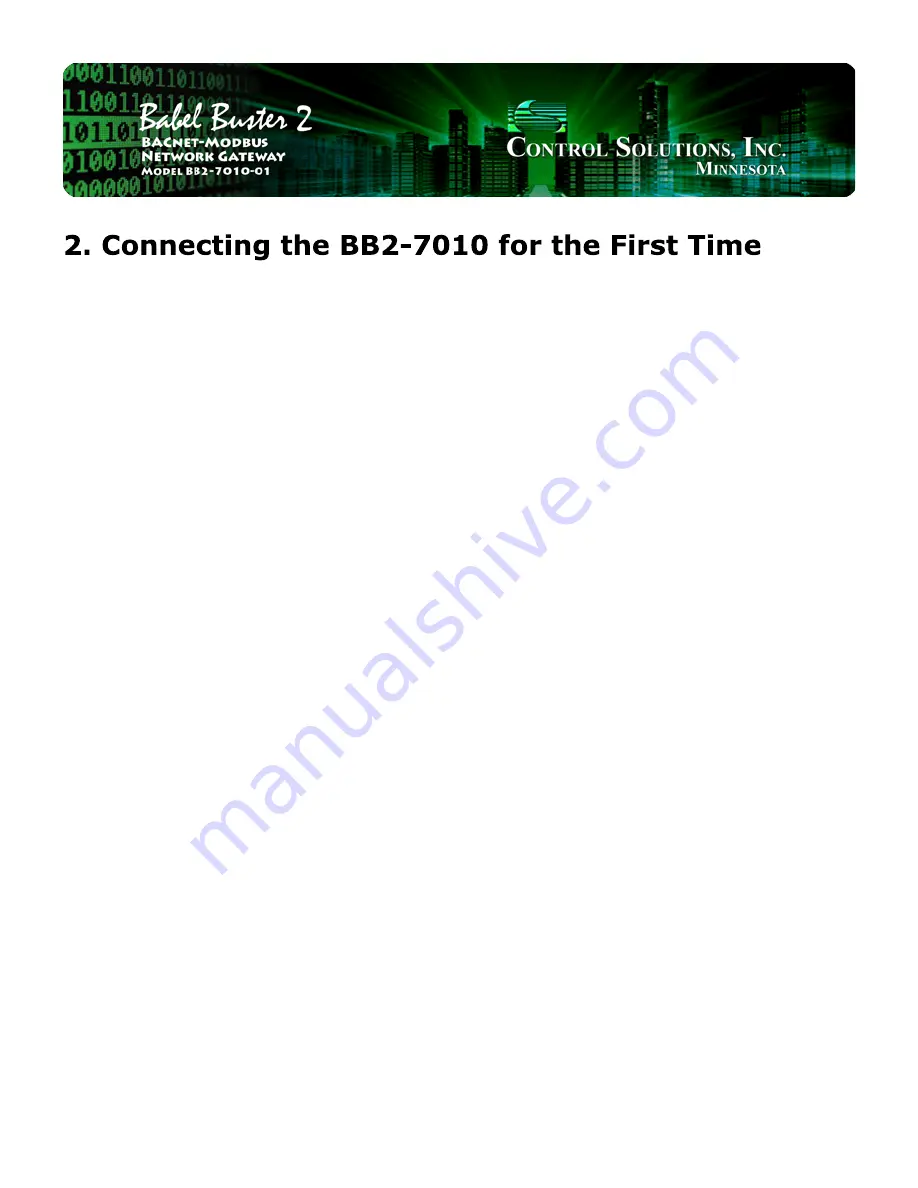
Follow these steps to make the initial connection to the BB2-7010.
(a) Connect power. Apply +12 to +24VDC or 24VAC to the terminal marked “POWER”, and common or
ground the the terminal marked “GND”.
(b) Connect a CAT5 cable between the RJ-45 jack on the top and your network switch or hub. You cannot
connect directly to your PC unless you use a “crossover” cable.
(c) Apply power. A blue LED inside the case should light indicating power is present. If the yellow LED on
the RJ45 jack is not on, check your Ethernet cable connections. Both green and yellow LEDs on the RJ45
jack will be on solid for a time during boot-up. The entire bootup process will take 1-2 minutes, during
which time you will not be able to connect with a browser.
(d) The default IP address as shipped is 10.0.0.101. If your PC is not already on the 10.0.0.0 domain, you
will need to add a route on your PC. Do this by opening a command prompt. First type “ipconfig” and note
the IP address listed. This is your PC’s IP address. Now type the command
route add 10.0.0.0 mask 255.255.255.0 1.2.3.4
but substitute your PC’s IP address for 1.2.3.4.
This generally works, but if this fails, you will need to temporarily change your computer’s IP address to a
fixed address that starts with 10.0.0. and ends with anything but 101.
2. Connecting the BB2-7010 for the First Time
file:///C:/AAA_CSI/Literature/2015 User Guides/BB2-7010/BB2-7010 ...
1 of 4
10/16/2015 12:30 PM






































