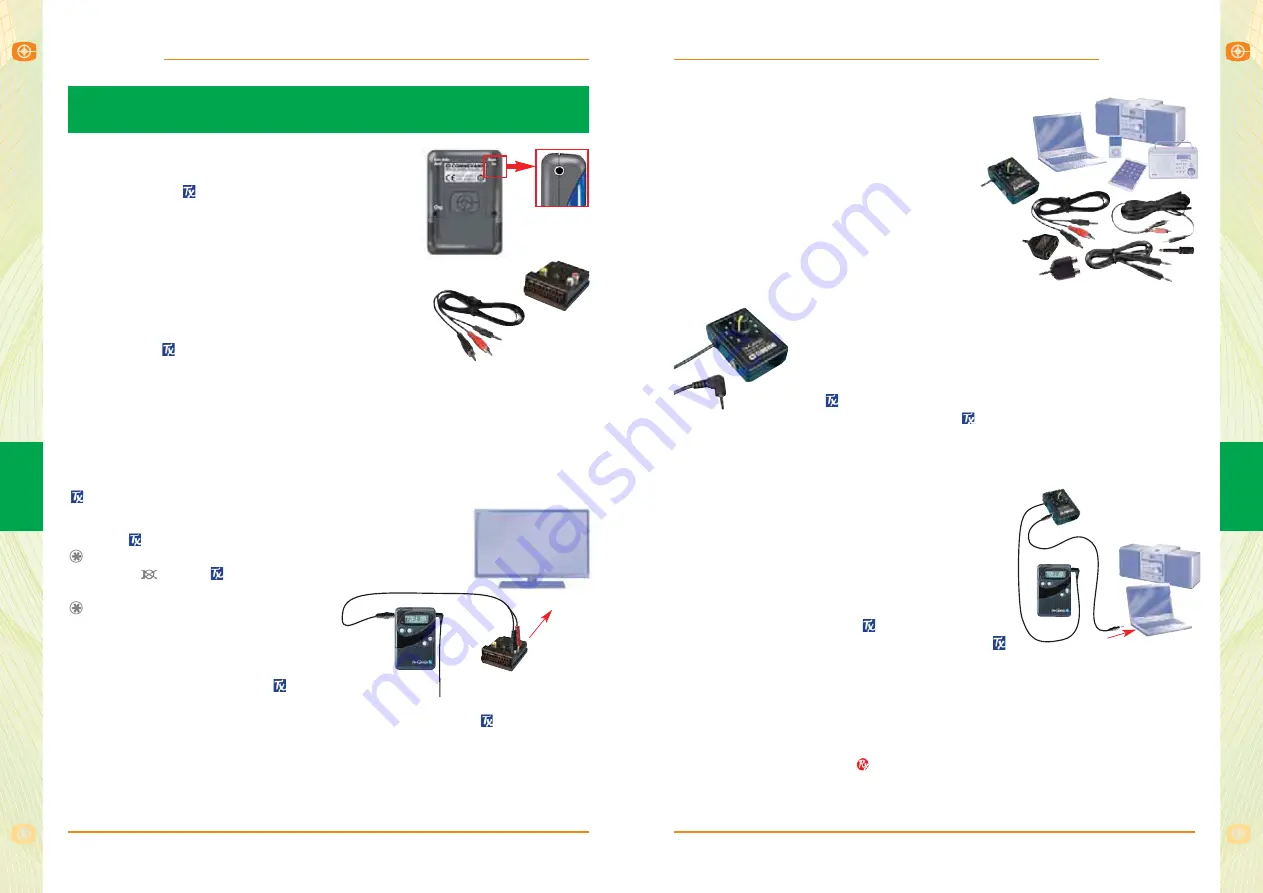
fm
G
enie
fm
G
enie
49
5
Connecting to external equipment
48
fm
G
enie
fm
G
enie
5
Connecting to external equipment
fmGENIE MULTIMEDIA/AUDIO CONNECTION
For hearing aid users who wish to listen to
audio equipment such as computers,
CD, MP3, iPod etc, an fmGenie
Multimedia/Audio add-on accessory
pack, FMG9PK02, is available.
FMG9PK02 contains an fmGenie transmitter
input adaptor (FMG81) plus a pack of assorted
leads to fit most requirements (FMG81PK2) and
instruction sheet.
The transmitter input adaptor
The transmitter input adaptor is a small box with a
volume control and scale. There is also one trailing lead
with a 2.5mm plug and one 3.5mm stereo jack socket.
The transmitter adaptor converts a stereo audio signal to
a level that will be accepted by the fmGenie and mutes
the
microphone. The volume control will allow you to
set the volume into the
from your equipment for a
wide range of inputs ranging from low level auxiliary outputs, headphone
outputs, line level outputs to speaker drive outputs.
Connecting Up
1
Select the correct lead for the audio
equipment you want to connect to.
2
Set the input adaptor volume control to
a low setting.
3
Plug the flying lead from the transmitter
input adaptor into the external microphone
‘Ext mic’ socket on the
– this will
disconnect the integral microphone in the
.
4
Plug the lead between the audio equipment and the 3.5mm stereo
socket on the transmitter input adaptor.
5
Adjust the transmitter input adaptor volume control to match the level
of sound heard when normally using the transmitter.
Note: The Transmitter input adaptor works equally well in the environmental
microphone socket on the
and, when used in this way, it allows input
from two sources at once to be mixed, eg computer and lecturer.
fmGENIE TV CONNECTION
A TV or other sound source can be connected
directly into the
.
An fmGenie add-on accessory pack, FMG9PK01B,
provides the necessary items for connecting to
either a TV/DVD audio out or SCART socket.
FMG9PK01B contains a 5m 3.5mm to phono pair
lead (MXA121BA) and a SCART adaptor (MXT114H).
How does it work?
The fmGenie
transmitter has a TV input marked
‘Aux in’. Plug the 3.5mm plug into the ‘Aux in’
socket and the red and black phono plugs into the audio out connection on
your TV or sound system. If the TV has a SCART output, connect the phono
plugs into the audio input sockets on the SCART adaptor. Check that the
SCART adaptor is set to ‘OUTPUT’ and then plug into the SCART output on
the TV.
When using the TV level ‘AUX’ input, by default, the
microphone remains live to allow ‘talk over’.
When ‘talk over’ is not appropriate we recommend
that the
microphone be muted by pressing the
button once. A muted microphone is shown by
a flashing
on the
display together with a
flashing alert indicator. Pressing the
button again will remove the
muting.
If manual microphone muting is not
being used you will need to take care
where you place the fmGenie
when connected to the TV because
its microphone will still be live. In this case either move the
away from
the loudspeaker or use an FMG81 fmGenie transmitter stereo input adaptor
(see following page), instead of the direct ‘AUX IN’ connection, which will
mute the microphone by default.
Connecting an fmGenie transmitter to
external equipment
MXA121BA
MXT114H
FMG81
TV
















































