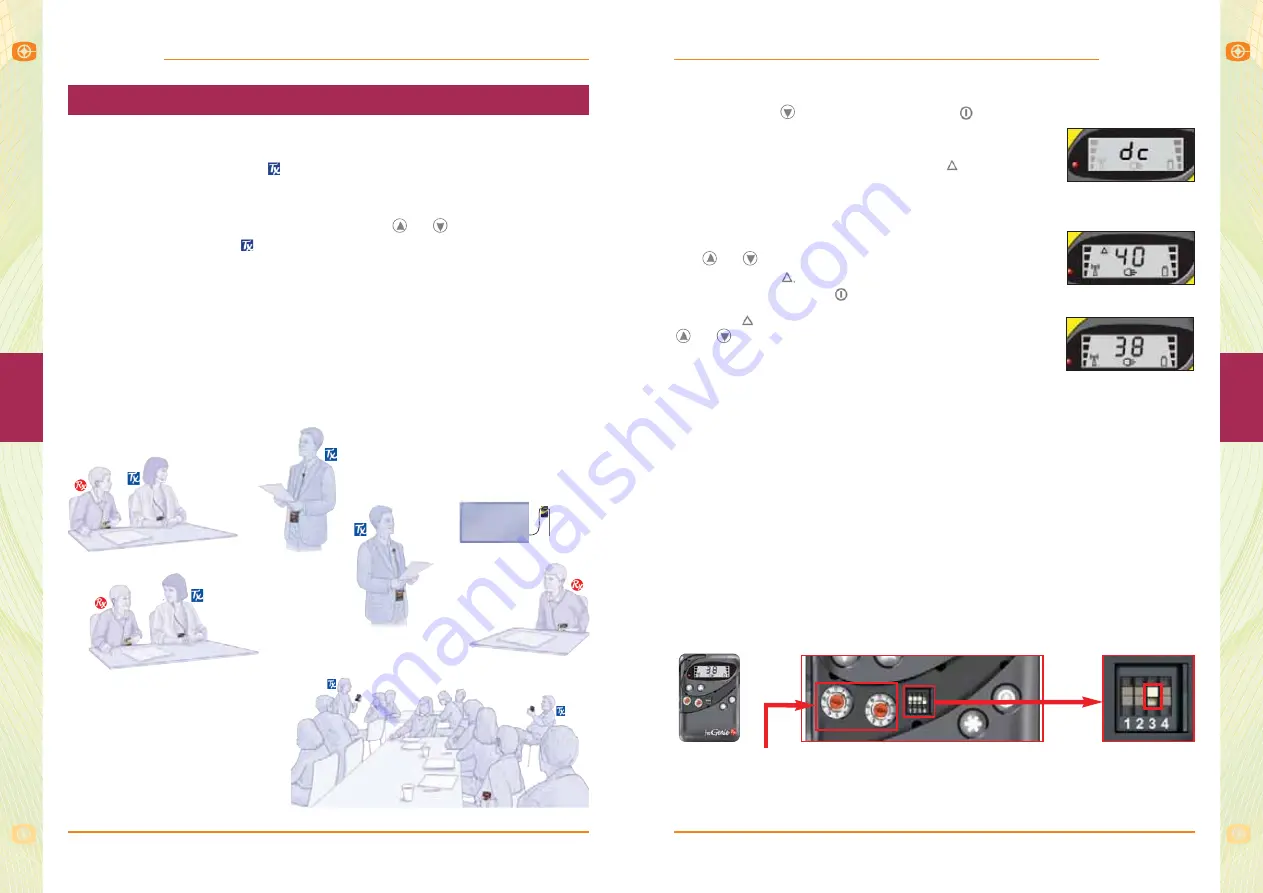
fm
G
enie
fm
G
enie
35
4
User Operating Guide – Dual channel
34
fm
G
enie
fm
G
enie
User Operating Guide – Dual channel
4
The fmGenie dual channel (dc) facility is referred to by some people as a
'Team Teaching' facility. The dual channel facility operates by allowing the
user to 'toggle' between two
channels. We believe that listening to one
transmitter at a time is preferable to mixing the sound from two
transmitters, which could cause confusion in many situations.
Once the facility is activated, the user uses the
or
keys to 'instantly'
change between the two
channels. The two chosen channels may be any
in the channel set.
There are 3 prime uses for the fmGenie dual channel team teaching facility:
3. In group discussion
Two fmGenie transmitters
(used with their internal
microphones) may be handed
around the group and chosen
in turn by the fmGenie dc user.
2. fmGenie users
watching AV/multimedia
presentations
Multimedia sound is
increasingly used in teaching.
Using two transmitters, one for
the tutor and the other
connected to the multimedia
sound (page 48), the fmGenie
dc user can then easily choose
which transmitter to listen to.
1. fmGenie users with a support
assistant
Both the teacher and the support assistant
wear transmitters on different channels,
the support assistant preferably using a
headworn microphone. The fmGenie dc
user can then easily choose to listen to
either person as required.
Multimedia: channel 70
Activation of RX dual channel facility when turning on
Hold down the
button whilst pressing
button until the display comes
to life. Providing that channel changing is enabled, the
display will show "dc" for approximately 2 seconds;
followed by the active channel plus the
symbol will
flash.
The two channels used for team teaching are the default channel plus
a secondary channel. It is the secondary channel
that is active at turn on, and can be changed with
the
or
buttons during the first minute, indicated
by the flashing
, which can be terminated
by a short press of the
button.
Once the
has stopped flashing, one press of the
or
button will toggle between the secondary
and default channels.
Move switch 3 up to activate channel changing
Default channel
Additional operating notes:
1
The default channel is skipped during channel selection as there is no
point in the secondary channel being the same as the default.
2
In "dc" mode:
– If the fmGenie was on the default channel prior to the activation of dc
mode then the secondary channel will be two channels above the
default channel.
– If the fmGenie was last used prior to switch off on any other channel
than the default, the channel shown after the "dc" display will be
whatever channel was last used.
Secondary channel
Default channel
fmGenie Rx dual channel – team teaching
Teacher:
channel 38
Assistant:
channel 42
Teacher:
channel 48






























