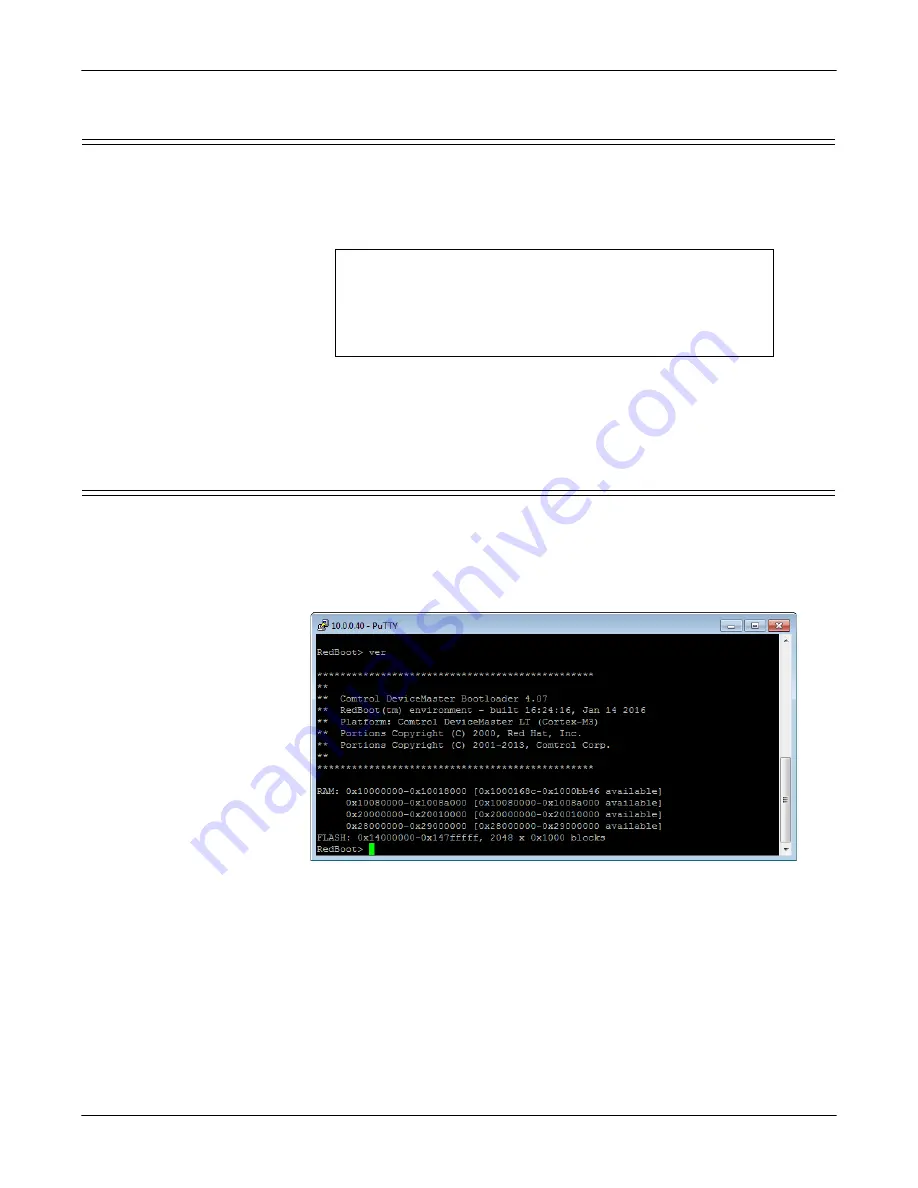
DeviceMaster PNIO | UP User Guide
: 2000639 Rev. A
RedBoot Procedures - 143
RedBoot Procedures
Changing the Bootloader Timeout
Use the following procedure to change the Bootloader timeout value.
1.
Establish communications with the DeviceMaster using the serial (Page 140)
or telnet (Page 141) method.
2.
At the
RedBoot
prompt, type
timeout.
RedBoot responds with the current Bootloader timeout value.
3.
Type
timeout
and a value to change the timeout value. For example,
timeout 45
to change the Bootloader timeout to 45 seconds.
Determining the Bootloader Version
Use the following procedure to determine what Bootloader version is loaded in the
DeviceMaster.
1.
Establish communications with the DeviceMaster using the serial (Page 140)
or telnet (Page 141) method.
2.
At the
RedBoot
prompt, type
version
.
The Bootloader information displays.
3.
Type
reset
to reset the DeviceMaster, if you do not have any other related
RedBoot tasks.
Note:
Optionally, you can install PortVision DX on a Windows system on the
network and see the Bootloader version in the Device List pane. Reboot the
DeviceMaster, right-click the DeviceMaster and click Refresh Device until
the Bootloader version displays. The Bootloader version is only displayed for
a few moments.
RedBoot>
dis
Loading disabled
RedBoot>
timeout
Timeout 15 seconds
RedBoot>
timeout 45
timeout 45 seconds
RedBoot>_






























