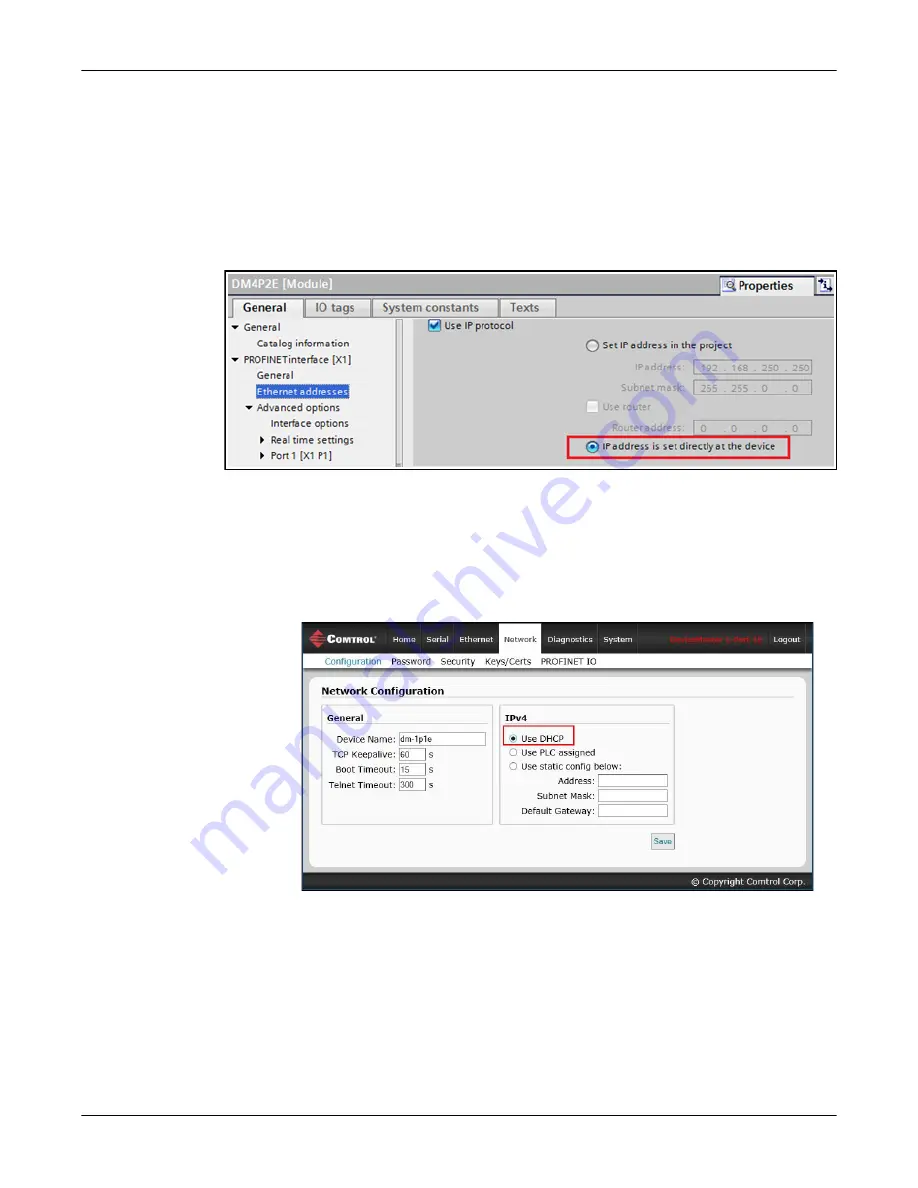
DeviceMaster PNIO | UP User Guide
: 2000639 Rev. A
Configuring the DeviceMaster in TIA Portal - 73
Configuring the DeviceMaster in TIA Portal
Configuring TIA Portal
Project Not to Set IP
Address
When using static IP address assignment either through the web interface or TIA
Portal on-line access, you will need to configure the TIA Portal project not to set IP
address in project.
1.
In TIA Portal, double-click the DeviceMaster module to open the
Device View
.
2.
On the
Properties | General
tab, click the
PROFINET interface [X1] | Ethernet
addresses, which opens the
Ethernet addresses properties
window.
3.
Make sure the
Use IP protocol
check box is checked and the
IP address is set
directly at the device
radio button is selected, as shown in this figure.
Assigning an IP
Address via DHCP
The DeviceMaster gateway supports DHCP for IP address assignment. DHCP is
disabled by default. Use the following steps to enable DHCP.
1.
Open a web browser and enter the DeviceMaster IP address. The default IP
address is 192.168.250.250.
2.
Click
Network | Configuration
.
3.
Select the
Use DHCP
radio button and click the
Save
button.
A reboot is required for the change to take effect.






























