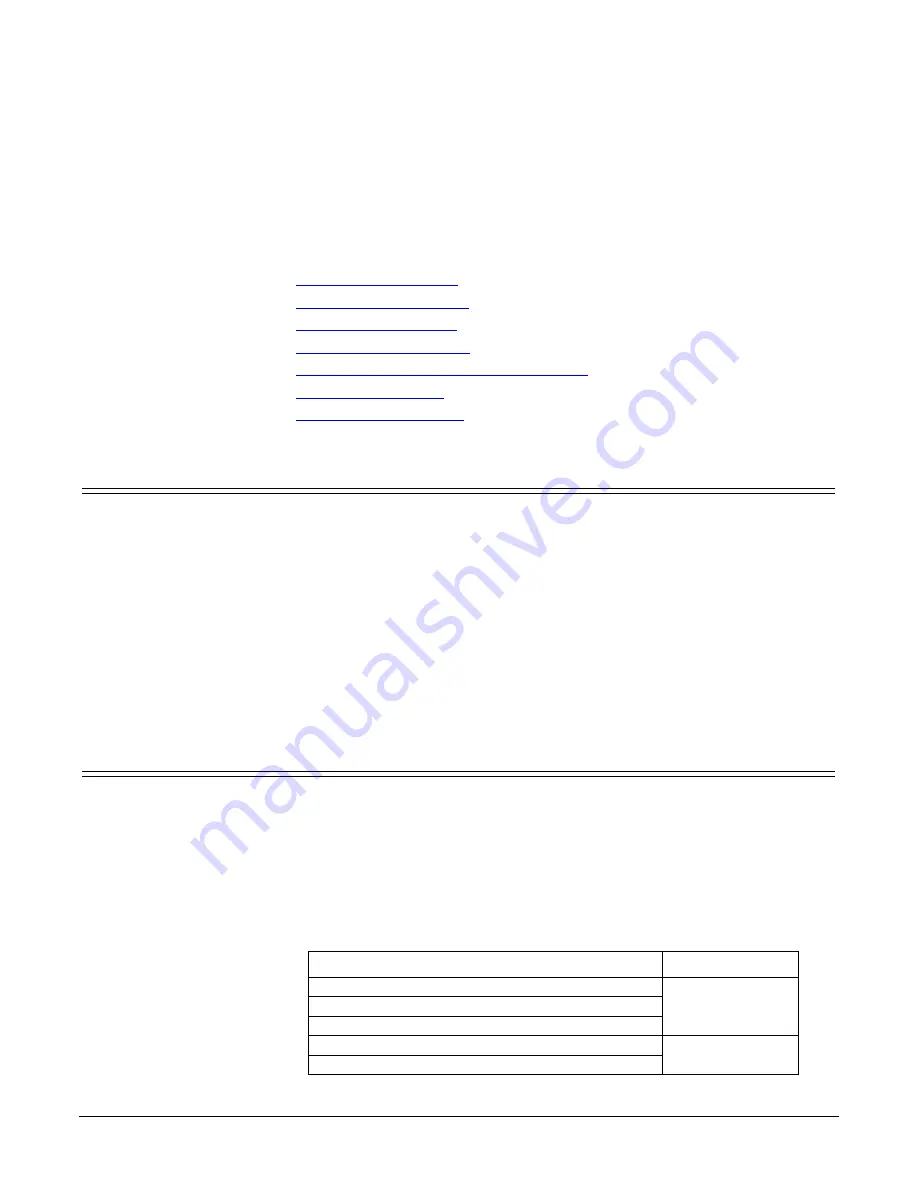
DeviceMaster PNIO | UP User Guide
: 2000639 Rev. A
Configuring the DeviceMaster in TIA Portal - 69
Configuring the DeviceMaster in TIA
Portal
This section contains the following topics;
•
•
•
•
•
Establishing A PROFINET IO Connection
•
•
Installing the GSD File
Use the following steps to install the DeviceMaster GSD file into TIA Portal.
1.
Open the DeviceMaster home page, download and unzip the
GSDML-V2.32-
Comtrol-DM-yyyymmdd.zip
file to a working directory.
Note:
If you have not previously configured an IP address using PortVision
DX, the default IP address is 192.168.250.250 with a subnet mask of
255.255.0.0. If you do not use PortVision DX to program the IP address,
you may need to change your system IP address to initially
communicate with the Comtrol device.
2.
Open TIA Portal V13 and click
Project View
.
3.
Use the
Options | Install general station description file (GSD)
menu to install the
GSD file.
Adding the DeviceMaster
Use these steps to add the DeviceMaster.
1.
From the
Hardware
catalog, under
Other field devices | PROFINET IO | Gateway |
Comtrol Corporation | Comtrol DeviceMaster
, select the model corresponding to
your device, and drag it into the
Network
view area.
Use the following table to choose the correct model from the hardware catalog
in TIA Portal for your device. The number of serial ports (1P, 2P or 4P) and
number of Ethernet ports (1E or 2E) must match your device. The form factor
(panel vs DIN rail), power supply, or the type of serial port connectors (DB9 vs
terminal blocks), does not matter.
Description
GSD Model
DeviceMaster 1-Port 5-30VDC
DM PNIO 1P1E
DeviceMaster PNIO-2101
DeviceMaster PNIO-2201
DeviceMaster UP DB9M 2-Port 1E (PNIO-2102)
DM PNIO 2P1E
DeviceMaster UP 2-Port 1E (PNIO-2202)






























