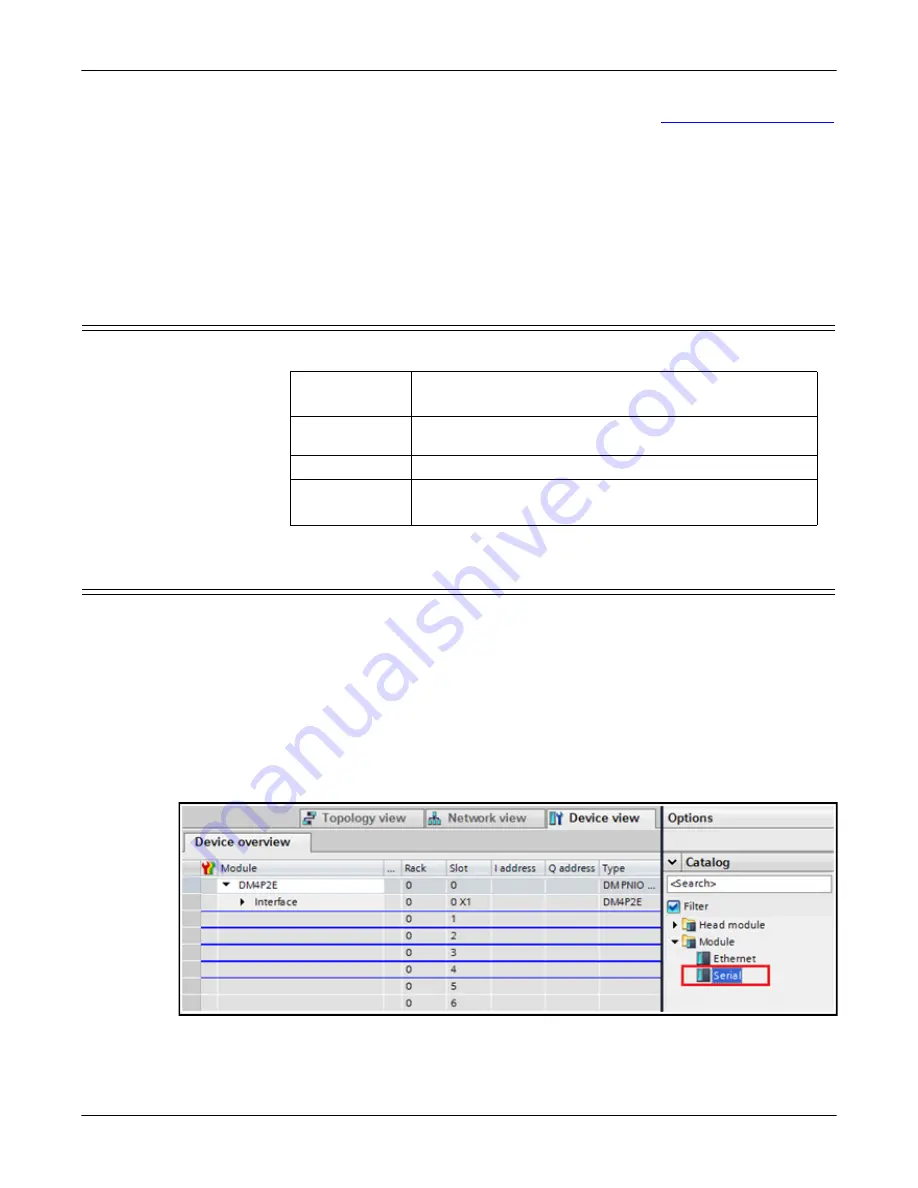
DeviceMaster PNIO | UP User Guide
: 2000639 Rev. A
Configuring the DeviceMaster in TIA Portal - 79
Configuring the DeviceMaster in TIA Portal
•
Verify that the gateway has a valid device name. See
on Page 75 for assigning device name.
•
Make sure there are no other devices on the same network using the same IP
address or device name.
•
Make sure the matching device name is configured in TIA Portal project.
•
Make sure there is no other IO controller that is having or trying to establish a
connection with the gateway.
•
Go to
Diagnostics | System Log
web page, look for any possible error messages.
Status LED Behavior
The DeviceMaster has one Status (or PWR, depending on the model) LED.
Configuring IO Modules
IO modules are used to exchange input and output data with serial devices and
Ethernet devices. The DeviceMaster gateway has two categories of IO modules:
•
Serial Port Module – for accessing serial devices
•
Ethernet Device Module – for accessing Ethernet devices
Inserting IO
Modules and
Submodules
1.
Double-click the DeviceMaster module in the
Network
view to open the
Device
overview
window.
2.
From the
Catalog | Module
, select the Serial or Ethernet module and drag it
into one of the highlighted slots in the Device overview window.
•
Slot 1..N
are reserved for serial ports, where
N
is the number of available
serial ports.
Slot 1
for serial port 1,
Slot 2
for serial port 2, so on and so forth.
•
Slot N+1
and
N+2
are reserved for Ethernet devices. The number of
Status or PWR
LED
Description
Blinks every 10
seconds
No PLC connection.
On (solid)
One or more PLC connections have been established.
Flashing
•
LED flashing mode is enabled.
•
Error detected or diagnostics information available.






























